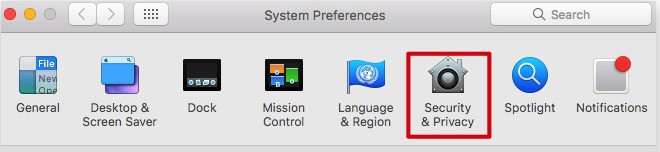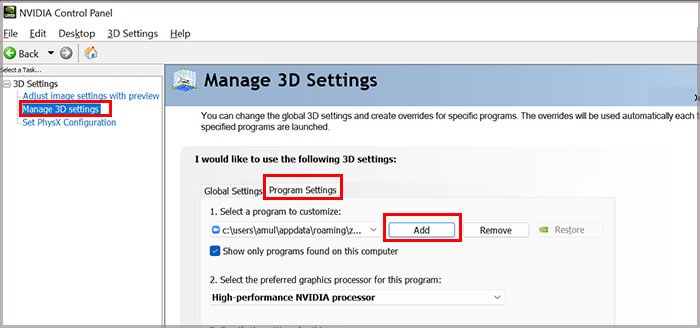You might have encountered either screen flickering or screen sharing automatically paused. Or, in the worst case, a black screen while sharing screen that ruined your Zoom experience. So, in this article, we will guide you with several fixes to solve the problem.
Why is Zoom Share Screen Not Working?
How to Fix Zoom Share Screen Not Working?
Firstly, before jumping onto the fixes, try logging out of your Zoom account and logging back in. Then, you can test screen sharing to see if it works. Furthermore, you can update your device with the latest software version. This fix worked and resolved the screen share issue for many users. However, if the issue still persists, follow the given fixes.
Connect Your Device to a Strong Network
The Share Screen might not work if your device is connected to a poor Wi-Fi network. You might encounter feature buffering while sharing videos or content with participants. The recommended bandwidth for screen-sharing video thumbnail is 50-150kbps (down). Thus, you must connect your device to a strong network. You can power cycle the router to improve performance. Moreover, if the internet still lags, try connecting to a different network. You should be able to share a screen in your Zoom meeting.
Limit Share Screen
If you can still not meet the bandwidth requirement of Share Screen, you can limit the number of screen shares to frames per second. It should resolve the screen share error. Follow the given steps below:
Allow Access to Use Mic and Camera
The screen share might not work if you have denied access to the mic and camera for the Zoom app on your device. You can check if you’ve allowed access from the steps below:On MacOn WindowsOn Mobile
Enable TCP Connection for Screen Sharing
If you have encountered a black screen while attempting to screen share on zoom meetings, you can enable a TCP connection for screen sharing. With this option, you can fix content displaying errors after screen sharing. You can follow the given steps:
Disable Hardware Acceleration
If you have enabled Hardware Acceleration on your Zoom, it might be the reason the share screen is not working. Occasionally, there are chances that it causes the app to slow down or crash as it conserves CPU consumption during screen sharing. So, disabling it is the best bet to solve the issue. Follow the steps given below:
Change Video Rendering
If your screen flickers while screen sharing on Zoom, you can change the Video rendering to troubleshoot the issue. But, you must have the Zoom version of 5.7.6 or later on your Windows to make changes. You should be able to screen share on meetings without any problems. Check out the steps given below:
Change Graphics Processor
By default, your Windows GPUs might switch automatically to preserve battery life. Such automatic graphics switching can lead to black screen errors during screen sharing. So, you can change the graphics processor to solve it. Find out the steps below:
Reinstall Zoom
If your Screen share is not working on the Zoom desktop client and mobile apps, you can uninstall the app and start fresh from the beginning. It will most likely clear the bugs and unknown glitches on Zoom. You might be familiar with the steps to delete apps on your mobile. So, to Uninstall the app on a PC, Mac users can drag the Zoom app from the Finder to Trash. Similarly, Windows users can delete from the Control Panel. You can install the latest version of the Zoom app for your device from the download center.