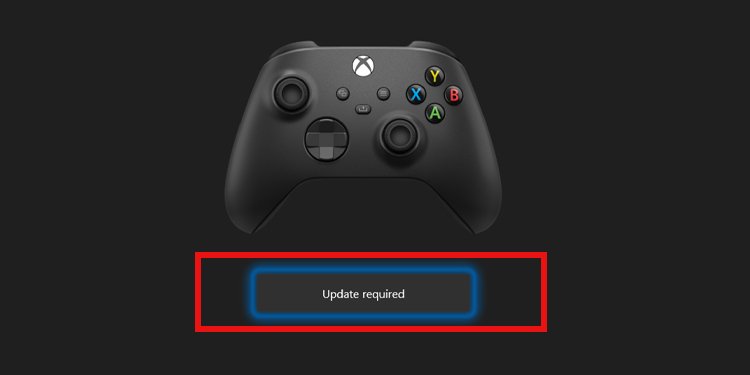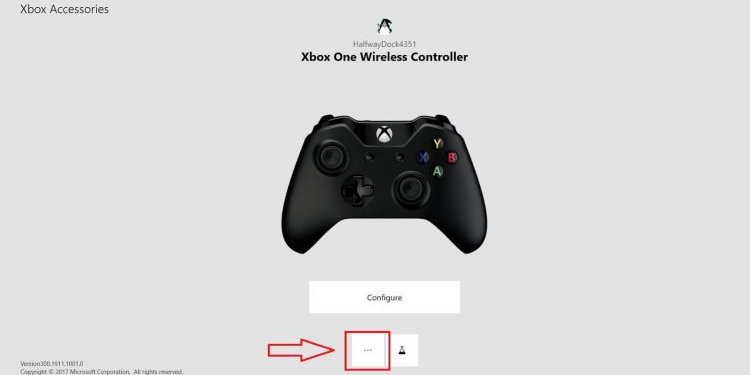The issue may happen to Series S, Series X, and Xbox One controllers. Regardless, the controller may randomly disconnect as you play or move around the dashboard. Afterward, the issue keeps repeating, so you may think it is a bigger issue than it is. But even if it’s a glitch or a bug, it’s probably easy to fix.
Xbox Keeps Disconnecting From Controller Causes
These are the possible reasons why your Xbox controllers keep disconnecting. In essence, you’re experiencing syncing problems or power issues.
How To Fix Xbox Keeps Disconnecting From Controller
We’re starting with the most logical solution to solve Xbox controller sync issues. If it doesn’t work, keep trying our fixes, one by one, until you find the one that works for you.
Change the Batteries
Your Xbox controller has a battery indicator on the home screen. You can verify it at any time on your dashboard.If the battery indicator showcases critical power, you should replace the batteries or recharge the controller.To charge the Xbox controllers, you can simply plug them on the console as you play or while the console is off. You can also let them charge as the console is on standby, or while the console is off (as long as it’s plugged).Alternatively, there’s an Xbox controller charging station.
Power Cycle the Console
If the battery is okay, you may be dealing with a random bug preventing the proper connection.The solution is power cycling the console, a type of reboot that erases random bugs. It could allow you to restore the connection by eliminating technical glitches.After you reboot the console, try connecting your controller back again.
Move the Controller Closer
After you reboot the console, try moving closer to the Xbox. Obviously, it’s a solution if you’re using a wireless controller rather than a USB connection.So, get closer to the console to decrease distance and interference. Additionally, ensure your peripheral is facing the console’s front.
Re-pair the Controller
Next up, you should re-pair the connection between your controller and the console.The following steps are the same for Xbox One and Xbox Series: The pair button is on different sides on each console:
On the Xbox Series S, it’s at the front On the Xbox Series X, the Pair button is at the front bottom On the Xbox One, the Pair button is on the side
If the Pair button is not working, you should power cycle the console, check the batteries, and remove other peripherals. Lastly, the controller’s Pair button is at the back of either the Xbox One or the Xbox Series controller.
Use the Controller With a Cable
Using your controller with a USB cable may bypass your issue rather than solve it.If the controller works through a cable, please continue towards the next step.
Update the Controller’s Firmware
Another common cause of Xbox keeps disconnecting from controllers is outdated firmware.In particular, your controller becomes unstable and glitchy when it needs an update. After some time without an update, it may also fail to sync with the Xbox.That said, if your connection is unreliable, the console may fail to update the controller’s firmware automatically. So, you may have to do it yourself: After the console updates the controller, power cycle the console, turn it on again and re-pair your controller. The system may tell you “No updates needed” if the controller is up to date. However, if you can’t use the controller with a cable on the console, you may try to update it with your Windows PC.
Update Your Controller’s Firmware on Windows
To update an Xbox controller on a Windows Pc, you need to download the free Xbox Accessories app from the Windows Store. Bear in mind you can use the Xbox controller on PC to play games on Steam, the Xbox app, or elsewhere.
Update the Console
Xbox One and Xbox Series consoles should update automatically. However, as I said, if your connection is unstable, you may need to manually update the console. Either way, after updating the controller, you should check if there’s an update available for your console: After updating both the console and the controller, you should be up to go.
Factory Reset the Console
Suppose the Xbox keeps disconnecting from the controller after trying all of the solutions above. In that case, you could be dealing with one of two problems.One of those is that your console has a random bug preventing the connection. The other is a hardware problem with the controller itself.We can try fixing the random bug by factory resetting the console. The process won’t erase your data like games, apps, screenshots, videos, or save files.Here’s how to factory reset your Xbox:At this point, the console will ask you to Reset and remove everything or Reset and keep my games & apps.
Replace or Repair the Controller
If all else fails, you may try taking your controller for service or replacing the controller.Microsoft claims their controllers last for 10 years or more of regular use. However, users report issues like controller drift and bumper issues much earlier.For example, if you have dropped your controller a few times or suffer from dust, grease, and moisture, it may malfunction over time.