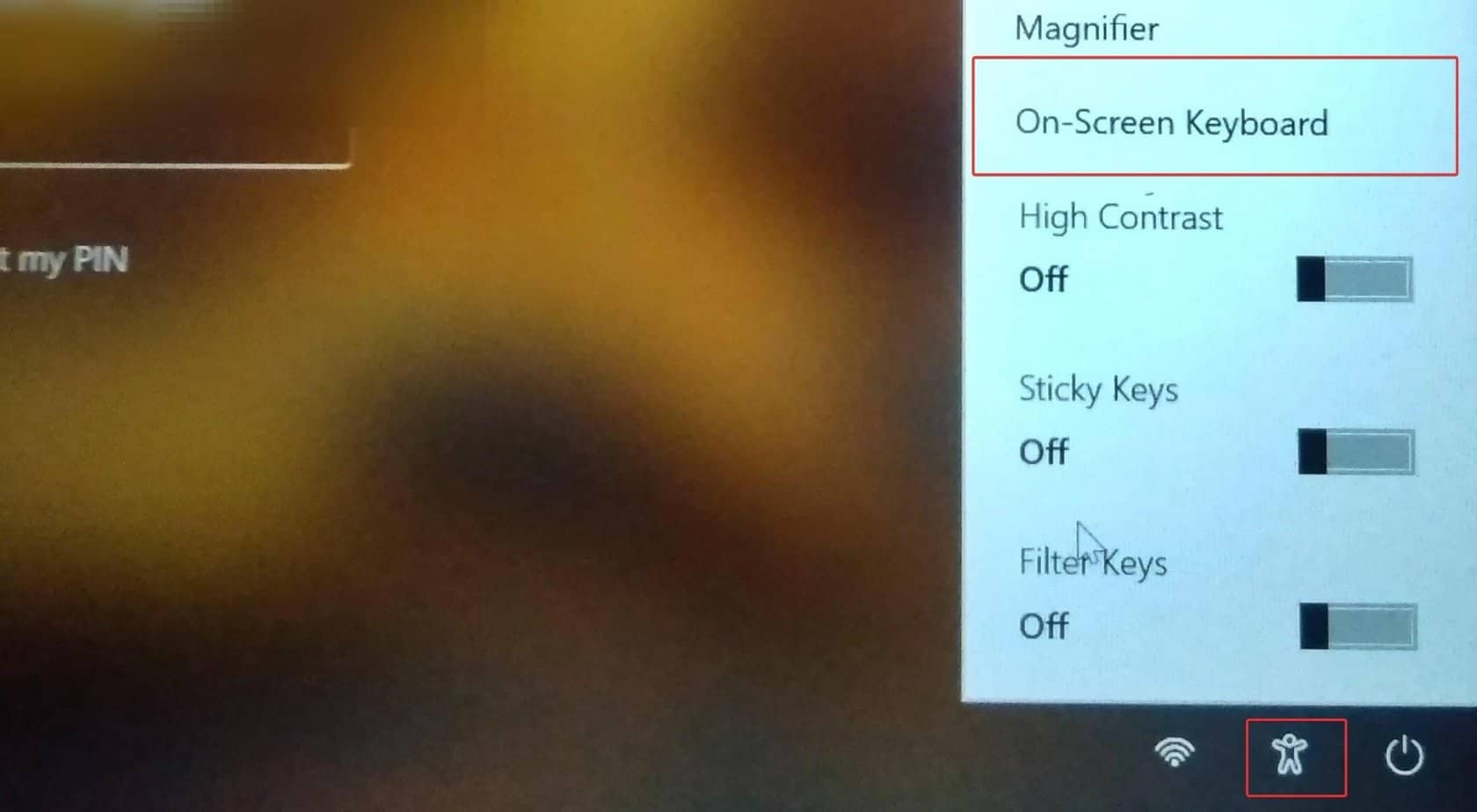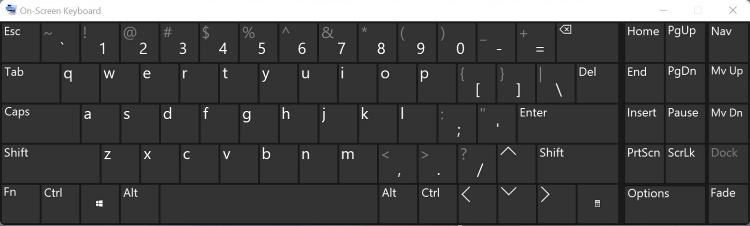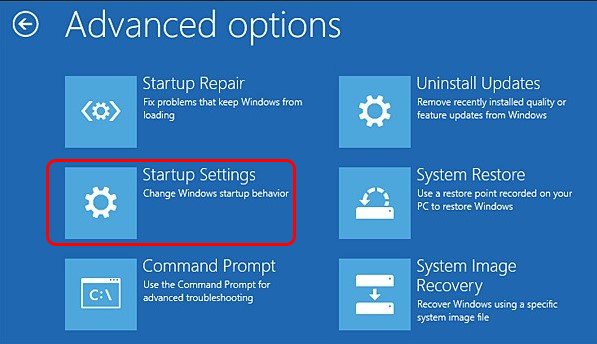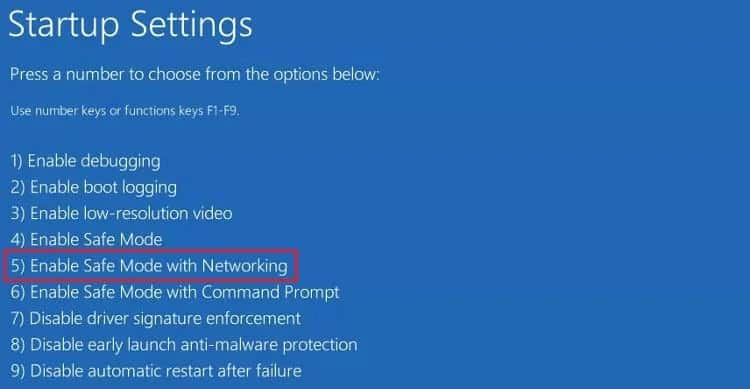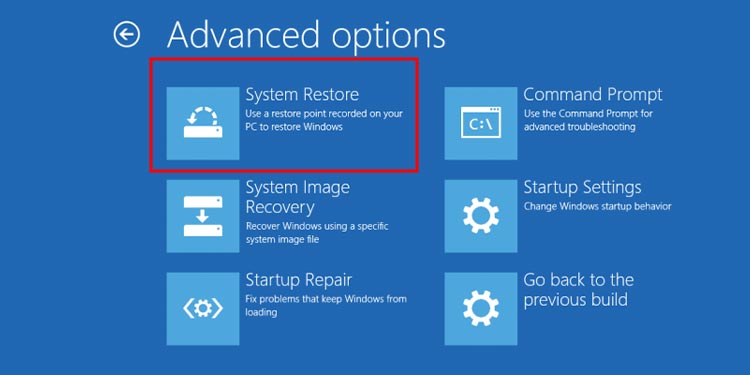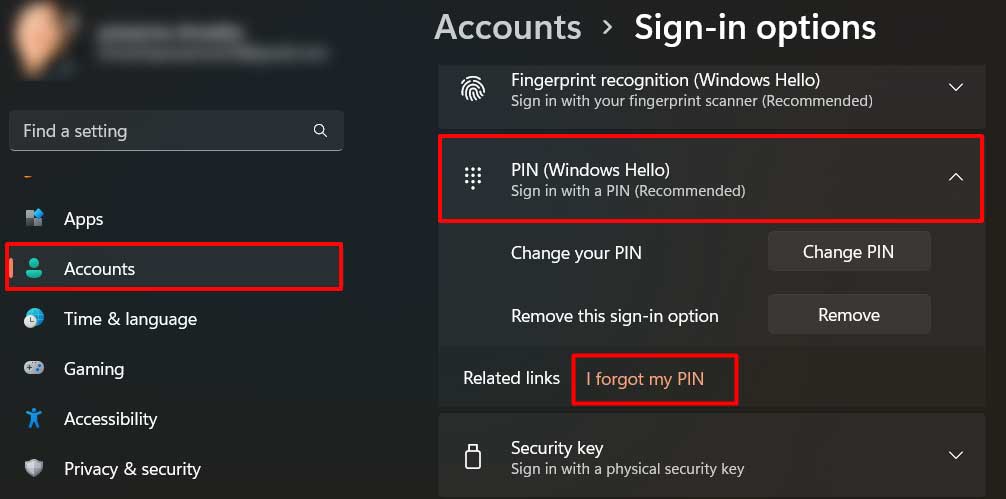Windows users report similar issues where they cannot access their device and are met with the notification, “The pin/password is wrong.” Moreover, If you get this message even after entering the correct one, this post is certainly for you. We will suggest different fixes to help you log back into your device.
Why is Windows Not Accepting Password?
How to Fix Windows Not Accepting Passwords?
First of all, ensure that you haven’t made a typo while entering the password. If your password has upper and lower case combinations, make sure you typed them correctly. Verify the password you have entered using the Reveal password button (eye icon). Also, restart the computer once and try the password again. When you are certain that you have typed the right password, but Windows is still refusing to accept it, try these fixes.
Use On-Screen Keyboard
Sometimes, due to the issues in the keyboard and its drivers, OS can not take the keystroke input accurately. Therefore, once try using the On-screen keyboard and enter the password using it to see if you can log in. To use the on-screen keyboard, follow these steps.
Use the Biometric Login
Windows hello feature gives you the option of adding biometric recognition to access the device. If you have set a fingerprint or face recognition as an alternative to the password, then use it to log in to the device. If you have not set any of these, you have to take a bit of extra trouble to log in to the device.
Uninstall Feature Updates
If you are facing this issue after a recent update, uninstall the feature updates that were recently installed on the Windows device. The bugs in these updates might have caused the login issues for you.To uninstall these updates,
Login from Safe mode
The safe mode makes your OS operate with normal settings and without much of features involved. You must also try logging in from the safe mode to see if it works for you. To run your Windows device on safe mode, follow these steps:
Perform System Restore
The system restore feature of windows lets you revert the system to its previous working state. Use this feature to restore the system to the point when you were able to login into the computer. To perform the restore, follow these steps:
How Do I Reset the PIN While Not Signed In?
It is still possible to reset the PIN even if you are not signed in. Here’re the steps: