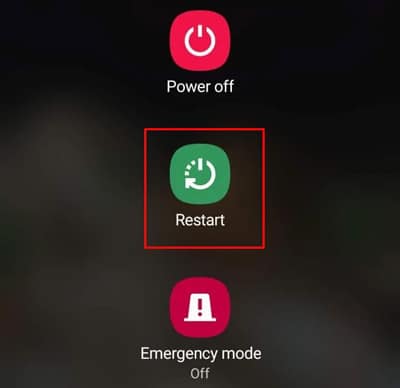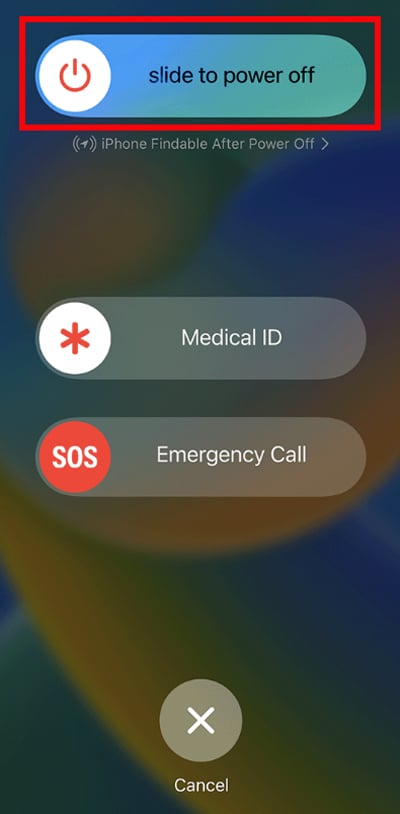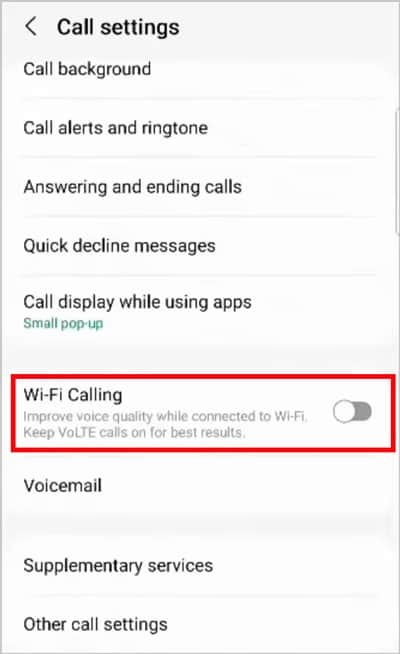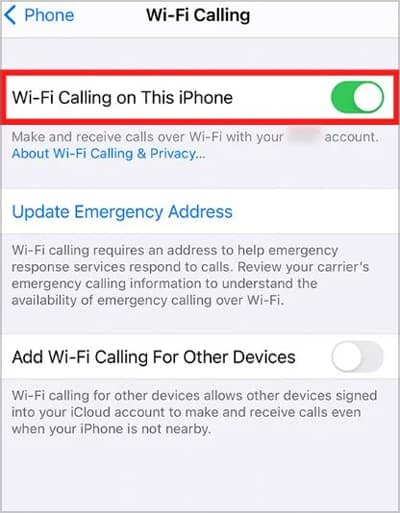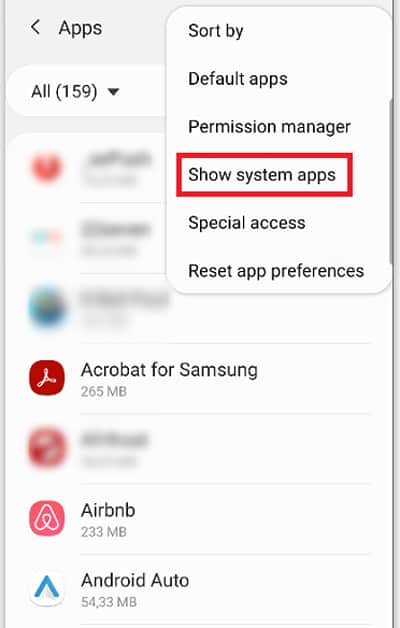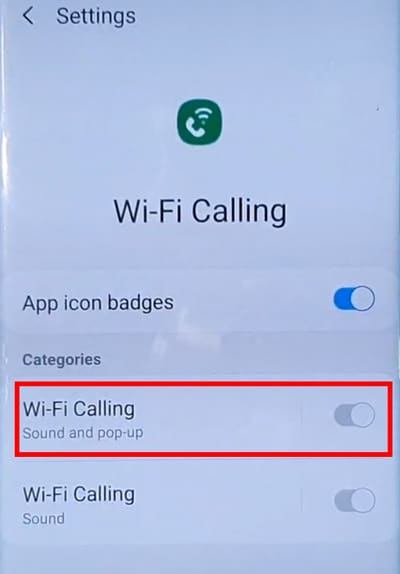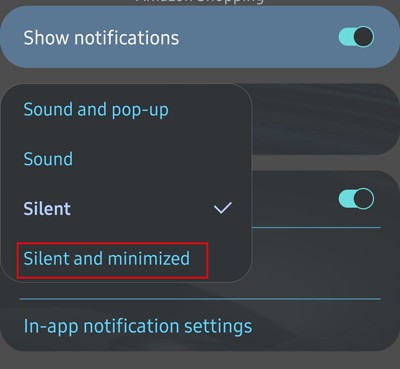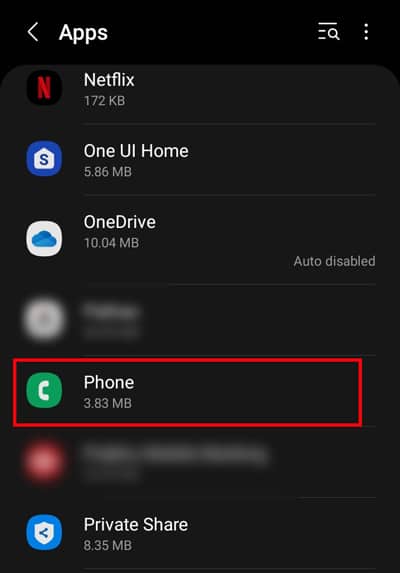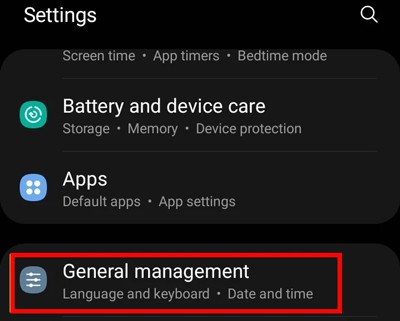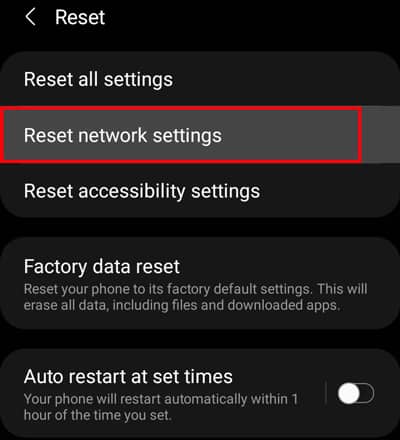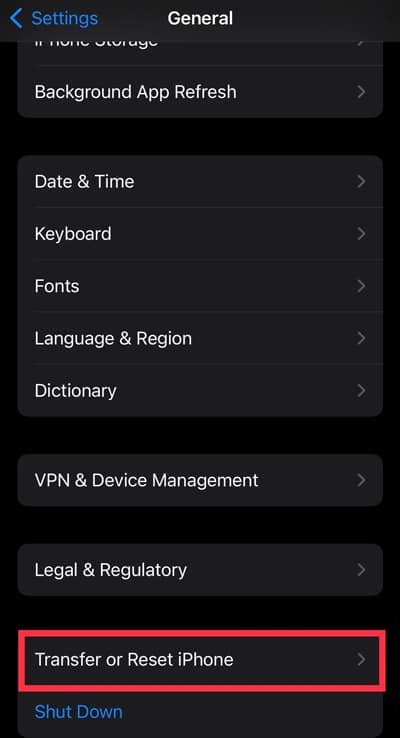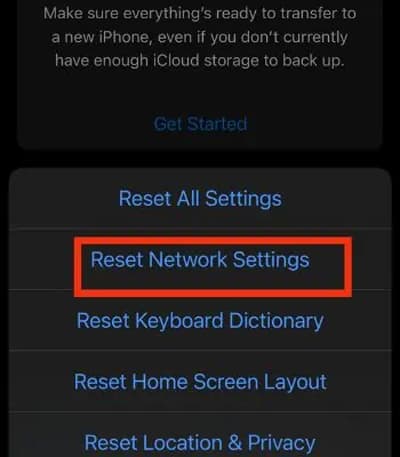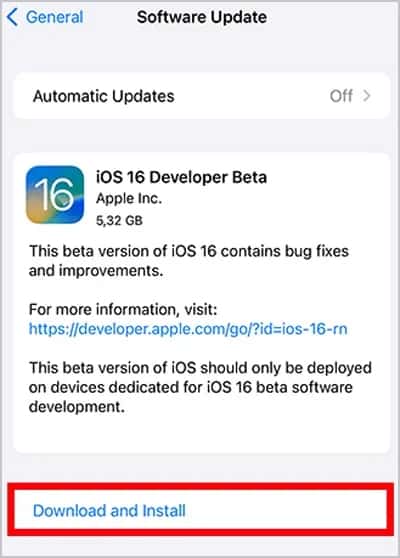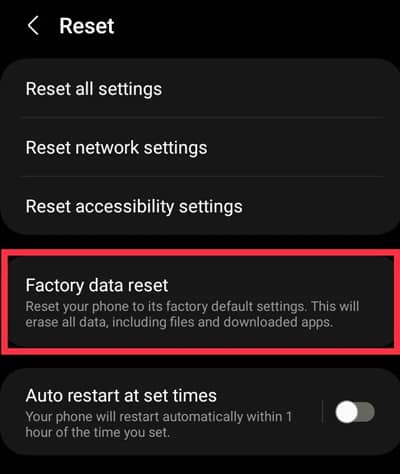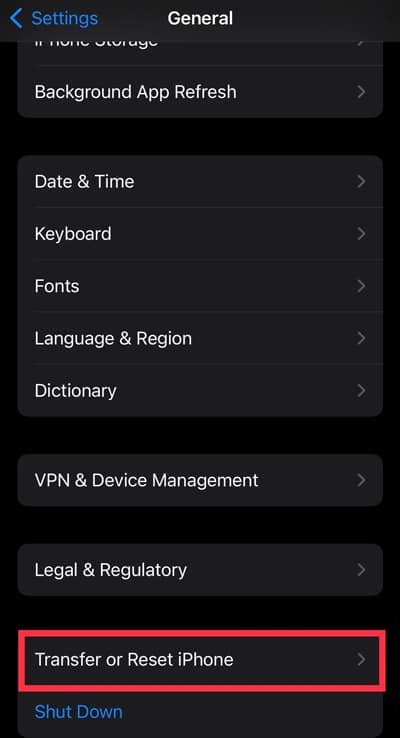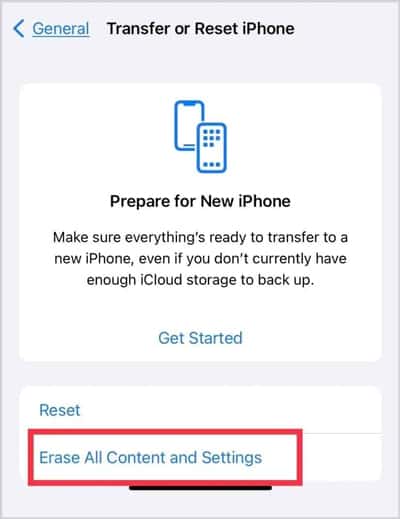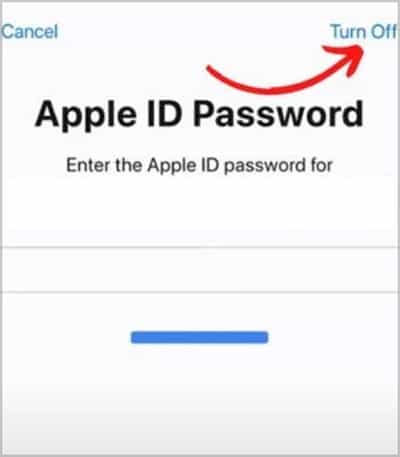Usually, this issue occurs due to software bugs or if your phone (dialer) app has a problem. But there are a few methods to get rid of this issue. In this guide, we will show you how exactly you can do it.
How to Fix Wi-Fi Calling Notification Keeps Popping Up?
Before jumping into the main solutions, you can do a couple of things as a quick preliminary fix. Firstly, you should force close the phone app running in the background. Likewise, you should also toggle on and off airplane mode to get rid of these network problems. Then, you can move on to other methods mentioned below.
Restart Your Devices
If the Wi-Fi calling notifications are stuck on the notification center or randomly pop up with no message, it can happen due to bugs within the in-built phone’s app. You can tackle such a problem by restarting your devices. Doing so will clear the temporary data from memory which can aid in fixing the issue. On AndroidOn iPhone
Toggle the Wi-Fi Calling Feature
One of the best ways to eliminate this issue is by disabling it. If you don’t really use this feature, you can disable it without worrying, as it will stop sending notifications afterward. But, if you are an active user of this feature, you can simply toggle it off and then toggle on back to refresh so it can work normally again. On AndroidOn iPhone
Silent and Minimized Notifications for Wi-Fi calling
This is another easy way to cure the annoying notifications that pop up frequently. There’s a feature called silent and minimized, which will shine during such a time. Well, once this feature is selected, you will still get notifications, but unlike before, it won’t push for any notifications unless it’s important. This feature may help you to some extent. So, you can also try it. On Android
Clear Cache
This is another quick fix that you can try to get rid of this issue. Clearing the cache will remove the temporary file and won’t delete any of your data. Once you clear it, reboot your device again and see if it can help it. On Android
Reset Network Settings
You will also likely encounter this issue due to Wi-Fi or other network errors. In such a case, you can use the reset network option. This option can help to restore the setting related to Network specifically. It’s safe and won’t touch your personal files, but your Wi-Fi, Bluetooth, VPN, etc. will be reset. On AndroidOn iPhone
Update Your Devices
Is your device up-to-date? If not, your device cannot tackle the issues with software bugs and glitches. Similarly, not updating the device for a long time can also be vulnerable to security risks, and also you will miss the new features. So, try updating your device and see if it works. On AndroidOn iPhone
Reset Your Devices
The explained above methods should get the job done for you. However, if you are still getting notifications irrepressibly, you may need to reset your device completely. Resetting will delete everything, which will definitely help to fix it. Before you reset, ensure to make a proper backup, then only proceed to this method. On AndroidOn iPhone