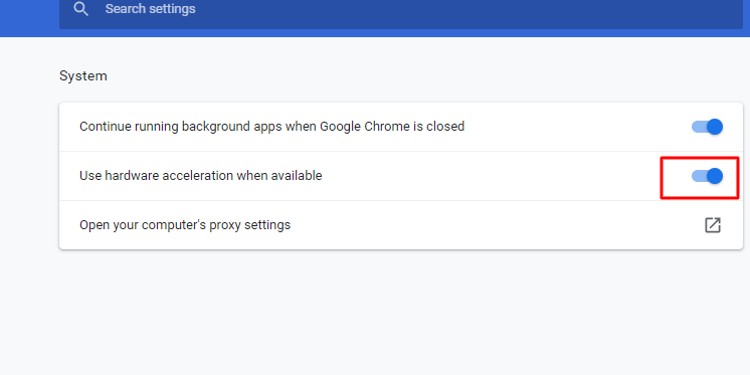But, if you can see the YouTube logo, but the whole feed is black, you can try these solutions.
Why is My YouTube Screen Black?
If your YouTube won’t load and the screen is completely black, or you have a black screen with audio, it can be due to the following reasons:
Fixing Youtube Black Screen on Mobile/Tablet
Before we begin, check the basic factors first. Is your Wi-Fi connection strong? You can also close the Youtube app and then open it again. To see if the issue is with your Google account, try signing out and then signing in again. If nothing works, try these fixes whether the issue is on your YouTube app or on a browser:
Turn off Ad-Blocker Apps
Do you use an Ad-blocker app to avoid all such annoying ads? While such apps may help when surfing the web, they can also cause some apps to not work correctly. So, check the app’s legitimacy. Adblocker apps run in the background and can be gathering your data as well. Not only is that risky, but it can also cause your apps to slow down or not display if the adblocker has bugs. Thus, if you’re using one, it’s best to turn it off.As for PC, if you have Ad Blocker extensions or plugins, they could be causing YouTube to show a black screen as well due to the above mentioned reasons. So, you can uninstall or disable such extensions as well and try visiting YouTube again.
Clear Cache
If you don’t regularly clear app cache files, it could be one of the reasons your YouTube isn’t working properly. Cache files help your browsers and apps to load faster. However, as they continue collecting your data, they can, over time, get corrupted, causing apps to crash and not work. So, if your YouTube is showing a black screen, try clearing YouTube’s cache files. If you use an Android phone, you find the Clear Cache option by going to Settings > YouTube > Storage > Clear Cache. To clear the app cache on the iPhone, you’ll have to uninstall YouTube and reinstall it. The same processes to clear cache also apply to your tablet.
Turn Off VPN
Although using VPNs has its benefits, there are also a few cons to it. Since VPNs work hard to encrypt and transfer data, they tend to consume a considerable amount of bandwidth. This can make your phone slow, causing some apps, like YouTube, to not work correctly. Besides that, some unreliable VPN apps can bring potential viruses to your phone, thus, causing apps to freeze or not work. So, if you have a VPN turned on, turn it off and restart your phone. On the contrary, some YouTube videos have geographical restrictions and can show a black screen when you click on its link. So, using a VPN to play the video is the only solution to it. Not only can you enjoy the video, but you might also experience a faster internet speed using a VPN. The same method applies to PC users as well.
Uninstall Faulty Apps
Do you have a lot of unnecessary apps on your phone? Do you have APK files downloaded from unknown sources? If yes, it could be another reason your YouTube is not responding properly. Some unreliable junk file cleaner apps or theme launcher apps can also slow down your phone or can contain viruses. So, regularly uninstall apps that you don’t need. This can help your important apps, like YouTube, to work smoothly again.
Update YouTube
Sometimes an error like a black screen or YouTube, not loading can also be due to bugs within the app itself. So, if there are any updates available, update the app and check if it solves the issue.
More Tips
Additionally, you can try other simple solutions if most tips above are not working.
Youtube Black Screen on Windows/Mac
YouTube black screen errors on a PC can happen due to similar reasons above. However, there are some different solutions that you can try:
Uninstall/Disable Browser Extensions
If you love using a variety of fun browser extensions, it could be a reason YouTube is showing a black screen. This is because not all extensions are reliable. Some can have bugs, viruses, or corrupted files that can harm your computer and the websites you visit. So, uninstall or disable any browser extension that you think could be causing this error. Look out for how many users and reviews an extension has. You can also click on the owner of the extension below the extension name on Chrome Web Store to view its credibility. Similarly, if you also have AdBlocker extensions or plugins, they could be causing YouTube to show a black screen as well due to the above-mentioned reasons. So, you can uninstall or disable such extensions as well and try visiting YouTube again. As for Safari, since all extensions are Apple-approved, you don’t need to worry about unreliable extensions.
Turn Off Hardware Acceleration
Hardware Acceleration means when your computer software takes help from hardware components to boost the overall performance. This setting is always turned on by default on your computer. But sometimes, your computer can give tasks to the GPU (Graphics Processing Unit) and not to the CPU. During this, your browser can crash or lag, even causing YouTube to show a black screen. So, in such cases, you should disable Hardware Acceleration to get your websites working smoothly.
Disable Hardware Acceleration on Chrome:
Disable Hardware Acceleration on Firefox:
Clear Browser History/Data:
Similar to phones, corrupted cache files on your browser can affect your browsing experience, which includes the black screen case on YouTube. So, regularly clear your browser cache to fix such errors.
Clearing Cache on Chrome:
Clearing Cache on Safari:
More Tips
Here are some additional simple tips if other fixes aren’t working:
Youtube Black Screen on Tv
There are several possible reasons why YouTube is displaying a black screen on your TV. For instance, app bugs, RAM (Random Access Memory), slow internet connection, outdated software, and more can cause this error. So, here are a few solutions to fix YouTube black screen on TV:
Reset YouTube App
Before trying other solutions, reset the YouTube app on your TV first because it’s easier than resetting your whole TV. Resetting YouTube will give the app a refresh and can get rid of minor glitches and corrupted cache files. Here’s how you can reset YouTube on your Smart TV. It’s best to note that resetting will set your settings to default, disconnect devices, and you’ll need to sign in again.
Update TV Software
Keeping your TV up-to-date is key in avoiding and preventing small errors, like a black screen. To update your TV, follow these simple steps.However, different TV brands can have different steps.
Update YouTube App
When YouTube is in need of an update, it can glitch or crash, causing a black screen or ‘An Error Occurred message. Updating YouTube can help solve the problem. To update YouTube, go to your TV’s home page. Then, go to Google Play Store or the App Store. Select YouTube and click on any available updates.
More Tips
You can try these additional easy solutions to fix the YouTube black screen on your TV: