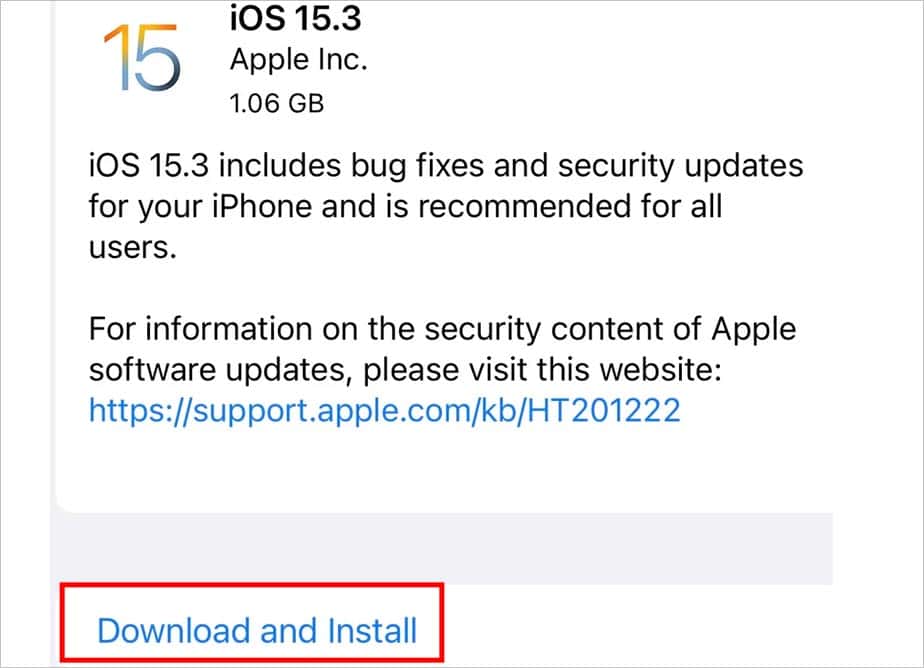Similarly, there are more causes as to why your commands don’t work for Siri. So, let’s dive in to learn them along with easy and effective solutions.
Why is The “Hey Siri” Command Not Working?
How to Fix “Hey Siri” Command Not Working?
First, restart your phone, and check if any Bluetooth microphone is connected. You can disconnect any external headphones. If this does not solve the issue, you can try the other fixes.
iPhone connected to an external microphone. “Hey Siri” disabled. Mic blocked. Bad internet connection
Also, “Hey Siri” only works for iPhone 6s and up.
Check if “Hey Siri” is Enabled
Sometimes, this issue might be caused because the “Hey Siri” feature is disabled. You can check this by following these steps:
Set Up “Hey Siri” Again
If you’ve just installed a software update, you may need to set up “Hey Siri” again. You can try this fix even if you haven’t had any software updates recently. Here are the steps you can follow to do this:
Turn on Always Listen for “Hey Siri”
Your iPhone does not listen for “Hey Siri” when you place it face down or when it’s covered. You can turn on Always Listen For “Hey Siri” by following these steps:
Check Siri Language
You can check if the Siri Language is set to some other language. You have to select the language that you prefer to speak with Siri. To do this, follow these steps.
Check Your Microphone
The issue may also be caused because of a blocked mic. The quickest way of checking if your mic is working is through the voice memos app. Here are the steps to check your microphone:If you can clearly hear the recording, you can move on to the other fixes. If you think that something is wrong with your mic, check if any dirt or debris is stuck. The mic is located at the top and at the bottom of the iPhone. Clean both of them using a Q-tip, any tools you have, or a super-soft bristled toothbrush. Try to get all the debris out of the mic.In some cases, the phone case might be blocking the mic. Try checking your mic without the phone case.
Check Your Internet Connection
If you’re not connected to the Internet, it will show “Siri not available” when you call for Siri. So, check if your internet connection is working.Sometimes, even with a perfectly working internet connection, you may get the “Siri not available” message. This is usually caused due to network issues. You can solve this by resetting your network settings. This will erase networking-related data and all the saved Wi-Fi connections. Here are the steps to do this:
Update Your iPhone
This issue may be caused due to some bugs in the system. Apple usually fixes these errors through small software updates. So, make sure you are on the latest iOS version provided for your iPhone. To update your phone, follow these steps:
Contact Apple Support
If these fixes didn’t work for you, there might be something wrong with your microphone or your device. It’s best to contact Apple support in these cases.