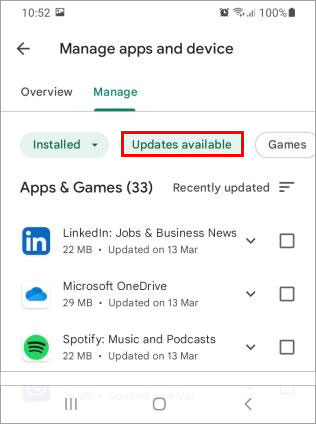A common reason would be that the app’s code is buggy or you are running an app incompatible with your device. Your issue can be solved simply by restarting the app. However, the reason behind the problem can be completely different and may require other fixes. So, lets get into the solutions right away!
Why Are the Causes for Android Keeps Crashing
There isn’t exactly a single reason to pinpoint why your android apps are crashing. However, here are some of the most common and potential reasons behind the app crashing issue.
How to Fix Android Apps Crashing
You can start with a simple fix like force closing apps and checking the app’s compatibility with your device or OS version.However, your issue could be much more complex and require multiple fixes. Therefore, you can try out several solutions we have compiled for you until your problem gets fixed.
Check Network Connection
Some apps require a strong network connection for them to work seamlessly. If you are connected to a weak network connection, those apps can freeze or shut down abruptly. Therefore, you should connect to a strong network connection to prevent apps from closing unexpectedly.
Force Close and Re-open the App
If you open an app and it crashes unexpectedly, you can force close it from the settings.For this, Additionally, you should close all the apps you are not actively using but running in the background.After closing the app, re-open it and see if it works now.
Check the App Compatibility
In some instances, the app is compatible with specific devices or Android versions only. You can find out the app’s compatibility by searching it in the play store and going through the About this app section.If the app is incompatible with your Android OS version, you should update it to a higher version. Here’s how to do it.
Avoid Opening Multiple Applications
Opening apps that demand intensive CPU resources or RAM can cause them to freeze or crash. On the other hand, this can even lead to overheating issues, resulting in apps closing abruptly.Also, you could be running too many applications at once, which causes the apps to freeze or close unexpectedly. Therefore, you should avoid opening too many applications at once.Hence, open only the essential apps or, even better, one app at a time to reduce the stress on your device’s CPU and RAM.
Update the App
If you are still using an outdated version of the app, the app can keep crashing repeatedly. The app developers are constantly working to find and fix the app’s bugs and release them in the play store. Hence you should check for app updates and use it instead of an older version.Here’s how you can update your apps.
Reinstall the App
If updating the app doesn’t work for you, you can try reinstalling the app. To reinstall, you have to uninstall the app and again download & install it. Here’s how you can reinstall the app.
Free Up Some Storage Space
It is possible that you do not have enough space to run the app, causing the app to crash repeatedly. So, to fix this issue, you need to free up some storage space on your device so that the app runs smoothly.However, you can check the available storage on your device first and check if it is almost full. If that’s not the case, you can skip this method and move to other fixes.Otherwise, delete unnecessary files and uninstall the apps you no longer use. You can easily free up the storage by starting with large files like videos and apps that are huge. Moreover, if you have an external SD card, you can move those files and even the apps to the external storage.
Scan your device
If only one or two of your apps get frozen or close suddenly, then the app’s code is not well-written and contains some bugs. However, if multiple apps crash repeatedly, your phone is likely infected with malware or viruses. Malware can cause the apps to crash or even prevent them from opening.Hence, you need to get rid of them to solve your app issue. You can scan your phone with an in-built antivirus app or download a reliable antivirus app from the play store. Then, you can remove any virus if detected. After getting rid of the virus, try opening the app again and see if the problem has been fixed.
Clear All App Data and Cache
App cache can accumulate over time and slow your phone. Clearing it can potentially solve your issues. You can easily do it with the steps mentioned below:
Using the Wipe Cache Partition method
If clearing cache and data for an app didn’t work, there could be a problem with your device’s cache partition. Clearing the cache partition cleans any residual files that didn’t get removed after uninstalling an app.Moreover, it also removes the temporary files that are no longer needed from the previous version of your device OS.To wipe cache partition,
Reset the Phone
If none of the above methods worked for you, resetting the device is the last resort to fixing your issue. Resetting the phone will restore your device to factory settings. Furthermore, all your apps and their data will get erased. To reset your Android device,