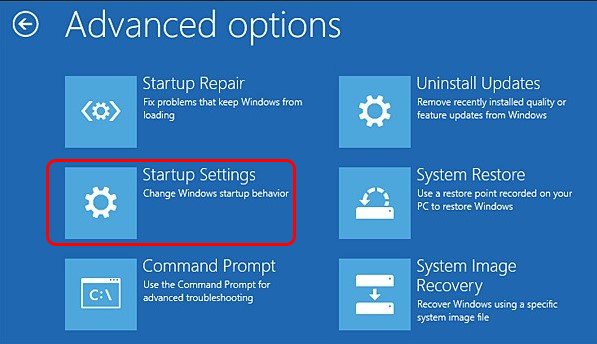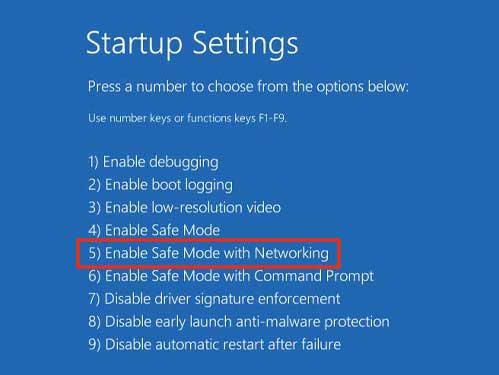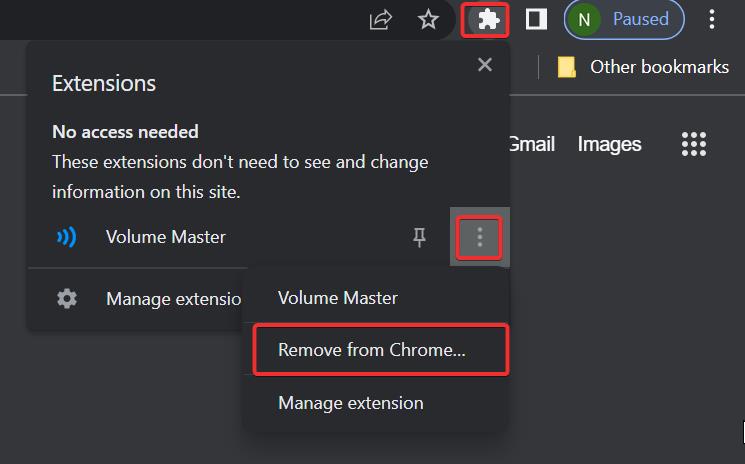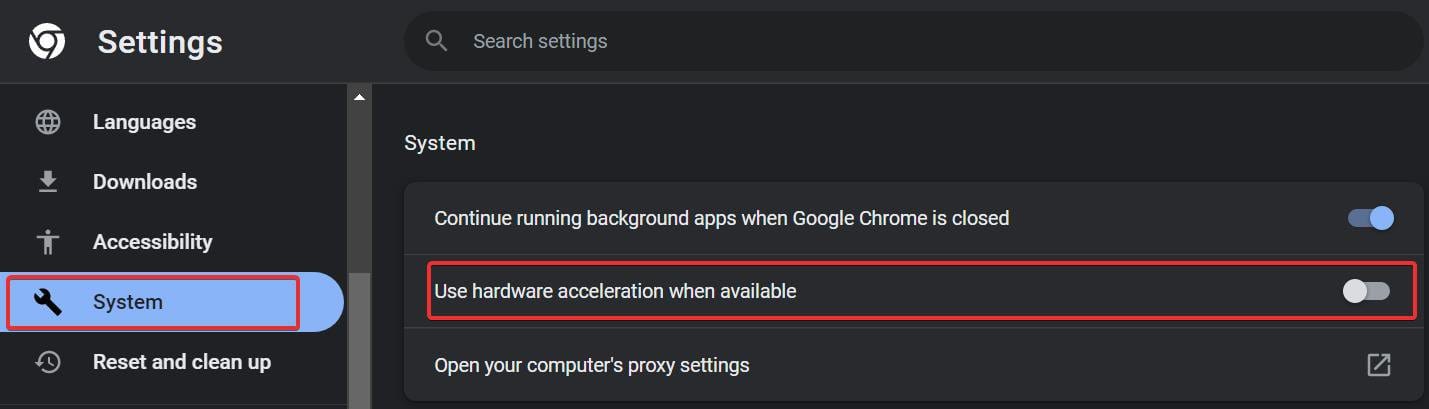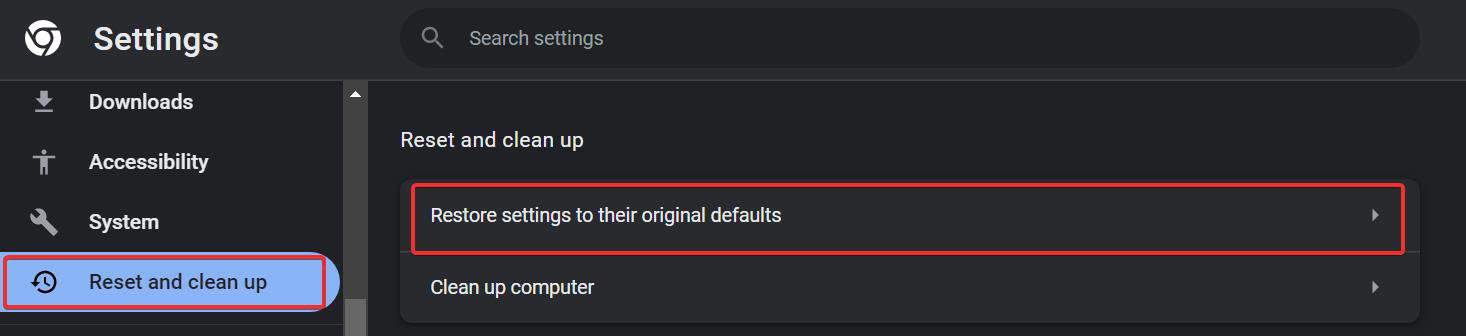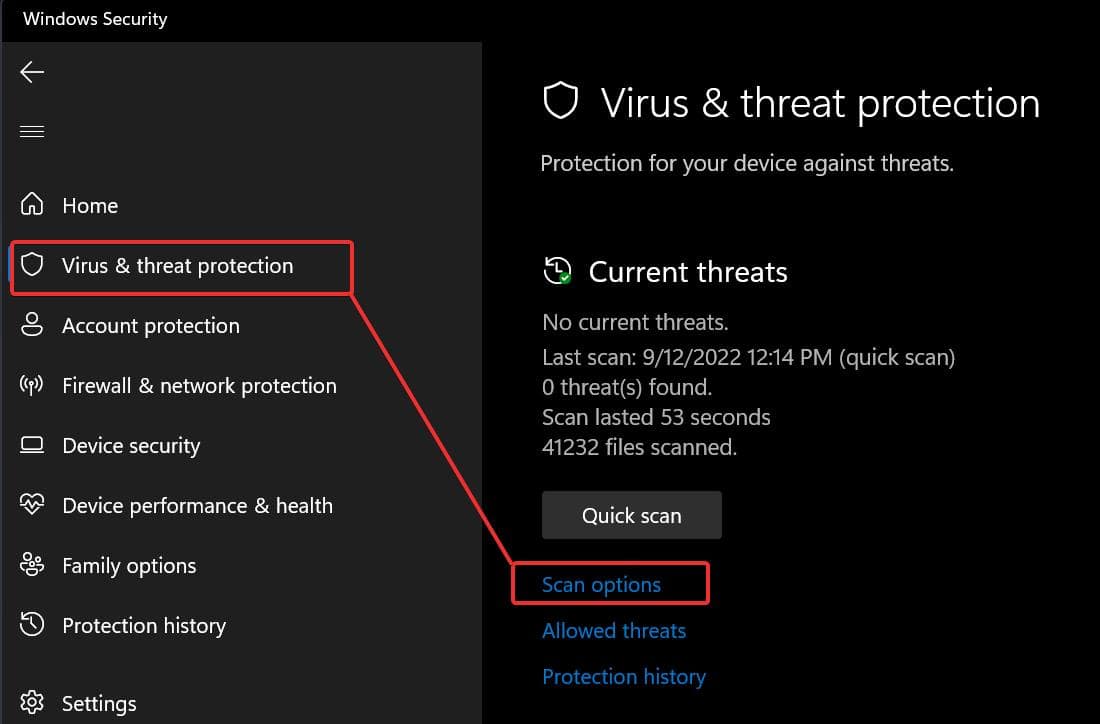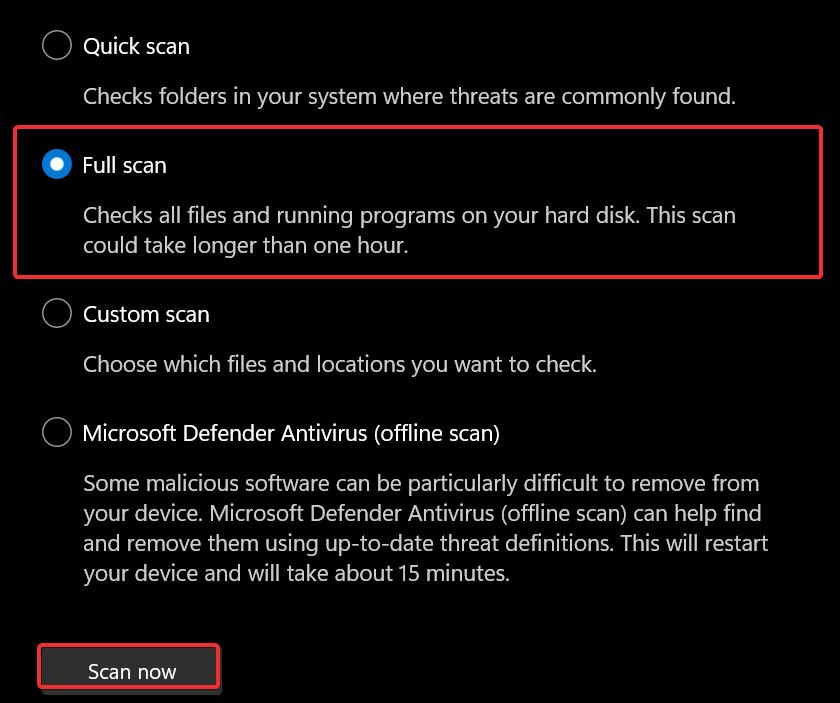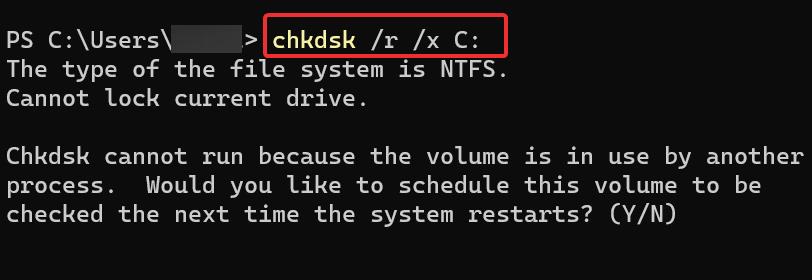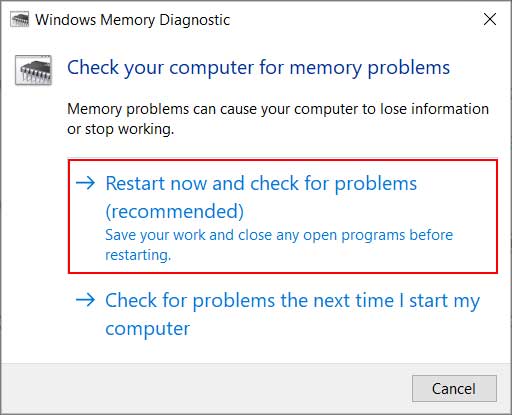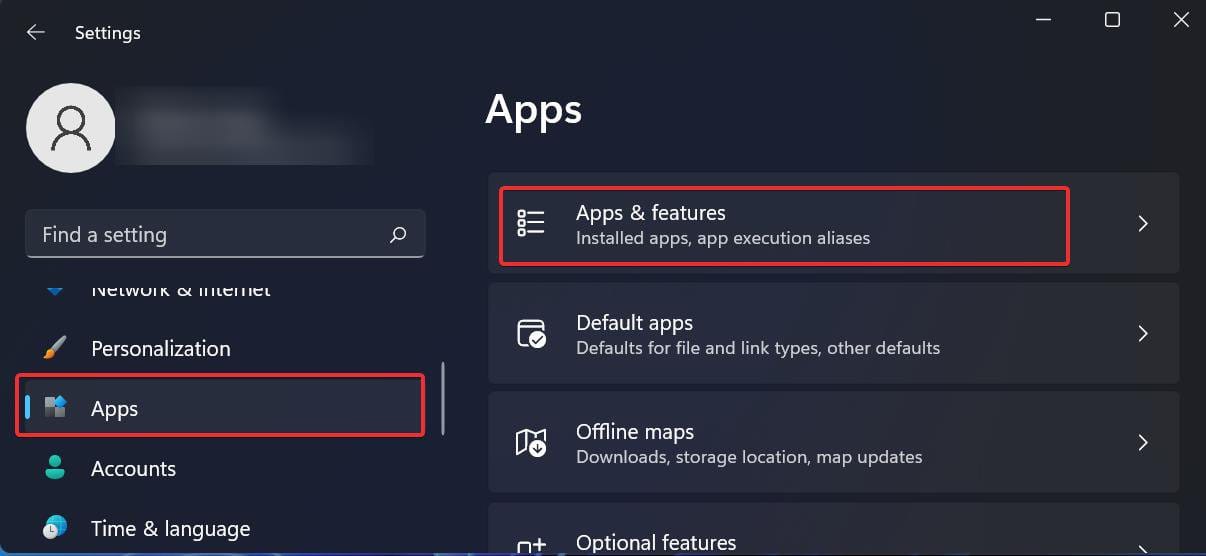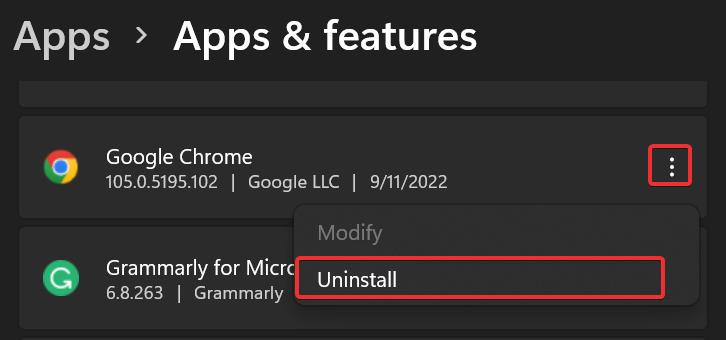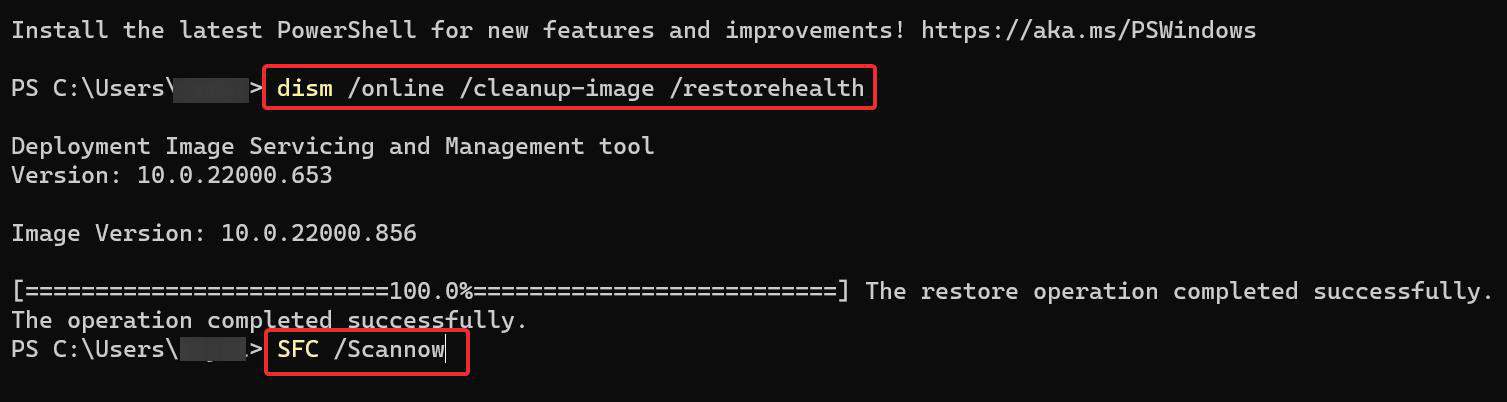This issue seems to get solved in most cases after adjusting chrome’s configurations and updating it. So, in this article, we will go into detail about these and other fixes you can use to resolve the issue.
Why is Chrome Causing Blue Screen Errors
Ways to Fix Chrome Causing Blue Screen Errors
If you are getting a BSOD each time you open chrome, booting into safe mode can help you. This way, you can access the browser’s settings without triggering the BSOD. Use these steps to boot from the safe mode.
Update Chrome
The existing version of Google Chrome you are using might be at fault for the BSOD. Thus, try updating Google Chrome to the latest version to see if it fixes the BSOD.Here’s how you can update the Chrome browser
Remove Chrome Extensions
There are all kinds of third-party extensions that might do wrong with the system causing BSOD. It is advised that you refrain from installing extensions from third-party sources or uninstall them in case you have installed them. Follow these steps to remove the extensions from the chrome browser.
Disable Hardware Acceleration
To boost your internet experience, Chrome, by default, has enabled the hardware acceleration feature. This feature utilizes your GPU’s potential to speed up things in the Browser. But the feature might be incompatible with some systems and can bring the BSODs. You can try disabling this feature and see if it helps resolve the issue.
Restore Browser Settings
Many users have reported getting rid of the chrome generated BSOD by restoring the browser settings to default. The chances are that some browser configurations might have been toggled, and that could have brought up the issue. Here’s how you can restore the browser settings.
Scan for Malware
Malware is infamous for triggering different sorts of BSODs. It is possible that they are causing the issue on your device with the disguise of Chrome Browser. Windows defender is a competent tool that is in-built on Windows Devices to prevent malware. To run the system scan using the Windows defender, use these steps.
Check Disk for Errors
The BSOD could also come up as a result of some issues in the storage. Especially in this case, if the chrome browser is installed in the bad sector, it ultimately collapses the whole system and generates the error. To check if this is the case, you can run the CHKDSK utility to check the logical bad sectors and fix them.You need to repair or replace the drive if this scan shows too many errors but cannot fix them.
Run Memory Diagnostic Test
Chrome browsers are popular for utilizing much of your system resources which might take a toll on your RAM. BSOD with stop code Memory Management is common for this reason. You can use the Memory Diagnostic tool to detect any possible issues with the RAM and fix them to get rid of this BSOD.
Uninstall Chrome
If the above fix still does not work for you, you must try uninstalling the browser and check if the issue persists. Here’s how you uninstall it.
Perform System Scans
The issue might be with some system files on your device that may be linked with Chrome. This might trigger the BSOD when you use the Browser. You can use DISM and SFC scans or diagnose the system files and restore them.