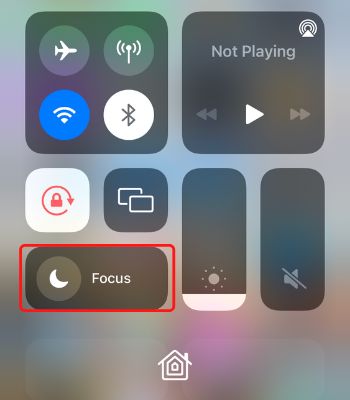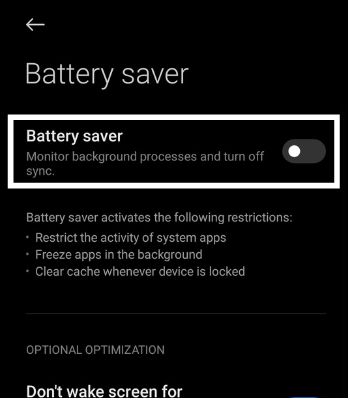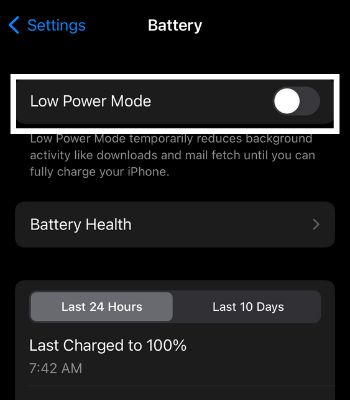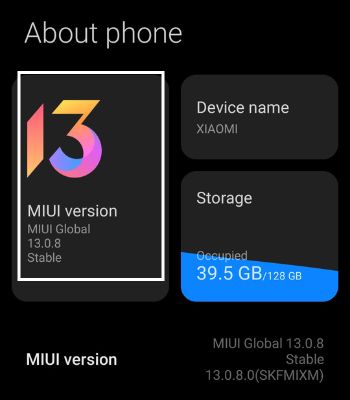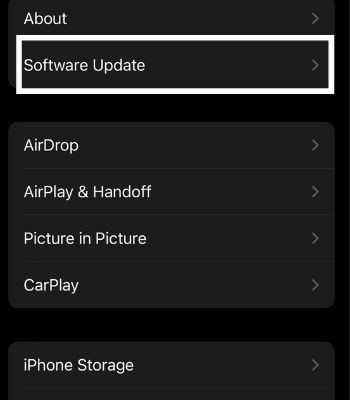If the notification is not working, we need to open the app every single time to check if we have missed the messages. Such an issue can get on our nerves if it keeps repeating. Fortunately, we have different solutions to get the notifications to work back normally. So, without wasting time, let’s see what causes this issue and the methods to fix this issue.
Why is my Whatsapp Not Getting Any Notifications?
How to Fix WhatsApp Notification Not Working
There are several ways to fix the issue of Whatsapp notifications not working. Here, I’ve mentioned some of the suitable options you can take to fix this issue. These methods are very simple and they won’t take much of your time.
Check the Internet Connection
You won’t get a notification unless you are connected to the internet. So, first, make sure you have a stable internet connection. If your internet is not working, then switch to mobile data. Also, if you are using mobile data, you must have a strong or medium network to run smoothly. You can use various websites or apps to test your internet connection speed.
Disable Airplane Mode
Enabling the Airplane Mode prevents internet and cellular connectivity, which means you won’t be able to make or receive calls, messages or use the internet. If you have enabled Airplane Mode, you should disable it unless you are traveling by air. On AndroidAlternatively, you can also follow these steps to disable the airplane mode:On iPhoneAlternatively, you can also follow these steps:
Enable Whatsapp Notification
You need to see if your Whatsapp built-in notification is enabled or not. If your Whatsapp Notification is disabled, then you need to enable it to get a notification. Here’s how you can enable it.On AndroidOn iPhone
Disable DND
DND is a great feature if you are a busy person who wants less distraction from your device. Enabling this feature will cut off every notification you might get from people or apps, depending on your chosen settings. If you are not getting notifications, then consider disabling this feature.On Android Alternatively, you can also disable DND mode using the steps below:On iPhoneAlternatively, you can also follow these steps:
Enable Device Notification
This is another useful feature that specifically blocks notifications from some apps. You have disabled Whatsapp notifications and might have forgotten to disable them. So, you need to enable it to receive notifications. On Android Alternatively, you can follow these steps:On iPhone
Turn Off Battery Saver Mode
If you run out of battery, turning on battery save mode can help run your device a bit longer. However, turning on this mode will limit the device’s function properly, like killing the apps to run in the background. On Android For iPhone
Unmute Person/Group Notifications
You also won’t be able to get notifications if you have muted a certain person/group on Whatsapp. You can only see their messages once you go into the app. You need to unmute notifications to receive notifications from such a certain person/group. Follow the given instructions to unmute. On Android On iPhone
Enable Restrict Data Usage
You won’t be able to get updates and notifications by enabling this feature. It prevents the apps from running in the background to save mobile data consumption. You can enable it by following the given steps.On AndroidOn iPhone
Reboot Your Device
Most of the time, simply rebooting your device works fine and solves issues like this. Once in a while, we should consider rebooting our device. It can start fresh and help our device to perform better. So, let’s not underestimate the power of rebooting the device. On AndroidOn iPhoneHere’re the steps to turn off your iPhone:To turn it back on, press the side button until you see the Apple logo appear on the screen
Update Whatsapp
If you are still unable to fix the notifications issues, consider updating your Whatsapp. You won’t be able to get notifications if it has bugs or is running on older versions. Therefore, updating your Whatsapp can fix this issue with no hassle. On AndroidOn iPhone
Update Your Device
If your phone is running on a buggy software version, it’s normal to have an issue like not getting notifications. So, if your device has a new software version available, then updating to the latest version of the OS can fix this. On AndroidOn iPhone
How to Fix WhatsApp Notification Not Working for PC
If you are facing trouble with not getting notifications on your PC, you can also simply try these fixes to resolve them in no time.
Enabling In-built Notifications
Whatsapp has in-built notifications for Mobile and Desktop versions. Mistakenly you have disabled it and forgot to turn it on. So, make sure to check the notification.
Enabling Desktop Notification
If you haven’t enabled the desktop notification, it forces the apps and software to stop pushing notifications. Therefore, you should check it as well.



![]()