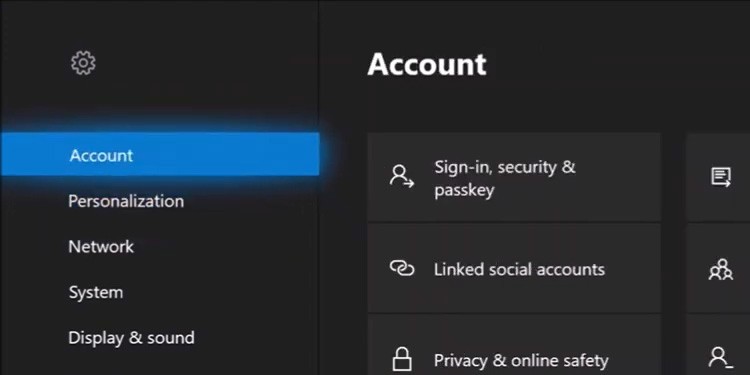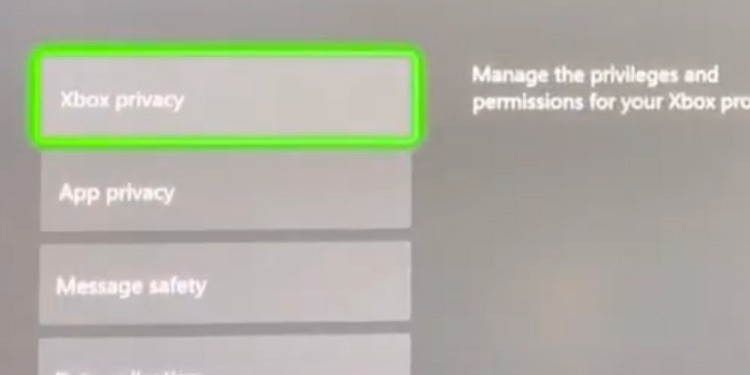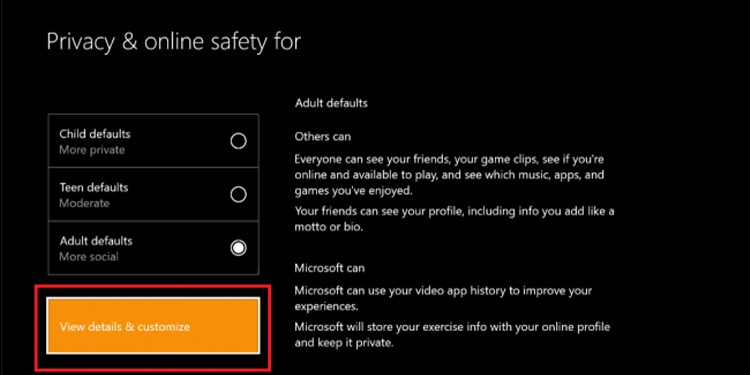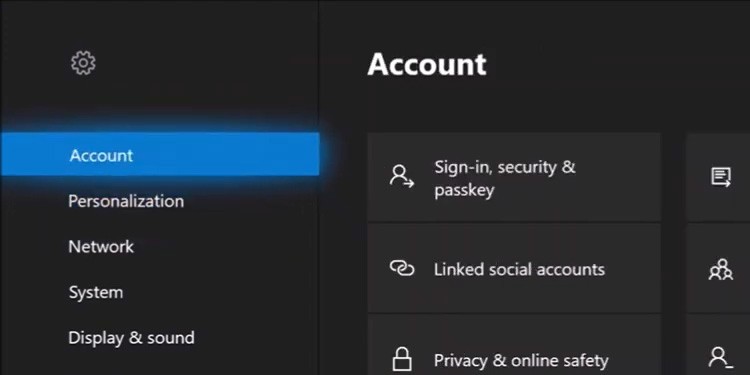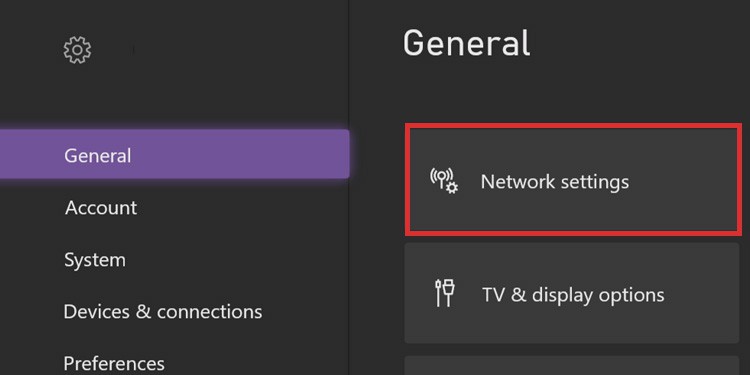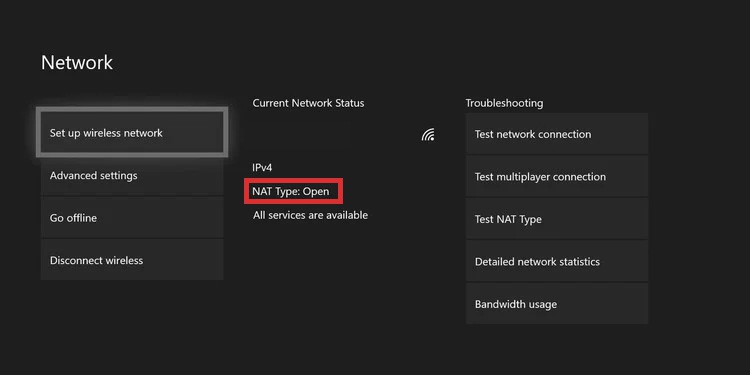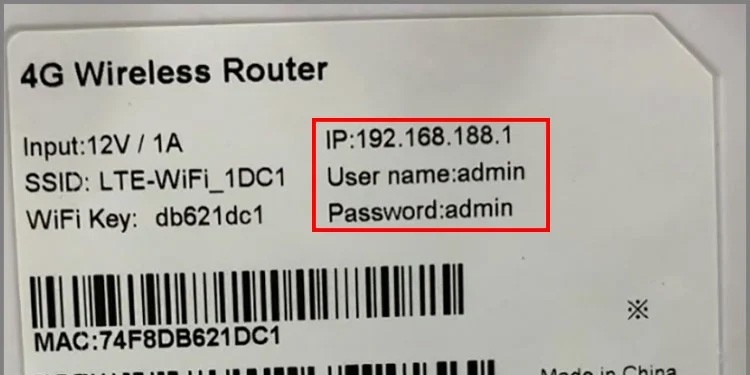The error appears on Xbox One, Xbox Series, and PC. When it happens, you can’t join a game server. Roblox boots you out and notifies you with the message “The Roblox game you are trying to join is currently not available. Error code: 103.”Error 103 is somehow typical, so we’re aware of the fixes. You might be dealing with the wrong privacy issues or age-restricted content. In other words, you need to be younger to play the Roblox game you just clicked.
Error Code 103 in Roblox Error Causes
How to Fix Error Code 103 in Roblox?
We’re going through a series of fixes, and you can try them one by one until you find the solution.
The content you’re trying to access has an age restriction. If the birth date on your account reflects you’re below 13 or 18 years old, this is the error you’re facing. The privacy settings on your Xbox account are not allowing you to play. These settings affect your Xbox platforms (Xbox One, Xbox Series, and Xbox app). A random error on your Xbox prevents you from accessing the content.The built-in security settings on the router are blocking the content (NAT settings and UPnP).
The fixes are relatively easy unless we’re dealing with router settings. If that’s the case, you’ll need some extra technical knowledge to fix it (but we’ll cover the tutorial anyway). These fixes range from changing your date of birth to “port forwarding” the router on your PC.
Create a New Roblox Account
The most common solution is changing your date of birth -if you want. Alternatively, try another Xbox game, as the one you’re trying to play may require you to be 13 or 18 years old.And if you’re 18 years old, you can skip this step. Otherwise, you need to create a new Roblox account and type in a date of birth that makes you look above 18 years old.Roblox uses the information on your account rather than your Xbox account. Moreover, there’s no way to change the date of birth of your Roblox account, so you have to create a new one.It is free to do, but first, you need to sign out from all of your Roblox accounts:
Sing-Out from Roblox on Xbox
Roblox manages all of the platforms on a single account. So, when you sign out or sign in, all your devices will do the same. Because we have to start this step by ditching your old account, here are the steps to close it:
Create a New Roblox Account
Next, you must create a new Roblox account:
Use Your New Roblox Account
After you make the new account, use it to play the game you could not play before. Because you logged out from the old account, the app will ask you to sign in when you open Roblox again (on Xbox or PC). When you reach this point, type your new credentials.
Change Your Xbox Privacy Settings
Perhaps it is not your age, or maybe it is not only your age. The Xbox features a privacy settings menu that customizes your online experience.You probably need to change it to enjoy Roblox. And it’s best to do it on the web browser:You can also change the privacy settings from the console: Your privacy settings may have needed to be corrected by default. Perhaps your account had settings aimed at children.If you’re using a child account on the Xbox, the family manager (perhaps a big brother or a parent) will have to change these settings for you.These would be the steps:
Port Forward Your PC
Routers come with a built-in security & privacy configuration we know as NAT (network address translation). It determines how the devices on your network can interact with other devices on the web.Here’s the chart: If your router delivers a Strict NAT type, it will block almost everything. But if it has an Open NAT type, it won’t stop anything. For example, an Open NAT router can create and access all lobbies. However, a Strict NAT type will only be able to access Open lobbies.It sounds complex, but, in any case, you can change it with a port forward. A port ahead means telling a device to work with the specific ports of a service, where its communications can be free. The process is lengthy on Xbox, and you can check the separate guide to complete the process. First, though, you can check the NAT type you have like so. Sadly, it’s easy to do it on the Xbox but very difficult on Windows. At the same time, checking the NAT type on Windows is unnecessary, as port forwarding a Windows PC is harmless and easy.
Check the NAT Type on Xbox
These are the steps to check your NAT type on Xbox: By this point, you could see a related error: “Double NAT detected.” We have a guide for that as well.
Port Forward Your Windows PC
You can port forward your Windows PC via the built-in Windows Firewall & network protection app.
Port Forward Your Xbox One or Xbox Series
The process is more difficult on the Xbox, so we made a specific guide for the procedure.In general, you’re going to:
Add a static IP to the Xbox.Go to your router’s admin page.Find the port forwarding rules.Add TCP 3070 as the ports on the port forwarding rule.Add your console’s static IP to the rule.
Enable UPnP
The last solution is to enable UPnP on your router. UPnP is “Universal Plug n’ Play,” a built-in security feature on the router.Here’s how to change it:Afterward, try playing Roblox again.
Reinstall Roblox
If all else fails, the last step is reinstalling Roblox. A random bug may affect the game itself, and uninstalling it will eliminate all of its corruption.
On Xbox
On Windows
Afterward, reinstall Roblox as usual, and test it again.