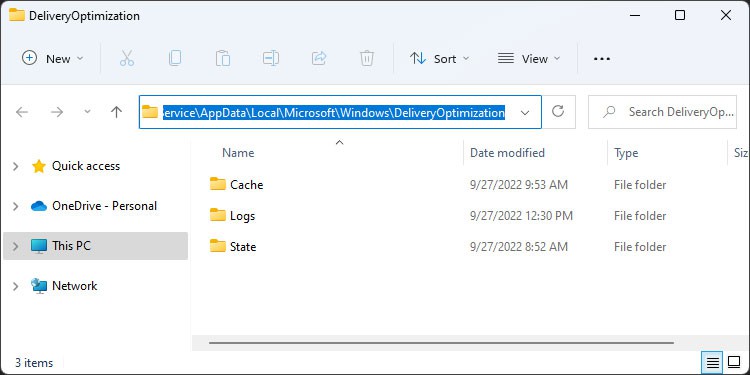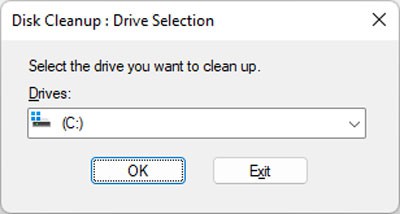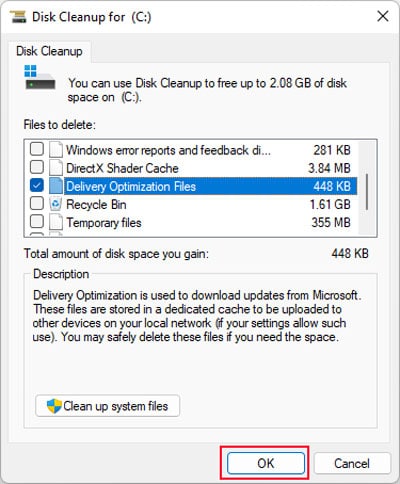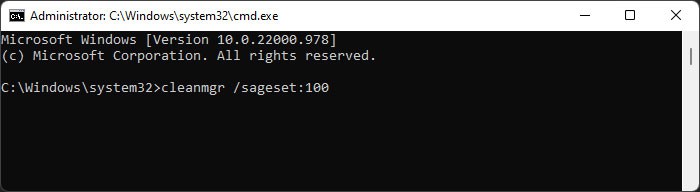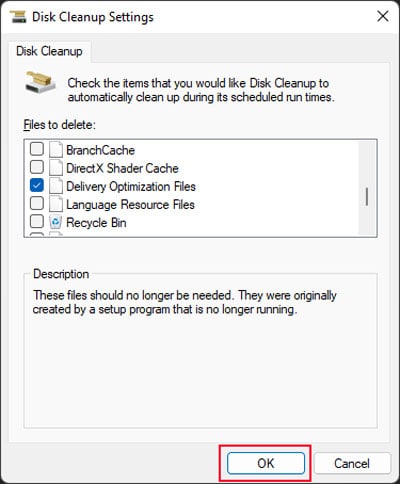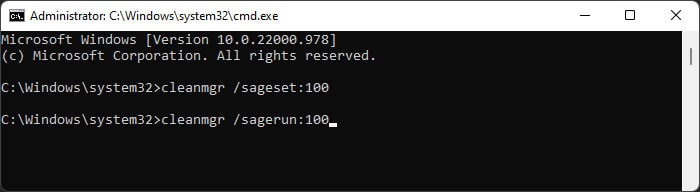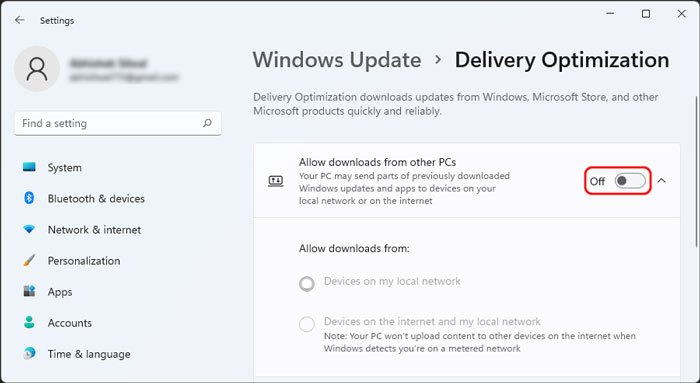So, it’s natural that you want to know what these files are in order to decide whether you should delete them or not. In short, Delivery Optimization files are some temporary files that help make the system and application update process more quicker and reliable.
What is Delivery Optimization Files?
Delivery Optimization is a new Windows feature that allows a computer to receive and send parts of system and app updates from other devices on the same network. This feature work both on the local network as well as the internet, provided that you have enabled such options.The Delivery Optimization files are those downloaded update files as well as the cache of the files your computer is uploading to other devices.These files are located in the folder %WinDir%\ServiceProfiles\NetworkService\AppData\Local\Microsoft\Windows\DeliveryOptimization
Pros and Cons of Delivery Optimization
There are a few advantages as well as disadvantages of the process. You can go through those we have mentioned below and decide if the feature is necessary for you or not.
Should You Delete Them?
You can actually delete those files because they have no impact on the normal operation of your system. However, you definitely shouldn’t delete them manually by going to the folder.The folder also contains other system files apart from the optimization files and cache, deleting which affects the proper functioning of this system. To delete the files in a proper manner, you need to use the Disk Cleanup tool.If you are updating your system or apps when the setting is enabled, it is still running and optimizing the update. So, it’s better to only delete them only when you are not performing such operations.Once the system and app updates are complete, the files are only there for other computers on the network and not your own. So, if you don’t care about such processes, you can safely delete them.
How to Delete Delivery Optimization Files?
Your PC automatically clears the Delivery Optimization cache periodically. However, you can use Disk Cleanup anytime to clear those files manually. To do so,You can also use the Command Prompt to directly go to the system drive cleanup and remove the Delivery Optimization files. Here’s how you can do so:
How to Disable Delivery Optimization?
If you do not need this feature at all, you can directly disable it without needing to delete the files time and again. Your computer still stores the optimization cache even when the feature is Off. However your system doesn’t download the update files, so the cache size would be so low that it doesn’t make any difference.Here’s what you need to do to disable Delivery Optimization.You can also go to Advanced options and set the corresponding settings to limit the data usage of this feature if you don’t want to disable it altogether. This setting includes the options for limiting bandwidth for both the upload and download of the update files.