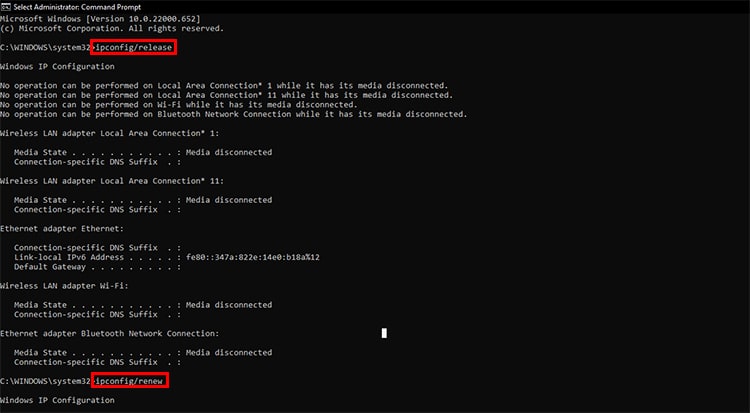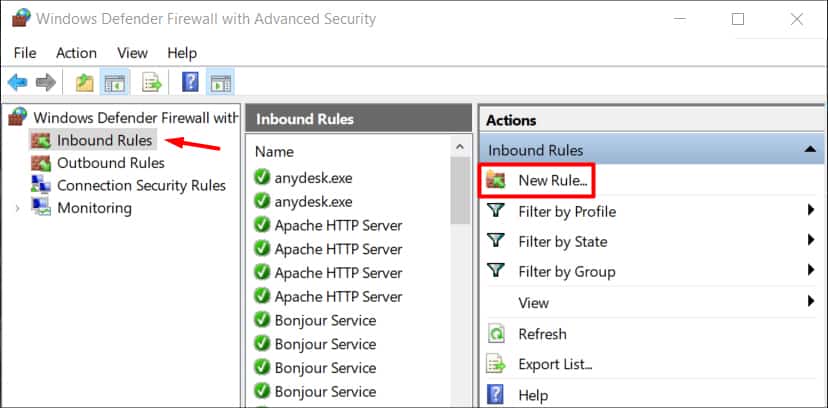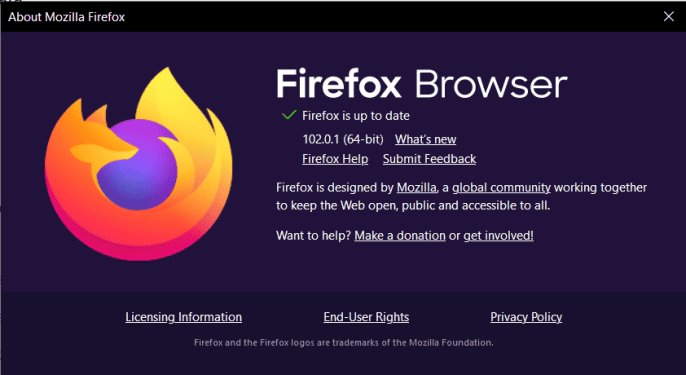Whether it’s because of an improper VPN protocol or unsuitable configurations within the computer, the VPN might fail to work entirely. But worry not, as this guide is prepared just to help you overcome this unfortunate scenario.Here, we’ll look at what makes your virtual private network fail to function and what steps you can take to fix this issue. By the end of this guide, you’ll be able to get online through a private network, no matter which VPN service you use.
Why is My VPN Not Working?
How to Fix the VPN Connected but Not Working Issue?
The steps to fix this underlying VPN issue usually involve changing certain configurations from different parts of your computer. We recommend that you go through all these steps one by one until one of the fixes your issue. So, let’s get right to it.
Server issues Blocked by firewall Unsuitable VPN protocol Misconfigured network settings Outdated software Outdated browser
Restart Your Router and the VPN
When you have an internet connection issue, the first thing you always have to do is restart your router. Sometimes, the congested network traffic fails to deliver the network package, which makes it seem like the internet is currently down. Nevertheless, restarting the router breaks this network traffic and connects to a new one, providing a much smooth web surfing experience. Since the VPN is not working, it’s recommended that you restart the VPN software as well and log in to your account again. Breaking the previous user session and starting a new one tends to discard all the temporary bugs and glitches of the preceding session. This could then see you efficiently browsing the internet through your virtual network.
Connect to a Different VPN Location
A VPN masks your network details and makes you appear online from another part of the world, depending on your chosen location. So, when your VPN is down, disconnect it and change to a different VPN location. When there is a problem within a VPN server, usually due to overload or blockage, you should always opt to change your server location and see if it fixes your issue. Now, if you can access the internet using this server, you can continue surfing through here until the previous one gets fixed.
Ping Public IP
If your VPN connection is still not working, chances are that the ongoing issue is DNS related. Before you jump to any DNS configurations, let’s first make sure that this is the case. For this, This can be used to check your internet connection status as well. That is, if pinging the address returns back a text message, there is no problem with your internet connection. In these situations, minor DNS-related issues might be affecting your VPN from working at full capacity. If so, then follow the step shown below.
Modify the DNS Address
To fix the DNS-related issue, you have to connect to the VPN provider’s default DNS address. Either that, or you can let your computer do it for you automatically. For this,
Release/Renew Your IP Address
If the issue is on your IP address and not entirely on the VPN software, you can release this address and renew it with a new one. Releasing the IP address breaks the internet connection on your device. And renewing reconnects to the internet, possibly with a new IP address. For this,
Change the VPN Protocol
VPN protocols are responsible for encrypting and routing the data in order to connect you to a particular server. A reliable VPN protocol offers a much smoother web browsing experience with a faster internet connection. When your VPN connection is not working, you can change the protocol settings through the VPN app. So, find and change the option resembling Protocols on your VPN software settings. For good overall performance, we recommend you choose one from PPTP, L2TP/IPSec, or SSTP protocols.
Change the VPN Port
Correct ports are required for a correct flow of data. Your ISP can block certain ports. If your VPN provider is used to trafficking data through that port, you’ll not be able to connect to the internet. So, in this case, you have to change and connect to a different VPN port in order to surf the net. Check your VPN’s documentation online and determine which port is best for an efficient workflow. Once you’ve found out this, change it through the VPN connection settings.
Disable Proxy
Both VPN and proxy servers operate in a similar manner. That is, they mask your IP address, keeping you hidden and anonymous. However, unlike VPN, the proxy is not suited for encrypted data transmission. And trying to connect to both the VPN and proxy server at the same time rarely returns a positive result. So, if you previously configured your browser to use a proxy server, it’s recommended that you disable it because it can influence the VPN to operate ineffectively. Here’s how to do so:For ChromeFor Firefox
Make the VPN an Exception for Your Firewall
Firewall protections are known to block incoming VPN connections on your computer. So, when this happens, you can only surf the internet through your home network and not via the virtual network you’re trying to use. However, you can make an exception within the firewall settings, requesting it to let the VPN connection pass through. For this,
Update VPN Software
To ensure that the problem is not within the VPN application, you have to update the software whenever possible. Updating software discards all bugs that could’ve been present in the previous build. It also adds new patches to make the application perform in a better way. So, to minimize errors and maximize efficiency, visit the developer’s website and update your VPN software.
Update Your Browser
New and updated sites fail to run in an incompatible, outdated browser. So, to prevent the issue of a bad browser application, it’s smart to update your browser from time to time.Updating the browser doesn’t delete your network data but incorporates newer security and network patches to make sure that the internet flows smoothly. So, On ChromeOn Firefox