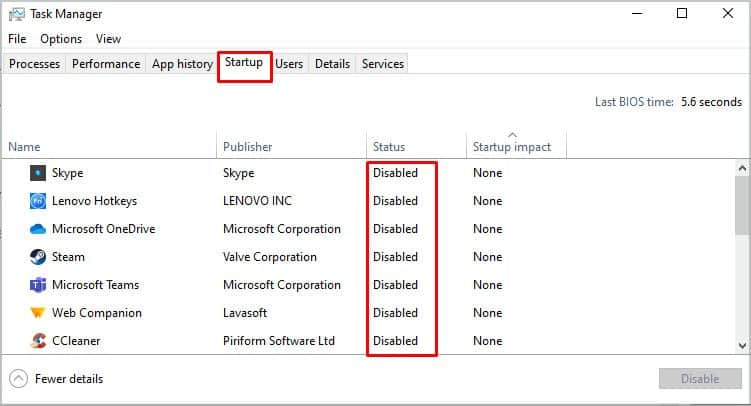Likewise, using the push-to-talk feature can also be helpful as you can activate the voice chat only when necessary. If you are confused about how to talk in Valorant, we have you covered. We did some digging and found out everything you need to know about the voice chat in Valorant.
Activate Voice Chat in Valorant
It can be crucial to communicate properly to gain the upper hand in the game. If you are confused about how to turn on the voice chat in Valorant, you can go through the steps below:You can also change the volume of other players through the same settings. Please find the slider for Incoming Volume and set it to your liking. Likewise, you can also change your mic’s sensitivity to make your voice clearer and drown out the background noise.If you wish to change the input device from default on Valorant, you can find the Input Device menu and change it through the drop-down options next to it.
Types Of Voice Chat in Valorant
There are two types of voice chat in Valorant: Team Voice Chat and Party Voice Chat. The Party voice chat allows you to talk only with the people from your party that you create in the lobby.Enabling Team voice chat allows you to talk to your teammates, whether or not they are in the same party.As discussed earlier, you can enable or disable these two from the voice chat menu. Additionally, you can also change the default push-to-talk key for both party and team voice chat so that you can talk to both separately.
Valorant Voice Chat Not Working? Try These Fixes
If you tried activating voice chat but still cannot hear your friends, or they can’t hear you, you can go through some of the solutions below.
Allow Microphone Access
You might not be aware that your system is not allowing Valorant to access the microphone. You can follow the procedure below to check and allow Valorant to read microphone input.
Ensure Your Microphone Is Working Correctly
Often, your system may not be using a different microphone than you are using. For instance, the default microphone may not be present while your PC still uses it for audio input. You can change the audio input through the following steps.If the settings are correct and your microphone is not picking up anything on Valorant, you can try opening another application that uses the microphone and test it. If it is not working on the app, there might be a problem with your microphone or its drivers.
Update Audio Drivers
If you are using branded headphones with a microphone such as CORSAIR, you can open the companion app and update the drivers. Let’s look at using the iCUE software of CORSAIR devices for an easier illustration.Additionally, if you are using your laptop’s built-in or default microphone, you can use the Device Manager and update the audio drivers.
Reset Valorant’s Audio Settings
There might be a problem with the Valorant’s audio settings in some cases. You can reet it to default and then turn on voice chat to see if it fixes your problem.
Clean Boot
There are reports from users mentioning that there can be apps and services conflicting with Valorant due to which the microphone does not function in Valorant. If you suspect that’s the case for you, you can try the following fix.Hopefully, you are fully customed to using the voice chat feature on Valorant with the help of this guide and troubleshoot if any problem arises.
Why Does My Valorant Sound Weird?
One of the most common issues for weird-sounding audio in Valorant is the outdated audio drivers. You can update the drivers through the process as mentioned earlier and check again. Additionally, if you have third-party sound managers, they might not be working in sync with your system’s audio manager. You can uninstall the third-party apps, and hopefully, it fixes your issue.
Why Is My Valorant Echoing?
If your microphone echos, you can try unplugging it and plugging it back. It usually fixes the audio. If not, you can check if your microphone volume is too high as it might be picking up audio from your speaker as well.Additionally, if someone in your party is using voice chat, chances are their microphone is picking up your voice, causing it to echo. You can ask them to lower their mic sensitivity so that it does not pick up other audio from the speakers.