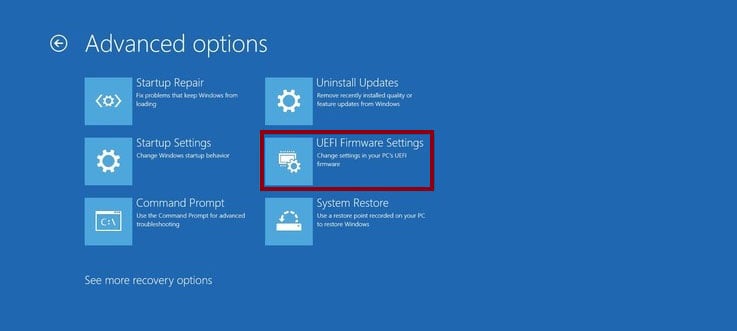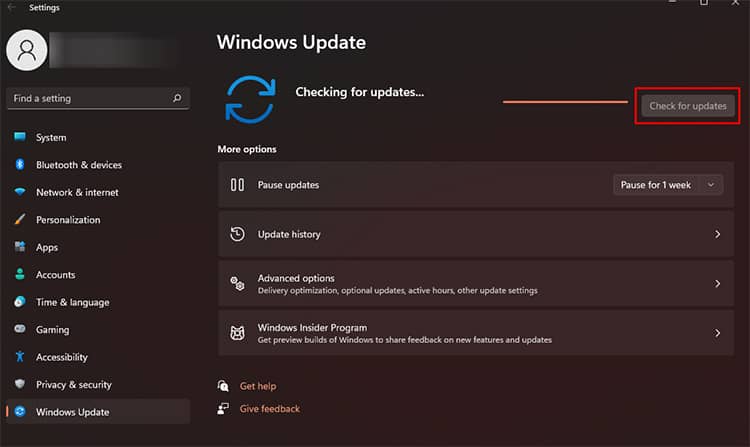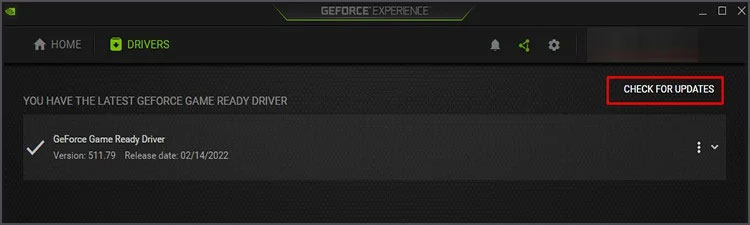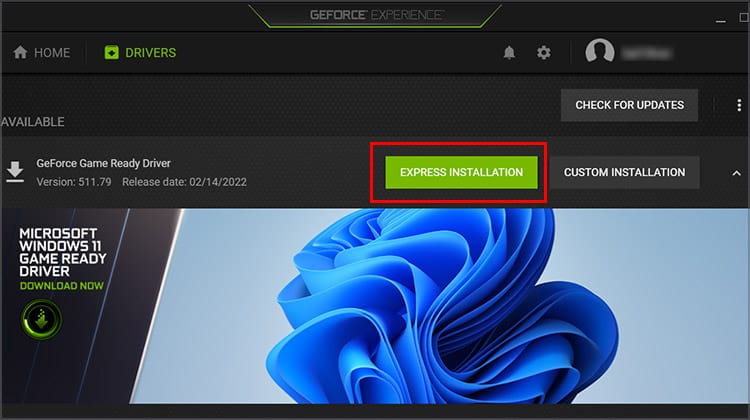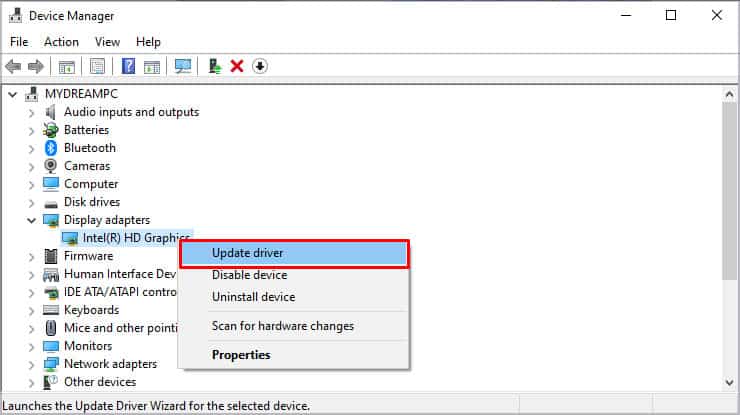However, if you are running Valorant on Windows 11, you might be in the user group who cannot open Valorant on their PC. But worry not, the issue has an easy fix that worked like magic for most players who faced this issue.If you are not sure about what is causing Valorant to not open in Windows 11, you can read below and, at the same time, find out how to fix it.
Causes of Valorant Not Opening on Windows 11
There are different causes to the error that range from a minor bug at the game launch or an uneven game install. You can look at the list below for the most probable causes of the error you are currently facing.
Fixes for Valorant Not Opening on Windows 11
Now that we know the likely causes for the error, let’s move on to fixing these inconveniences so that you can get back to playing Valorant without any disturbances.
Restart the Game
This is the preliminary and the easiest fix on the list. If you tried opening the game, only to get the error that says “Valorant failed to launch,” then you can try closing the dialogue box and try again.Additionally, you can also try restarting your PC and internet and launching the game as administrator. You can right-click on the game and select Run as administrator. If the issue is a minor bug related to startup, it should clear up once you restart the game and run it as an administrator.
Turn on Secure Boot
One of the main features of Windows 11 is its secure boot that protects your computer from malware and other threats. Valorant uses TPM 2.0 and secure boot for its Vanguard anti-cheat system. Hence, the game will not run if the secure boot is turned off.It also means if you are running Windows 11 on your PC by bypassing secure boot and TPM 2.0, you will not be able to play Valorant on your device. It is best to revert your system to Windows 10 and run the game in such instances.The system requirements for Valorant on Windows 10 do not require secure boot or TPM 2.0, which may be the reason Valorant worked on your previous version of Windows but not on Windows 11.If you want to turn on your secure boot, you can follow the steps below:It is best to keep in mind that if you are not able to interact with any options in the Security tab, you will need to set up the Administrator Password first. Administrator Password may sometimes be known as Supervisor Password in some boot menu.
Run Valorant in Compatibility Mode
If you have recently updated your Windows, then there is a chance that the new update is causing some problems while running Valorant. In such cases, you can try running the game in compatibility mode.
Close All Background Apps
Sometimes, apps running in the background can also give you trouble in running the game. Likewise, ending all the Riot processes forces them to restart when you run Valorant, removing any minor bugs there are.
Update Windows and Graphics Card Drivers
Since Microsoft is constantly bringing new updates to Windows 11, it is best to ensure that your Windows is up to date so that it does not hamper how your game runs.You can also try updating your graphics card drivers to ensure your hardware and software run smoothly.Similarly, you can also use Device Manager to update your graphics card driver.
Reinstall Valorant
If you recently installed Valorant and it shows the error when you try to run it, chances are your PC did not fully install the game. It is best to uninstall your game and install it once again in such a case.These are the most common fixes that helped players worldwide to ensure their game ran correctly. We hope one of these fixes worked for you, and you can have a peaceful gaming experience.