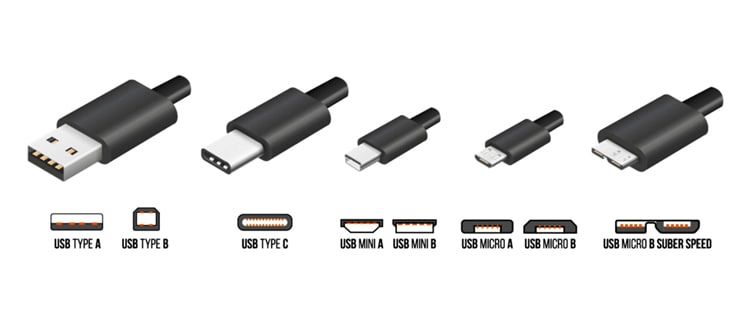Talking about the changes, each generation of USB 3 brought noticeable improvements, which were generally well received by users. The naming convention on the other hand, was a disaster.Both the official and marketing names were revised multiple times. For instance, USB 3.0 was renamed as USB 3.1 Gen 1, and renamed again as USB 3.2 Gen 1×1. While the latter is the currently used name, some people still prefer the older names, which adds to the confusion.If you’re (understandably) confused as well, the table below should be helpful.For ease of reading, we’ve organized the sections below in chronological order with the current generation-based naming convention, i.e., USB 3.2 Gen 1×1, 2×1, and 2×2.
USB 3.2 Gen 1×1 (USB 3.0)
USB 3.2 Gen 1×1, originally introduced as USB 3.0 in November 2008, had several significant improvements over USB 2.0, its predecessor. The revised USB 2.0 standard supported all types of connectors from Type-A to Mini-AB. USB 3.0 dropped support for the mini connectors and instead supported new versions of Type-A, Type-B, Type-C, Micro-A, Micro-B, and Micro-AB connectors.The USB 3.0 Type-A connectors were backward compatible with the USB 2.0 version. However, this is not the case for the rest of the connectors, as the other versions don’t physically match. You’ll need an adapter to use these USB 3.0 connectors with a USB 2.0 port. With these connectors, USB 3.0 specified 150 mA or 0.6 W current for one unit load devices, and up to 900mA or 4.5 W for max six load devices at 5 V. Additionally, USB 3.0 ports could bump the available current up to 1.5 A or 7.5 W if implementing the USB Battery Charging Specification.And most importantly, USB 3.0, which was marketed as SuperSpeed, introduced max transfer speeds of up to 5 Gbit/s, a massive 10x increase from USB 2.0’s Hi-Speed USB.
USB 3.2 Gen 2×1 (USB 3.1)
USB-IF introduced the USB 3.1 standard in 2013, and this is where the rebranding mess began. USB 3.0 was renamed to USB 3.1 Gen 1, while USB 3.1 was marketed as USB 3.1 Gen 2, or SuperSpeed +. USB 3.1 Gen 1 superseded USB 3.0, meaning it had the same specs, with 5 Gbit/s max bandwidth over a single lane using 8b/10b encoding.USB 3.1 Gen 2 improved on these specs with a new max data transfer rate up to 10 Gbit/s with 128b/132b encoding. Of course, this was only a theoretical max. But the real-world max speeds were still very impressive at over 7Gbit/s.While the connector types didn’t change from USB 3.0 to 3.1, one significant difference was the use of USB Power Delivery (PD) standard. The revised USB PD Rev 2.0 standard was released as part of the USB 3.1 suite, which updated USB PD to support various USB-C features such as Alternate Mode.In terms of power, USB PD introduced Power Rules which defined normative voltage levels at 5 V, 9 V, 15 V, and 20 V. Fixed power profiles were also dropped, meaning power supplies could support maximum source output power ranging anywhere from 0.5 W to 100 W.
USB 3.2 Gen 2×2 (USB 3.2)
USB-IF released USB 3.2 in August 2017, and this is where the naming convention really became an issue. USB 3.0, which was rebranded as USB 3.1 Gen 1, was absorbed by USB 3.2 and once again rebranded as USB 3.2 Gen 1×1. This can get confusing, but as one of our readers put it, thinking of anything referring to Gen 1 as 3.0 could be an easy way to remember.Similarly, USB 3.1 was renamed as USB 3.2 Gen 2×1, while USB 3.2 was branded as USB 3.2 Gen 2×2. The old marketing names, SuperSpeed and SuperSpeed + were also changed to SuperSpeed 5 Gbit/s and SuperSpeed 10 Gbit/s. Following this trend, the marketing name for USB 3.2 was SuperSpeed 20 Gbit/s.As evident from the brand name, USB 3.2 operates with dual-lane differential SuperSpeed pairs and uses 128b/132b encoding to offer max speeds of up to 20 Gbit/s. Another very noticeable change with USB 3.2 was that it deprecated all connector types aside from the USB Type-C connector. USB-C specifies a symmetrical connector with 12 A pins on top and 12 B pins at the bottom. Because of the rotational symmetry, you needn’t worry about the correct orientation as with other connector types.The exclusive use of USB-C meant that the implementation of features such as Alternate Mode was also much more prevalent with USB 3.2. For instance, with the DisplayPort alt mode, you could transfer both USB and Video data simultaneously.
USB 3.0 Vs 3.1 Vs 3.2 – Main Differences
To recap, here are the main differences as detailed in the sections above:Aside from these major technical differences, there are a few more things worth talking about, starting with the pricing. Each iteration of USB 3 saw the use of improved technology, which subsequently meant increased product prices on the customer’s end.The exact price difference between the generations differs according to the product, but you can always count on the newer generation products with better specs to cost higher than the older ones.Second, is the matter of appearance. USB 3.0 originally used blue colored ports, whereas USB 3.1 adapted teal colored ports instead. Some manufacturer’s also use purple or violet for USB 3.1 ports.While in previous iterations of USB, red color was adapted on those ports/connectors which was limited to charging, USB 3.2 Gen 2×2 adapted this color wholly.Finally, let’s talk about actual implementation. With how immensely popular the USB standard is, implementing a new version worldwide is a herculean task that takes years. USB 2.0 had 8 years to establish itself as a standard.On the other hand, USB 3.0 only had around 4 years between its introduction and the release of USB 3.1. It’s the same story with USB 3.1 and USB 3.2. In fact, USB 3.2 was the likely the least popular, as by the time it’s implementation actually began in 2019, USB4 was already introduced.
USB4 And The Future
USB4, which is based on the Thunderbolt 3 protocol, is currently the latest and fastest USB standard. Aside from doubling the data signaling rates compared to it’s predecessor, USB4 brought forth numerous improvements, which deserve an article of their own.As modern devices are already adopting USB4, the implementation of USB 3.2 has been quite limited. Recently, the EU proposed mandatory USB-C, which further impacts the usage of USB 3.0 and USB 3.1 as well.While this doesn’t bode well for USB 3, it’s likely a good thing for USB in general, and users as well. Even though USB4 products are slightly more expensive, the numerous improvements make it well worth it. And the prospect of a universal connector type is always welcome as well.
Related Questions
Can USB 3.2 Be Used In A USB 3.0 Port?
USB 3.2 uses the Type-C form factor exclusively. Assuming the port’s form factor is Type-C as well, then, yes you can connect a USB 3.2 cable to a USB 3.0 port. If the receptacle’s form factor is different, the connector and port wouldn’t physically match, and you’ll need an appropriate adapter.
Is USB 3.2 the Same As USB-C or Thunderbolt?
USB-C is simply the form factor, i.e., the physical shape and design of the connector. USB 3.2, on the other hand, refers to the standard that establishes the rest of the specifications, such as power delivery, data signaling rate, etc.Thunderbolt is a hardware interface technology developed through a collab between Intel and Apple. It’s different from USB 3.2 as well. However, the latest USB standard, i.e., USB4 is based on Thunderbolt 3, which means the two technologies share a number of similarities.
Are USB 3.0 and 3.2 Headers the Same?
The answer to this can get confusing because of the naming convention. USB 3.0 can refer to USB 3.2 Gen 1×1 as well, in which case, they are indeed the same.On the other hand, if we’re talking about USB 3.2 Gen 1×1 and USB 3.2 Gen 2×2, the headers are completely different. The first one has 19 pins arranged in a 2×10 array. The second one has a different motherboard header which is typically labeled 2×2 to dual channels.