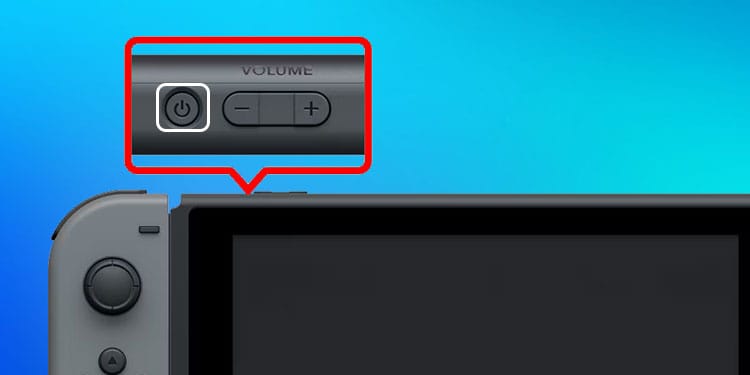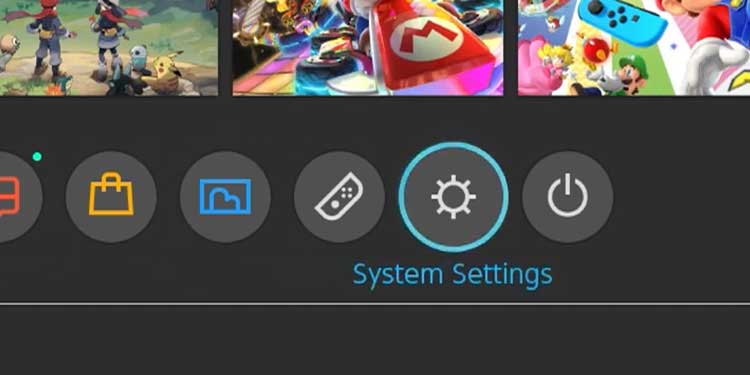Why Won’t My Switch Connect to the Internet?
How to Fix My Switch’s Internet Connection?
To troubleshoot a Switch that won’t connect to the internet, check your connection, determine whether Nintendo is online, and then troubleshoot your console. Finding out the first two pieces of the puzzle before beginning to work on your Switch can help save you time and energy.
Your internet might not be working correctly. Sometimes, the Wi-Fi signal or Ethernet goes down, and you don’t realize it immediately. If the internet isn’t working, you won’t be able to connect with the Switch no matter what you do. The distance between the router and the Switch might be too great a gap to bridge. Certain features like thick walls or lots of corners can also prevent the signal from coming in strong. Nintendo itself might be down, making it impossible to connect to the servers and making it appear the Switch isn’t online – when the problem is really outside the home. The Switch may have incorrect networking settings, or you may need to reset something. If specific updates haven’t been installed, it might be challenging to connect until the fix is applied. While you can’t get a downloaded update without the internet, sometimes the update is downloaded and not installed. Your router may require specific changes for the Switch to connect. To make these, you must have access to the router settings.
No matter why your Switch isn’t connecting to Wi-Fi, you can find the cause and the solution – even if that means repairing the device. After all, there’s no point in resetting your Switch’s network settings if the problem is with your internet service provider.
Restart the Switch
Before you do anything else, restart your Switch. Many players find it fixes connection issues. Sometimes you may need to restart it a few times to get it to work.
Check Your Internet Connection
There are a few ways to check your internet connection. The best way to be sure it’s even active is to log into your ISP’s website and do a status check. It can tell you whether there are issues in your area or with your specific connection.You can also get on another device connected to the same internet connection to see whether it connects. Perform a speed test as well. If the internet is very slow or your ping is unexpectedly high, it could indicate a problem with your service.If all seems well, the best thing to do is reset your router and modem’s connections in case there’s an invisible issue that a restart can fix. If it works now, the problem was with the connection from your router and modem. You should be clear to enjoy your Switch with no further issues. If it didn’t work, continue trying to figure out the source of the problem.
Check Nintendo’s Online Status
Nintendo has remarkable uptime, but the service will inevitably go down sometimes. If the server status is offline, you can’t connect to almost anything Nintendo offers.Take a break from the Switch while you wait for the services to be back online. You should be able to log on to the site again to get updates as needed.
Lower the Distance
Nintendo recommends trying to lower the distance between the Switch and your router if you can’t connect. This will give you a good baseline for whether the positioning is the problem and let you adjust from there.There are a few issues you may find when you do this.
The network name isn’t showing: If that’s the case, the issue may be that the network you’re connecting to isn’t compatible for some reason. Try searching again.No networks are showing: If multiple connections have disappeared and you can’t connect anywhere, there might be a problem with your Switch’s networking devices. This could be a situation where you need a professional repair.Network name is there but is gray and you can’t select it: It’s probably because of incompatibility with the wireless security the Switch requires. The Switch works with wireless modes 802.11b, 802.11g, 802.11n, and 802.11ac. It works with wireless security modes WEP, WPA-PSK (AES), and WPA2-PSK (AES). You may need to adjust your router settings in the Gateway and Wi-Fi areas.
If none of those issues appear and it shows the network but refuses to connect, it’s likely a problem with the Switch. However, try a few more things before considering a repair.
Try Manual Setup
If you can’t see your network, it’s possible that you can use the Manual Setup option to connect anyway. You must know a lot of information about your connection to set this up properly.If that doesn’t work, it might be time to consider getting professional help to get back online.You should also consider:
Use a 5GHz network if you’re using a 2.4 GHz network. Many users report having better results with the higher band.Rename your network connection, restart the Switch, and see if it can be located with the new name.
These solutions sometimes work when others don’t.
Hit the Road
If you still can’t connect, take advantage of the Switch’s portability. Head out to a location with open wireless networks where you can try to connect the Switch. If it connects to other networks, you know the problem is with your home network. If it doesn’t, then you have a problem with the Switch.At this point, you can reset your Switch and router. Doing so may fix all your problems and get you back online. Be wary, though. The Switch can’t update without a connection and will undoubtedly need some updates after resetting.