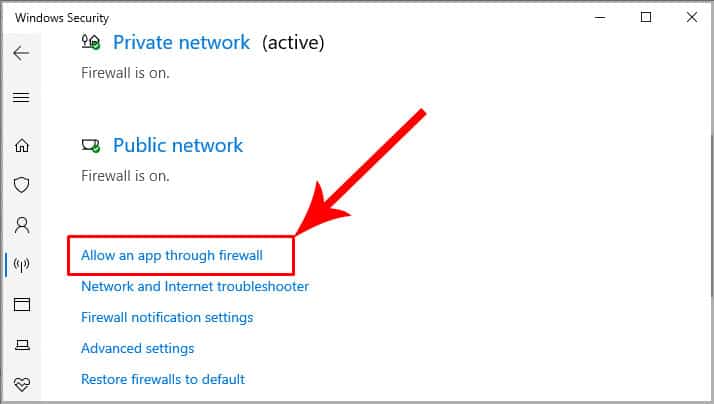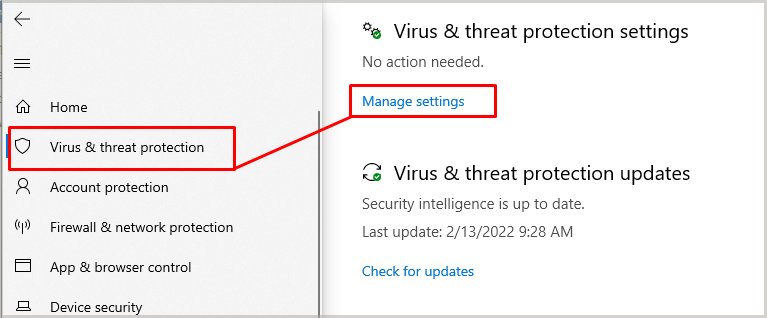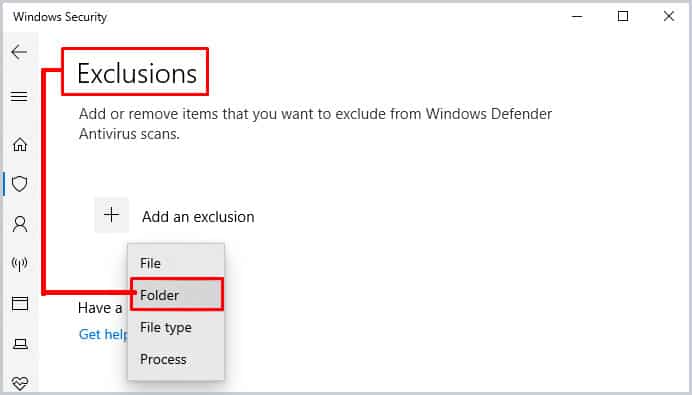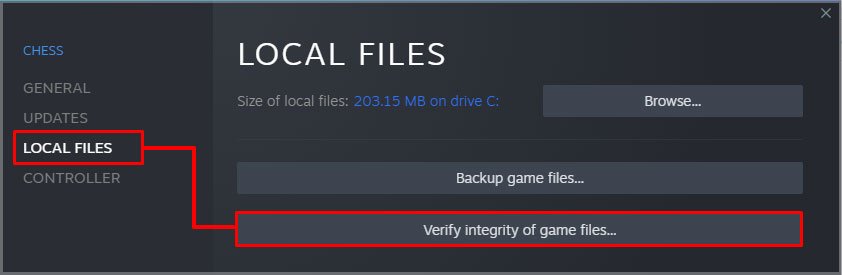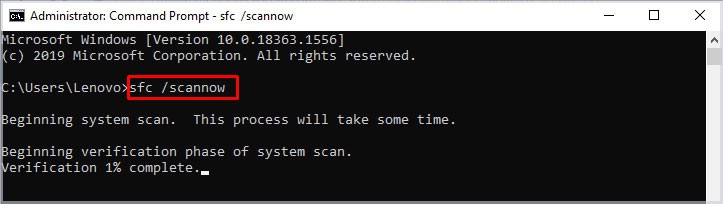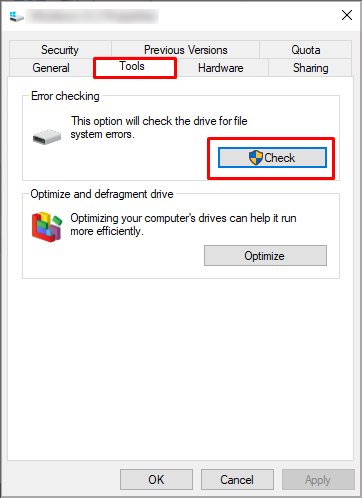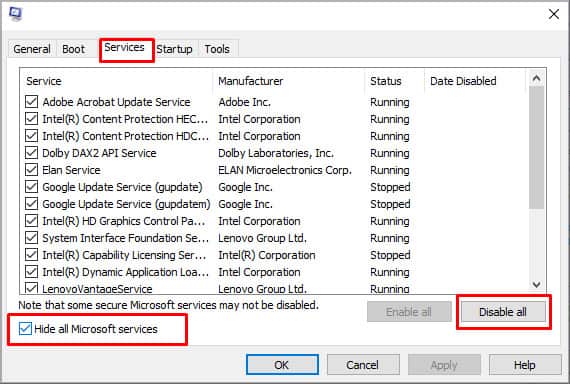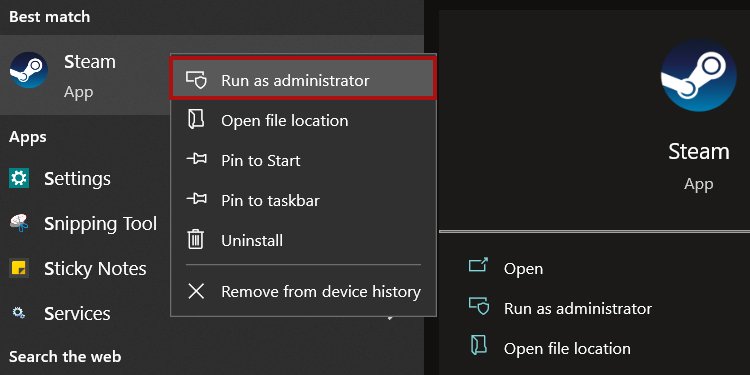Yet, Street Fighter 5 is prone to crashing on Steam or not launching according to many users. The bad news is how the developers have not addressed the problems directly. Typically, Steam displays an error dialogue box when it launches, and the game crashes to the desktop. In essence, no matter how many times you click on “Play,” Steam won’t launch Street Fighter 5. Often, it’s a problem for Windows 10 users.
Street Fighter 5 Not Launching Causes
It looks like a severe issue, but it’s not unless you’re experiencing widespread errors on your PC. There’re no critical causes behind Street Fighter 5 not launching. Instead, here’re the possible reasons:
How to Fix Street Fighter 5 Not Launching?
Most of these problems are years old, and they’re no official fixes. It means you have to work around your Windows PC to solve it yourself. That said, we’re going from the most to least probable cause. Please try our fixes one by one, until you solve the issue. Lastly, our solutions are for Windows 10 users, as it’s the most popular OS. Other Windows versions have similar steps, though, so you can still follow if this is the case for you.
Add Street Fighter 5 to Your Firewall
The first solution is adding Street Fighter 5 to your Windows Firewall as an exception. Here’s the process you need to follow: If you’re unfamiliar, the Windows Firewall provides protection to your PC’s network communications. By default, it could determine Street Fighter 5 is not safe, so it shuts it down whenever you try to open it.
Add Street Fighter 5 as an Exception on the Antivirus
Similarly, you have to add the game as an exception on your antivirus. Every software is different, but the process is similar on most antivirus programs. Our steps pertain to Windows Defender. If you’re using a different antivirus, try finding similar options:If you have never moved the Steam library folder, the address should be like this:C:\Program Files (x86)\Steam\steamapps\commonWithin the “common” folder, you’d find the folders for each game installed on your Steam library. If you have moved the library, it should look like this:(Storage Drive):(Custom Folder)\Steam library\steamapps\commonIn other words, the game would be inside a Steam Library folder, instead of Steam’s original folder.
Shut Down Intel’s Background Services
Shutting down two tasks on the Task manager can restore Street Fighter 5 to normal. These processes are Intel Driver Support and Intel System Usage.If they are running in the background while you’re playing, it’s the cause of the crashing. Here’s the process: After you finish, try launching Street Fighter 5, and see if it’s working. Remember, the apps you have to end are:
Intel Driver Support Intel System Usage
Verify Game Files on Steam
We’ve already shared the game-specific solutions for Street Fighter 5 not launching on Windows PC. Now, it’s time to share more general solutions, the type of problems you could find on any other game.So, first, we advise you to verify the system files via Steam. It will check the integrity of the files and download or re-install whatever it’s missing or corrupted. The process may take a while, so be patient.Alternatively, your game could be stuck on “Ready to launch,” but it’s displaying a process. Wait for the timer to finish, as it’s doing a similar job.
Repair Your DLL Library
Another common error on Steam games is corrupted or missing DLL files. Many games and apps can share these dynamic library archives, but they can suffer damage.Windows has an in-built function to repair the library by copying cached files. The function performs a wide system scan to heal multiple factors on your PC.Here’re the steps:If the scanning found and repaired integrity errors, you can try Street Fighter 5 again. Otherwise, move on towards the next solution.
Check Your Storage Drive
Our next option is scanning your storage drive for errors. But as we said before, it’s perhaps not the option if you’re not experiencing errors on other apps or games.Either way, here’re the steps:If Windows found errors, you can assume you fixed the issue. Otherwise, let’s continue towards the next solution.
Update Your GPU’s Drivers
When your graphic card’s drivers are often out of date, problematic games can crash easily.Here’s how to update the drivers, regardless of the GPU brand you’re using: If your PC updates the GPU drives, be sure to restart the PC and try launching Street Fighter 5 again.
Analyze CPU Usage
Street Fighter 5 not launching on Steam could be the symptom of an exhausted CPU. The app can crash if your PC uses over 80% of its power when opening the game.So, after you open the game, you can press the “CTRL + SHIFT+ ESC” keys at the same time to open the Task Manager. Then, check the CPU tab to see its usage. If the CPU usage is too high, try closing every third-party app you’re not using. That includes your browser.
Perform a Clean Boot on Windows 10
There’s a Windows tool to boot your computer without any unwanted app. It may help you launch Street Fighter 5 without any interfering program.Here’re the steps to perform a clean boot on Windows 10:Now, restart the console, and try booting Street Fighter 5 again.
Run Street Fighter 5 as Administrator
Lastly, you can try starting Street Fighter 5V as an administrator to bypass many of the game’s launching problems.Here’re the steps: We hope we were able to fix your Street Fighter 5 not launching together. If all else fails, uninstall Steam, and install it again.