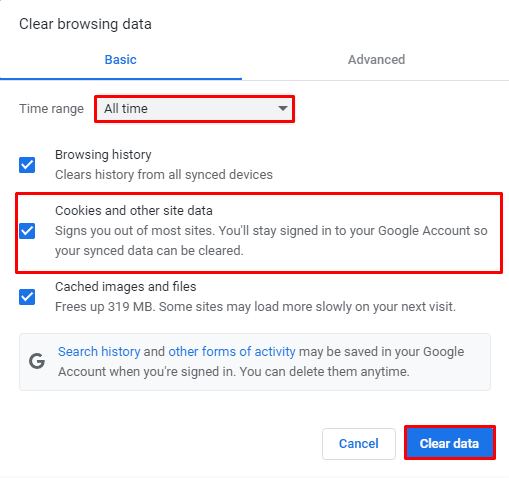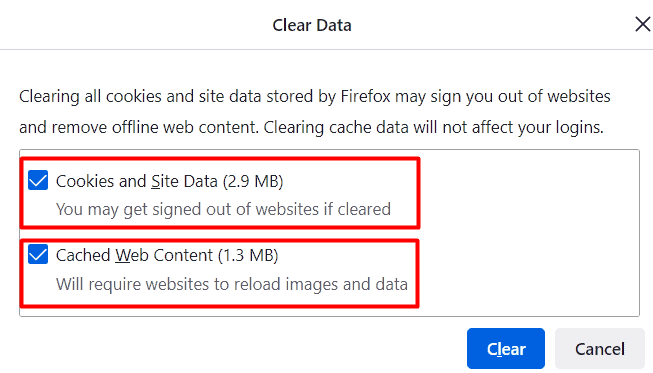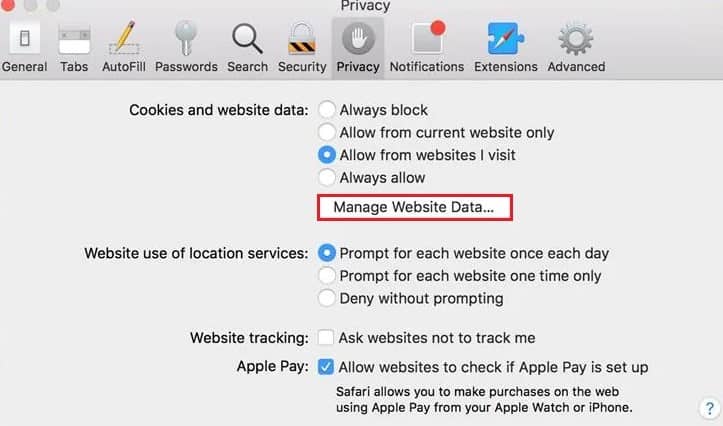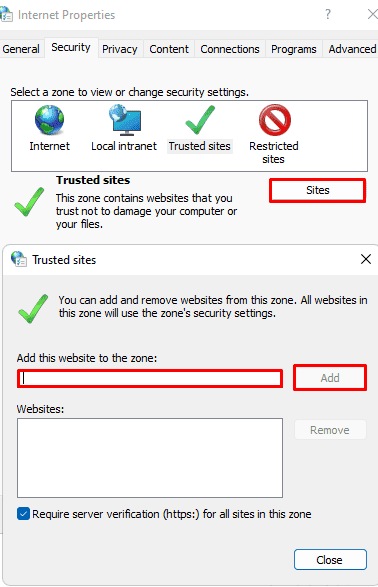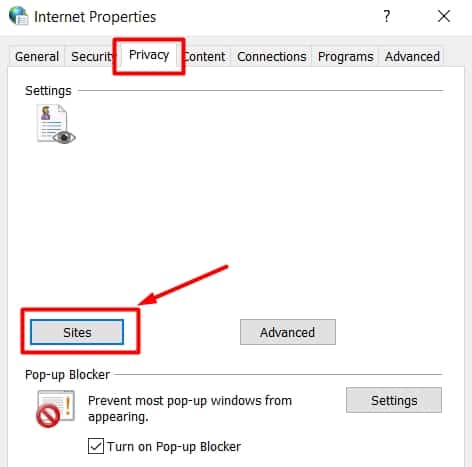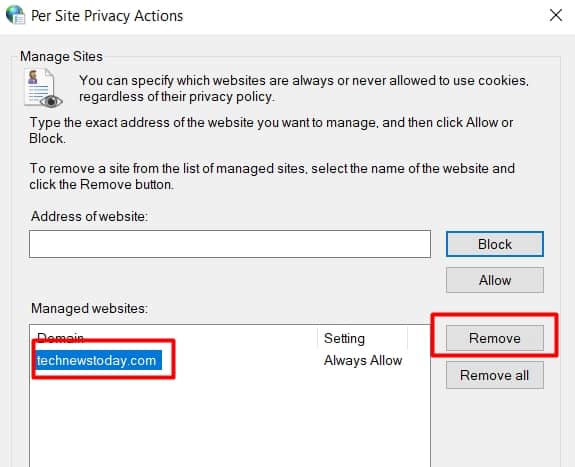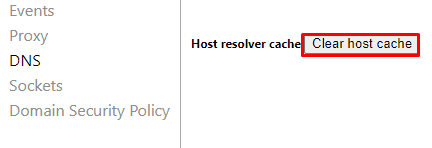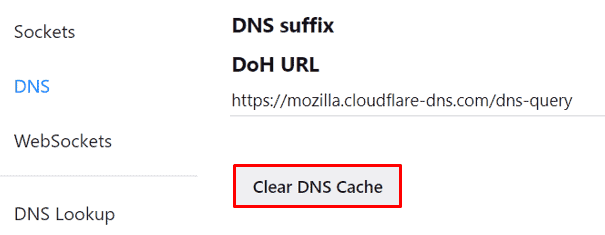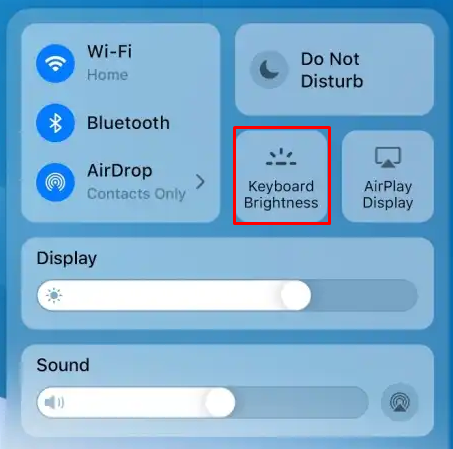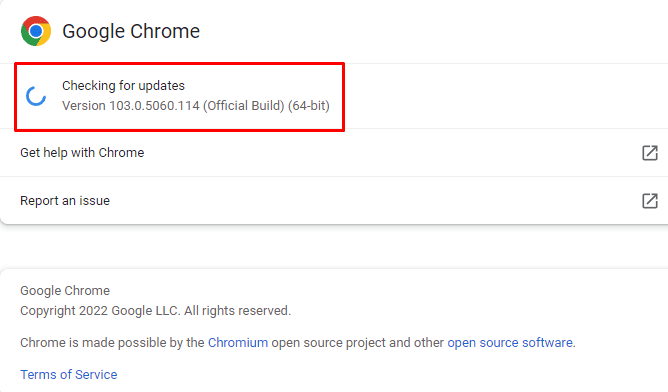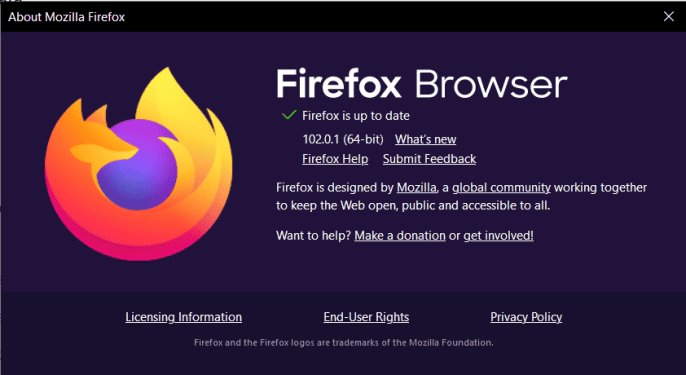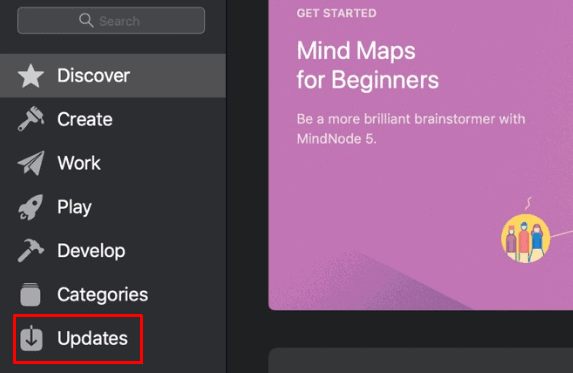But sometimes, your browser’s bloated cache files can also direct your URL to get dismissed.Nevertheless, there are still a few ways to bypass this error and access the site. And this guide will guide you through just that. Follow the article till the end to understand the ways to work around your issue and get the URL up and running.
Why Am I Seeing This Error Message?
How to Fix the Rejected URL Error?
Now, once we understand the basics regarding this error message, we can move forth to try and fix it. So, we have listed all the verified and working methods down below. Each step is described in a different subheading along with the simplest way to execute it.But before we jump into the procedures, it’s smart to make sure that the server is operational or not. Because if it’s not, none of the fixes will work and you’ll have to wait for the server to be back online. Try accessing the website from another device and with another network connection (if possible). Also, try accessing the page from your mobile data as well. So, considering this, let’s now move to the main points.
Reboot Your Router
An unreliable internet connection can usually be fixed by rebooting your router. This process will revert the configuration settings back to their default values and also resets the network traffic. So, although this method sounds super simple, it’s super effective too. Hence for this,
Clear Your Browser Cache and Cookies
Your browser is most probably storing the user data cached on your computer. These data will pile up to up be large in size and hence, clearing them will free a significate amount of your storage as well.Furthermore, these files are often prone to corruption and misbehavior. Hence, it’s a wise move to clear your browser’s cookies and cached files in a timely manner. You can follow the step shown below depending on the browser you’re using.
For Chrome
For Firefox
For Safari
Add the Particular Website to Your List of Trusted Sites
One reason that may restrict you from visiting a certain site is the security features built into the Windows OS. That is, Windows has the ability to incorporate various security restrictions to prevent your computer from potential malware attacks. Hence, if you think the website you’re trying to access is safe and stable, you can add it to the list of your trusted sites. Doing so will still give Windows the authority to apply restrictions to all other websites except for the ones that are on your trusted list. So, for this:
Remove the Site From the List of Managed Websites
If a website is added to the list of managed sites, they are disallowed to access its cookies. And, some websites will fail to run without any cookies. So, the reason for your URL not working might be because the particular site is present in this list on your computer. So, changing this internet option could fix your issue and for that,
Flush the DNS Cache
Your browser stores network and site information as part of the DNS cache. That’s because doing so will allow the browser to access these sites at a relatively faster rate. However, sometimes, the cached files, including the IP addresses and DNS records can get corrupted to return an unfavorable result to the user.Hence, it’s advisable to flush to the DNS cache and see if it fixes your problem. So, for this, we have listed the exact steps with some of the most widely-used browsers.
For Chrome
For Firefox
For Safari
Update Your Browser
A website cannot run if the browser is too outdated. This is because websites nowadays are constantly updated and hence, these newer versions might not be compatible with your older browser. Hence, updating the browser you frequently use could be a wiser step that shall take you closer to fixing the issue you’re facing. Listed below is the step-by-step process to update your browser depending on the one you prefer.
For Chrome
For Firefox
For Safari
Use a Different Email Address
As simple as it may sound, logging in to the browser using a different email address that’s linked to the website you’re trying to access can also fix your rejected URL problem. This is because your email address can sometimes get corrupted within the website’s database itself. So, sign in to your browser with a different account and see if it solves your problem.
Use a Different Internet Browser
If the problem still persists, then it might suggest that the issue exists only within a particular browser. Updating the browser usually helps in this case, however, if it still doesn’t, you have to opt towards using a different browser to access the same website. If none of the aforementioned methods work for you, then it suggests that the server is down and most probably, under maintenance. So if that’s the case, there is nothing you can do except wait for the server to go online.