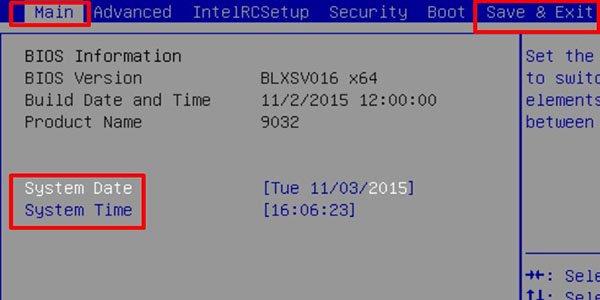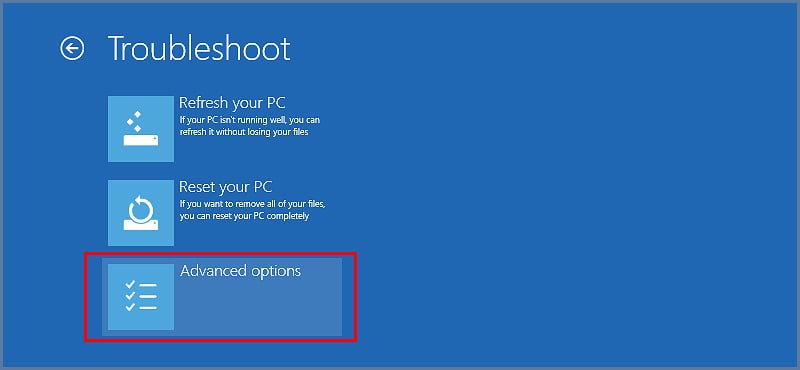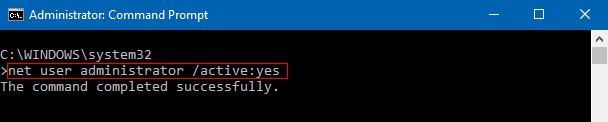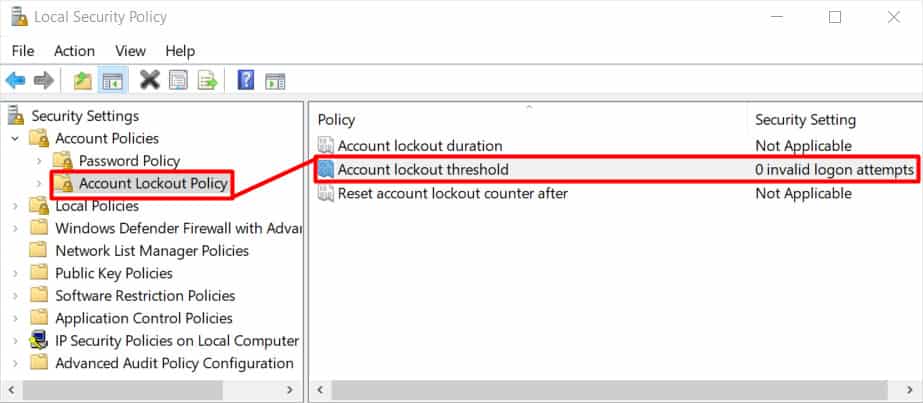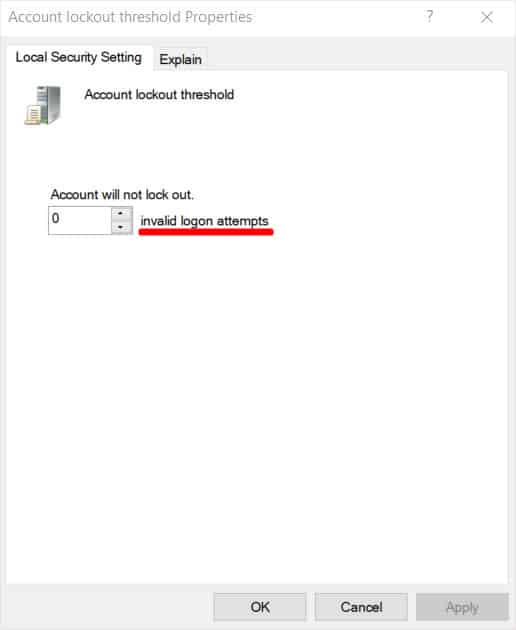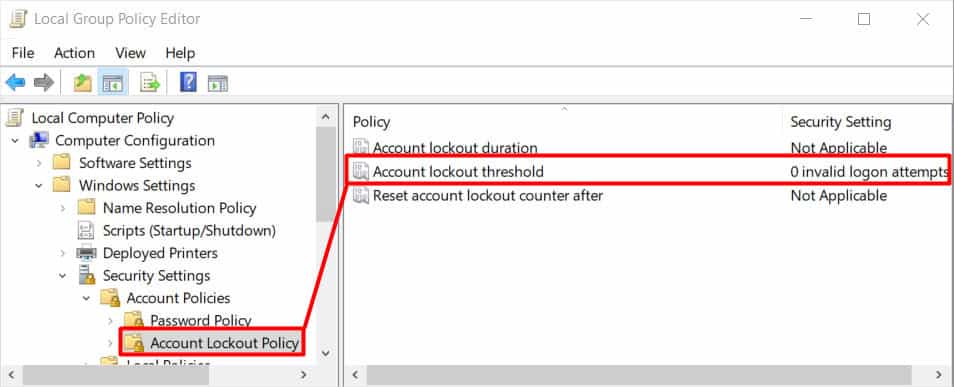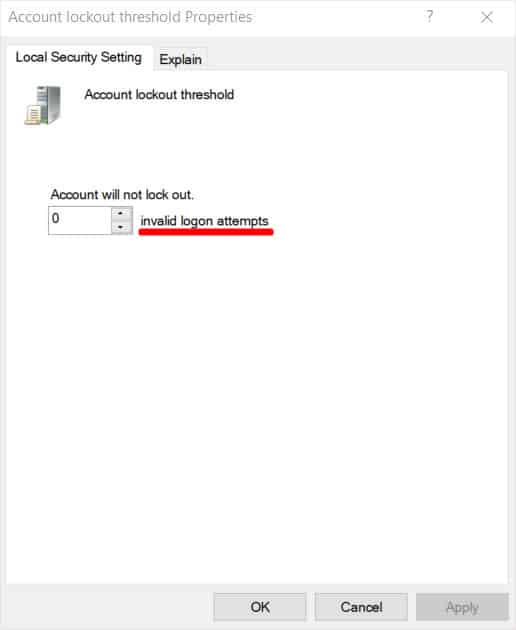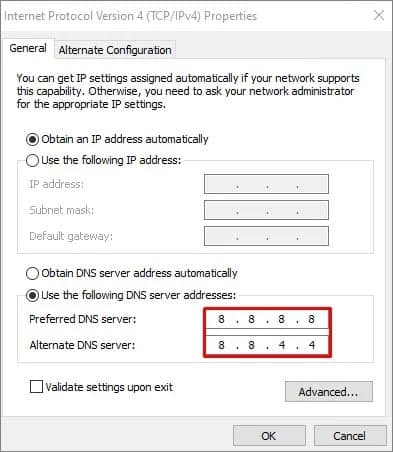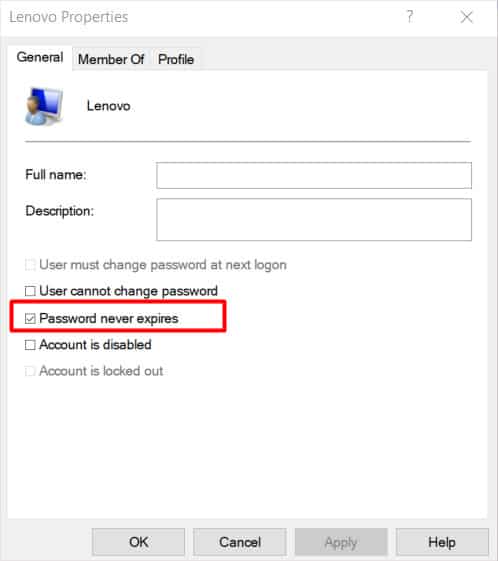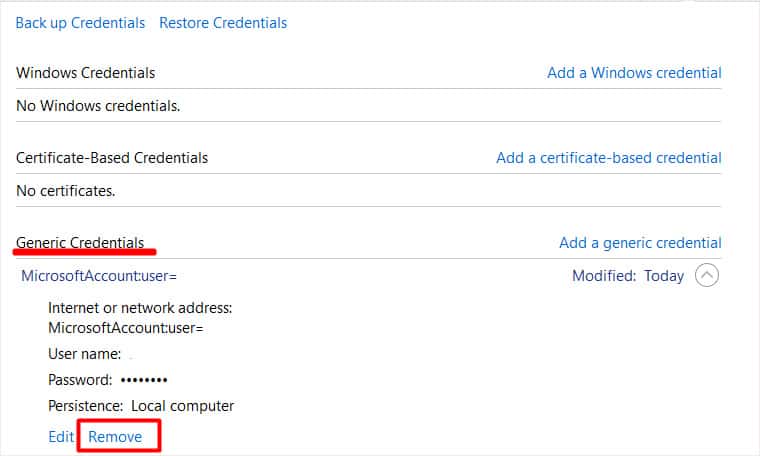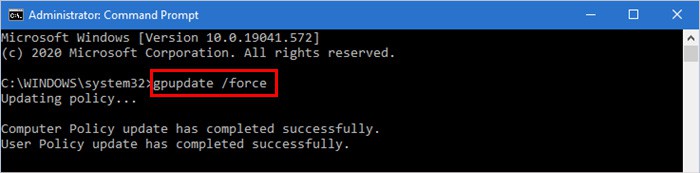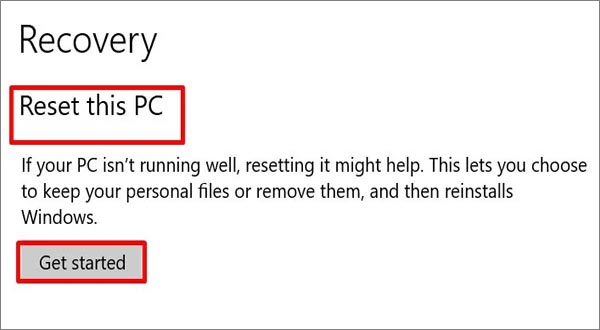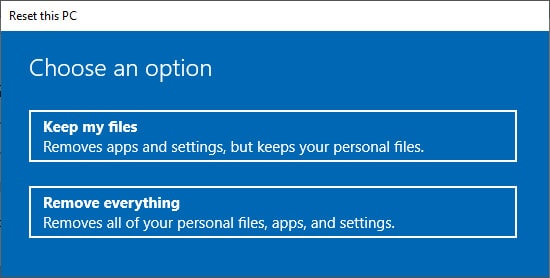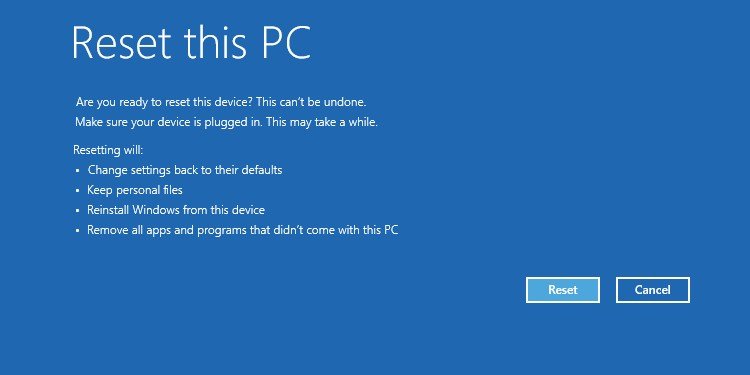But, you can regain access to your account if you enter the right password after waiting for half an hour. Likewise, if you have a password reset disk, that can also help you out. If not, you can fix it by enabling the built-in administrator account and implementing other fixes, all of which are explained in detail within this article.
The Referenced Account Is Currently Locked Out
How to Fix “The Referenced Account Is Currently Locked Out”?
Supposing you have all the time to spare, you can wait for half an hour. Or, try restarting the device and login into your account to see if you can regain access. After thirty minutes, enter the right password to log in to your account. Be extra cautious when typing in the password. We don’t mean to scare you but the wait time may be longer if you don’t get it right again. However, to solve this problem promptly, look at the other fixes in the article. These solutions will also save you from getting locked out of your PC in the future.
Rearrange BIOS Time and Date Settings
In case you badly want to unlock the account, you can modify the time and date settings in BIOS. If the time and date are changed, the OS will think that the waiting time is already over. So, you have a chance to unlock it soon. For that, you’ll have to first access the BIOS setup. The steps to enter the BIOS may differ vaguely with the type and model of the computer.
Enable Hidden Administrator Account
In the case of urgency, you can regain access to your account by enabling the administrator account. Keep in mind that this step is a prerequisite without which you cannot take other measures to get back to your account.Once the hidden administrator account is enabled, you can move on to configuring other related settings like adjusting the account lockout threshold policy, setting the password never to expire, etc.Here’s how you can enable the hidden administrator account on Windows 10 and 11.Entering this command will enable the hidden administrator account. Then, you can access your account and proceed to the following fixes.
Adjust Local Security Policy
The referenced account locked out can be fixed by adjusting the local security policy. This method works best if you are not connected to a domain network. Here’s how.
Change Local Group Policy
If the computer you’re locked out of uses Windows Pro or Enterprise version, you can regain access by changing the local group policy. So, those using the Windows home version must look for other ways to work around this problem. Meanwhile, Windows Pro and Enterprise users can change their local group policy in the following manner.
Check DNS Settings
DNS settings, if misconfigured, might be a reason behind the “The reference account is currently locked out” issue. This happens when your domain controller has formerly set the account lockout threshold policy. You can sort it out by going through these steps.
Configure the Password to Never Expire
The reason you’re seeing this error message might be due to the expired password. You can configure the password to never expire. Once you complete setting the password to never expire, you can restart your computer. After that, log in to the account you were locked out of.
Clear Credential Cache
If the corrupt credential cache is resulting in the reference account being locked out, you can get rid of them. To clear the credential cache, you can go along these steps.Thereafter, restart your device and see whether you can log into the account you were previously locked out of.
Update Group Policy Settings
When you encounter this problem, updating the group policy may bring it to a solution. Normally, Windows updates the group policy settings every 90 minutes. Or, it does so while it reboots. But, during situations like when you’re locked out of your account, you can immediately update group policy. To do this, you have to run the following command, then, check new policy settings with the domain controller and implements them on your computer.Now, reboot your computer to save the new changes. After that, try logging in back to your account to see if the problem persists.
Reset Windows
If you have a single admin account on your PC then “The referenced account locked out” issue can raise a concern. In this case, you can deal with the problem by resetting Windows. So, back up your important files and proceed with the steps shown below.
Disable the Administrator Account (Optional)
It’s important that you conclude by disabling the hidden administrator account after applying the fixes mentioned above. Since the admin account is used while setting up or during disaster recovery, you don’t need to access it that much.Disabling the admin account is also necessary because it leaves the system vulnerable to security risks.After you enter the said command, restart your computer. The administrator account will, then, be hidden.