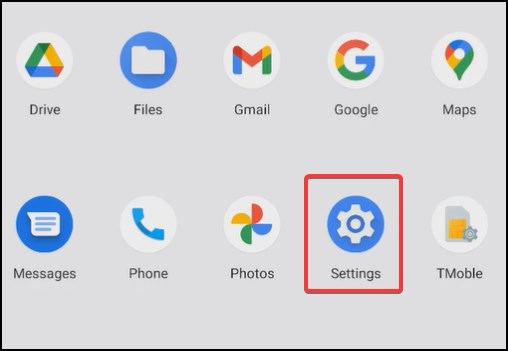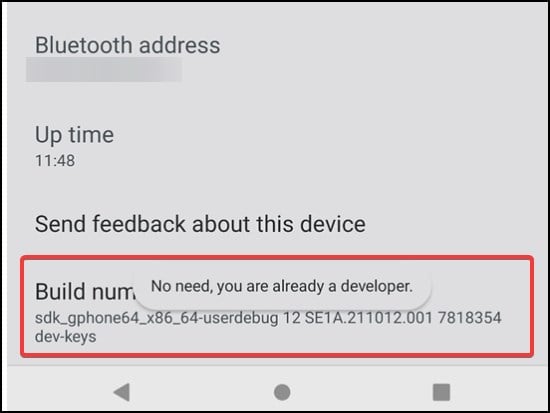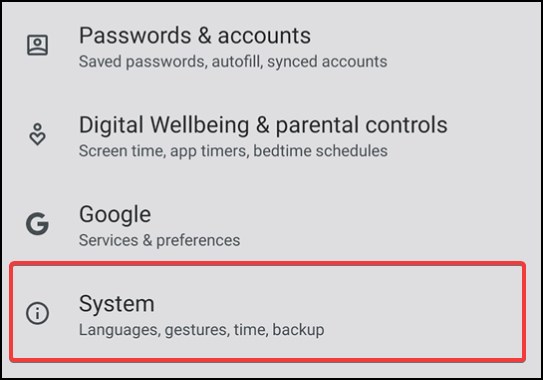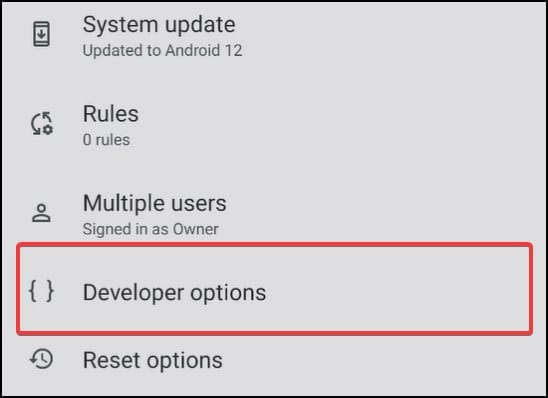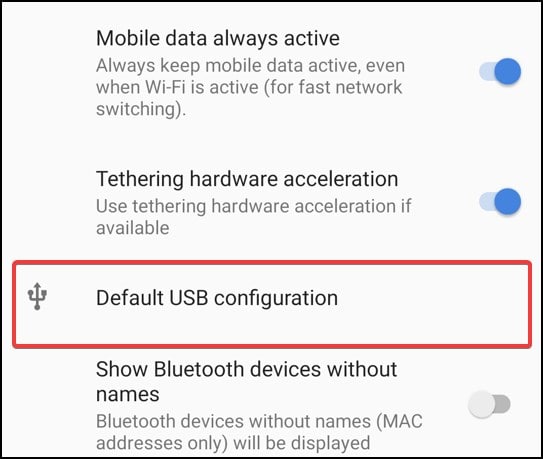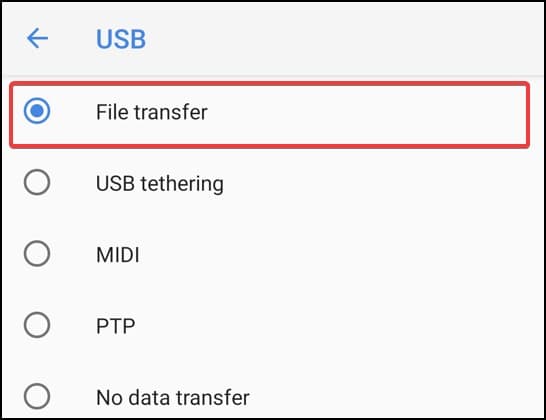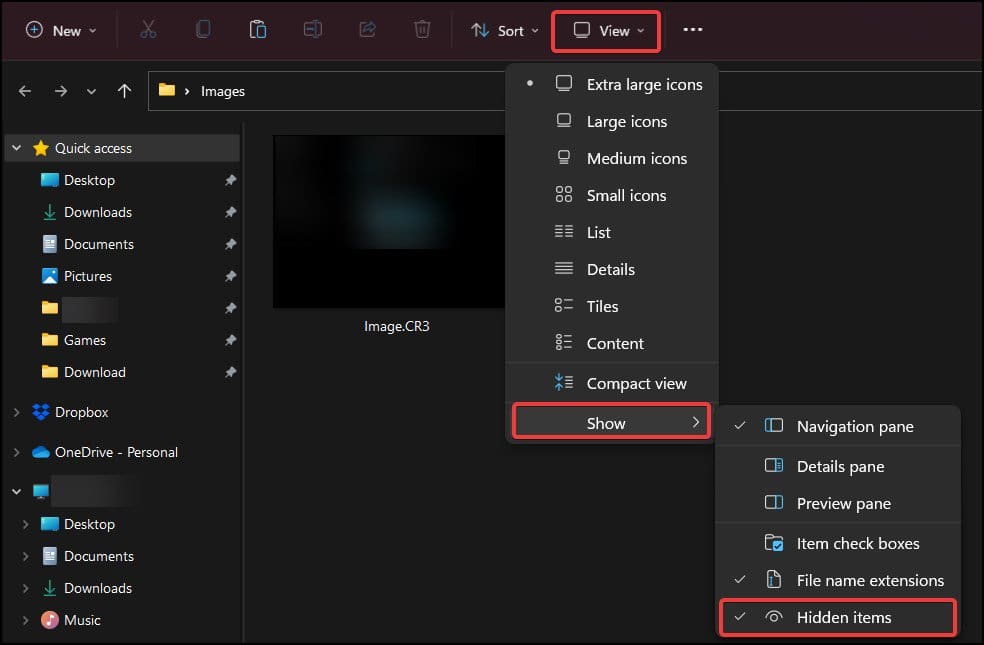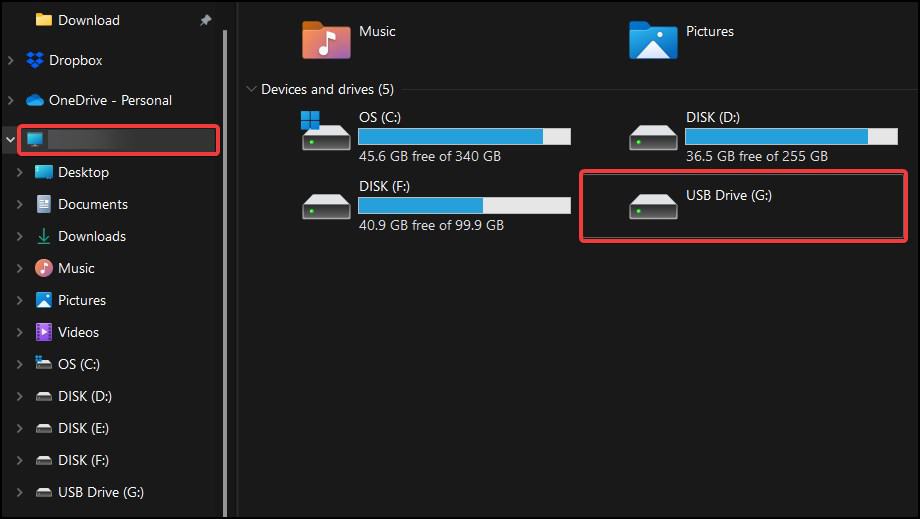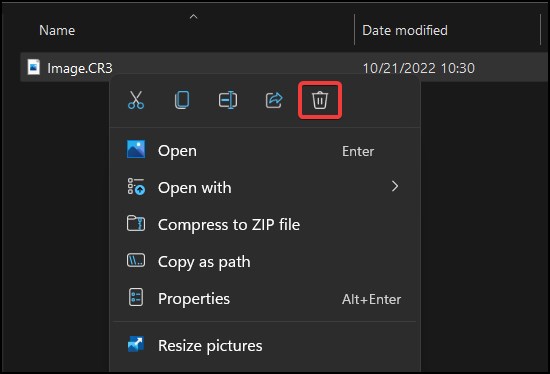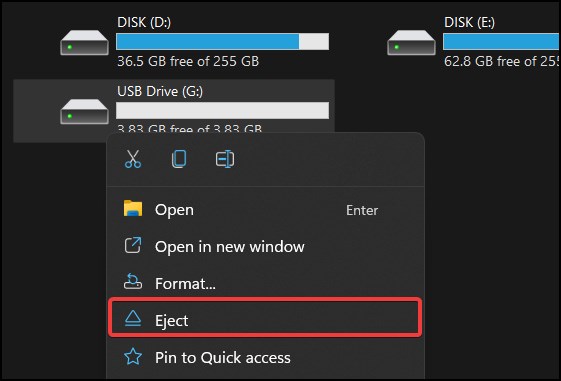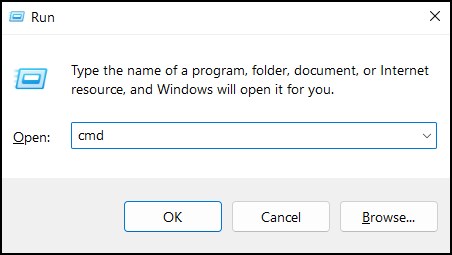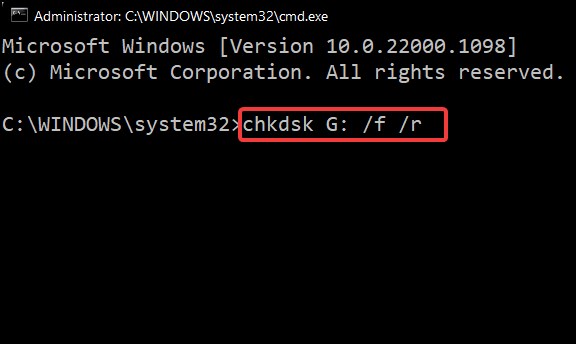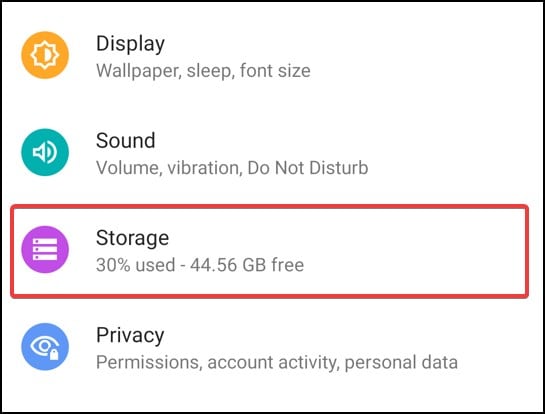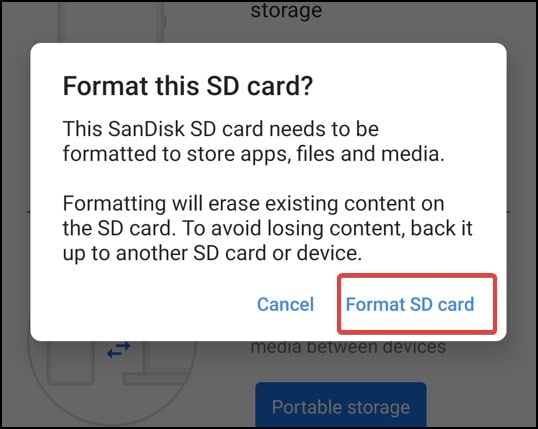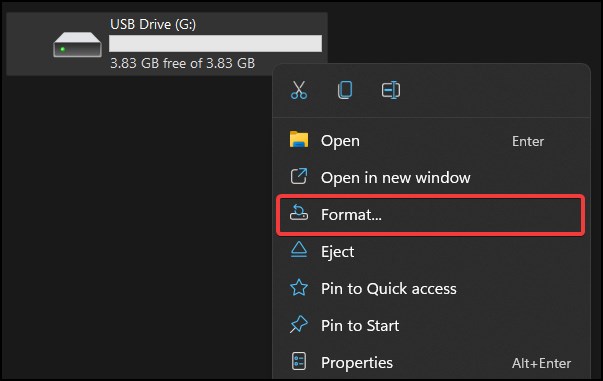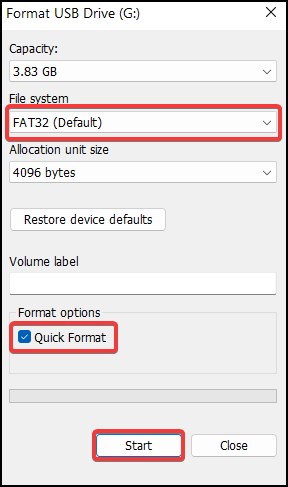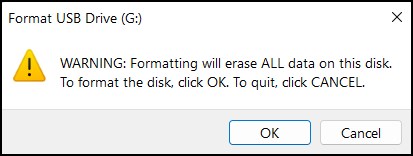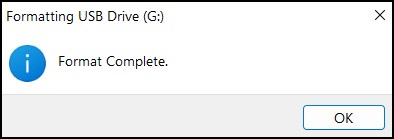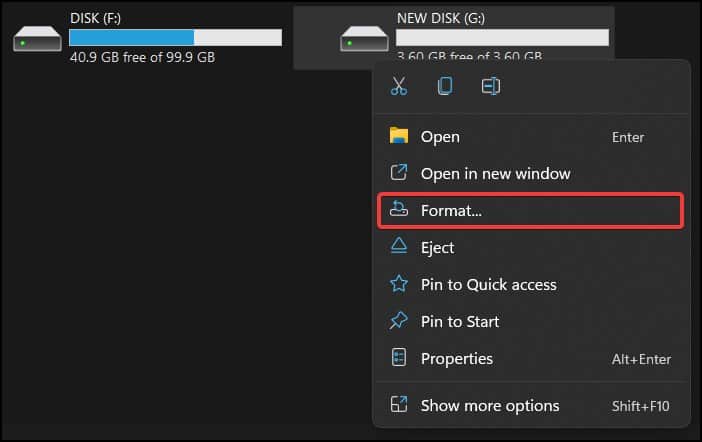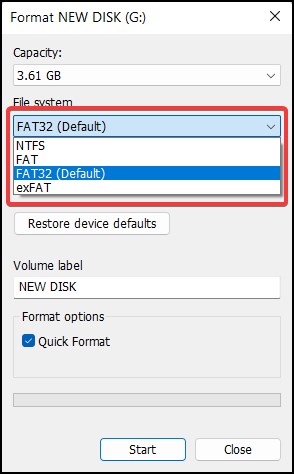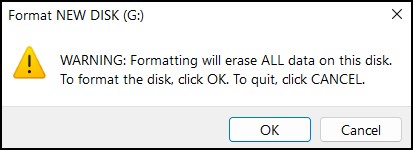As a result of this error code, users are unable to access the data inside the device. Moreover, if the user tries to proceed, the operating system suggests the user format their SD card, erasing all data from it.The error occurs when the SD card’s data is corrupted and not recognized by the operating system. The hardware side of things such as a damaged controller chip or gold contacts of the card can also lead to this error.
How to Fix “SD Card Is Blank or Has Unsupported File System” Error
Common fixes for this error are to simply take the SD card out and then reinsert into your device. Restarting your device after inserting the SD card can also help fix the error.If the above methods do not work, use the following solutions listed below to fix the “SD card is blank or has unsupported file system” error.
Clean the SD Card
First, check if the SD card has any damage. If the issue is because of hardware problems like damaged or tarnished contacts, cleaning the device with an electronics-safe solvent can make the device operable again. To clean your SD cardIf the issue is because of a malfunctioning controller chip, then you will need to exchange the SD card with a new one. A good way to detect if a controller chip is causing the issue is when the SD card fails to reliably operate. Issues such as SD card not being detected or having read/write issues can be a telltale sign of a controller chip failing.
Turn on USB Mass Storage
If the error appears while the card is inserted in your device, the first step would be to check if the data has been corrupted or not by connecting the SD card onto a PC through your phone. To enable thisAfter making changes, connect your device to a PC with a USB cable and transfer the data from your SD card into the PC for backup.
Remove/ Rename Unsupported Files
This error can also popup when the SD card in your device is storing files that are not supported by the Android operating system. Removing or renaming the file of the SD card and then inserting the SD card in your device again can help fix the issue. If the file or folder is hidden,
Disk Scan
If the error still appears, scanning the SD card from your PC may help solve the issue. CHKDSK or check disk is a tool that scans the drive connected to your PC and fixes any bad sectors or logical errors in the SD card. To perform a scan on the SD card
Format SD Card
If the data in the SD card is unimportant or if you have a backup of the data, then formatting the SD card can make the OS detect it again. Formatting wipes the data inside a drive and makes it compatible with your device to read or write files on. Make sure that the SD card is being formatted in the device you are going to use it on otherwise, it may cause compatibility issues if formatted from a PC. To format from an android device:The process to format the SD card might differ according to the device and the version of Android you’re using. Consult your device’s support website for detailed informationIf you’re formatting the SD card from a PC to use as a portable storage device
Change File System Format
Sometimes, due to the files being corrupt, the SD card will change the file format type to RAW. This state makes the SD card unreadable by the device or the PC. To make it readable again, you will need to change the file format of the SD card to NTFS, FAT32 or exFAT. To do this