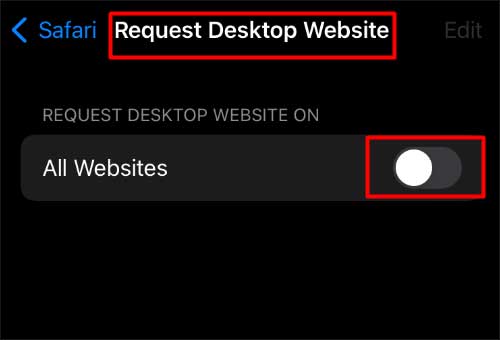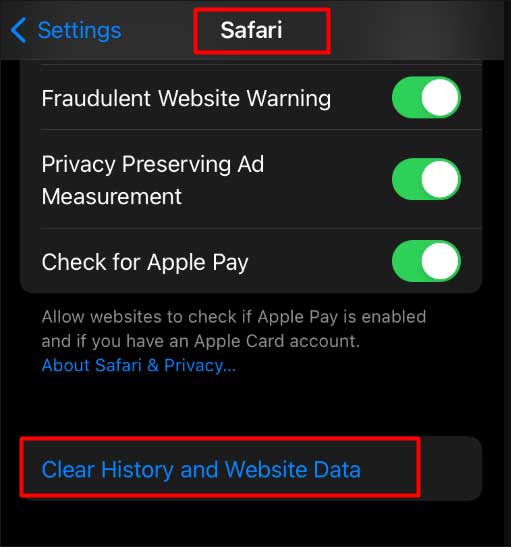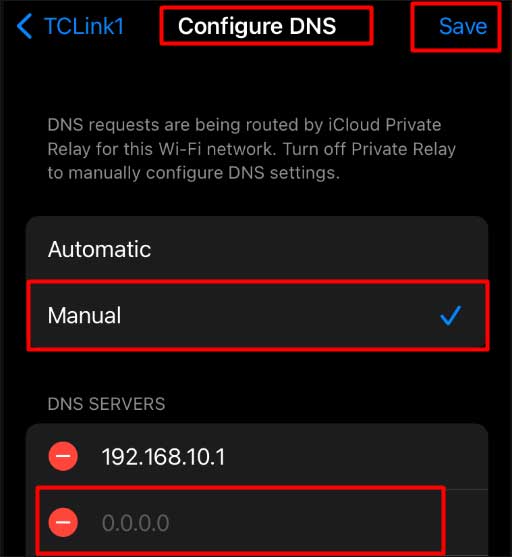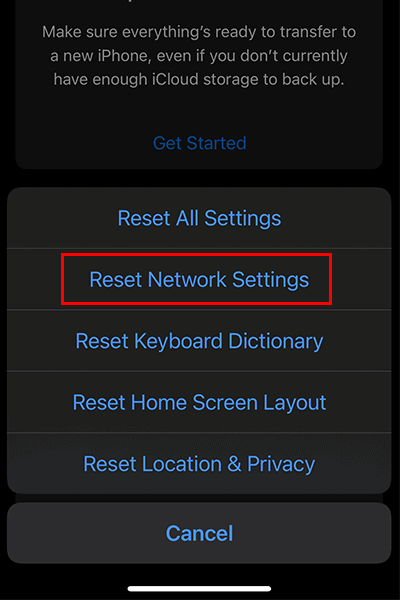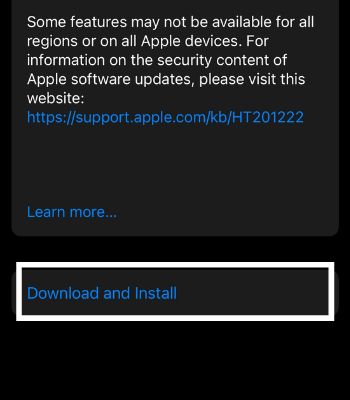If the error is genuine, it indicates that your device has some issues. Otherwise, you can also get the message if scammers or hackers are trying to prey you for a financial scam. So, we will look at the types of errors and discuss the ways to fix this issue.
What Causes “Safari Cannot Open the Page” Error?
How to Fix “Safari Cannot Open the Page ” Error?
First of all, check the URL link and ensure it is correct. An incorrect URL link can cause an error message. The Genuine Safari error indicates that the ‘Safari cannot open the page because the address is invalid’ has occurred due to real issues. It means that there is something wrong with the device.Some of the common causes are:Ingenuine Error (Scam):This is the error that the scammers create. The motive behind this is to make you an easy target for a financial scam. The message will appear similar to the genuine error but will look like a website pop-up. Through such scams, you can lose your money and other information. So, you need to be aware of it. If you see such a suspicious message, do not open it. You can also check your network connection and switch between Wi-Fi and cellular data. You can refresh the web page and check if it solves the issue.Otherwise, here is the compilation of other fixes you can try to fix the Genuine error message of Safari.
Check Your Internet Connection
One of the primary culprits for this error message is a poor or inactive internet connection. Ensure your device has a stable internet connection to run Safari without trouble.To get over this issue, you can power cycle your router. Then, try reconnecting to the Wi-Fi network and see if the problem disappears or not.If you are still facing the issue, you can switch to Cellular data.
Restart Your Device
The error message can pop up if the system has some bug issue. So, restarting your device can be a genuine solution as it clears the RAM and clears bugs on your device. It also helps the device recover from crashes. Below are the ways to restart the iPhone and iPad, depending on your device model.iPhone SE (First Generation), 5, or Older VersionsiPhone 6-8, SE (Second or Third Generation)iPhone X and Later ModelsiPad With a Home ButtoniPad Without a Home Button
Refresh the Safari Page
When you get the ‘Safari cannot open the page because the address is invalid’ error, there might be some minor issue with the page. To refresh the page on the Safari browser, you can drag the page down and release it. Also, you can tap the refresh button to reload the page.
Quit Safari and Re-launch It
Sometimes the issue can also be with the Safari browser. So, you can try closing the Safari and try opening it again.
Disable Desktop Website Mode
To meet the necessity for smaller screens, websites need to exit the Desktop Website mode. Doing so will ensure the intended screen version is suitable for your device.So, you need to check and toggle off the Desktop Website mode from the settings.
Clear Safari Cache Files
Another probable reason is the Safari data has a corrupted file in its cache memory. It may result in a ‘Safari cannot open the page because the address is invalid’ message. Thus, you need to clear the history and website data of Safari to remove all the cache files.
Change the DNS Settings
The Domain Name System (DNS) works as the internet’s phonebook. Using the DNS, your iOS device connects with several websites. So, if your DNS is facing some issue, you might end up with the Safari error message. In that case, you can add Google Public DNS and solve the problem. To do so,
Reset Network Settings
The Safari error message problem can arise due to your device’s signal interruption or the slow internet speed on your device. In such circumstances, you can always Reset the network settings to fix the problem. You can carry out the following steps to reset network settings:For iOS/iPadOS 14 or OlderFor iOS/iPadOS 15 or Newer
Update Your iOS
It is also possible that your device is facing an error message because of technical glitches or bugs. Such a thing can usually happen when the device is not up to date. So, updating the iOS to the latest version will be a plausible solution to fix this issue. Here’re the steps: