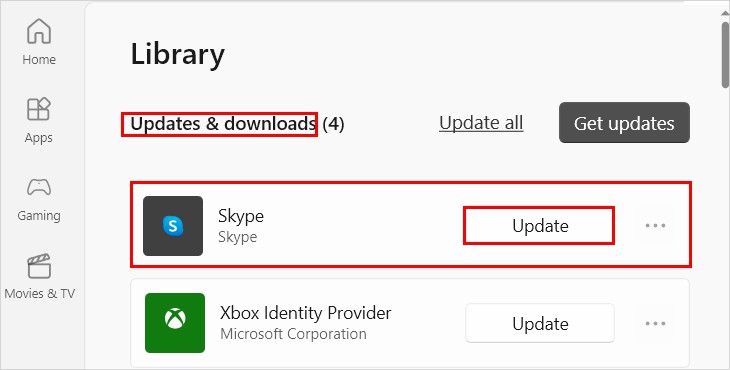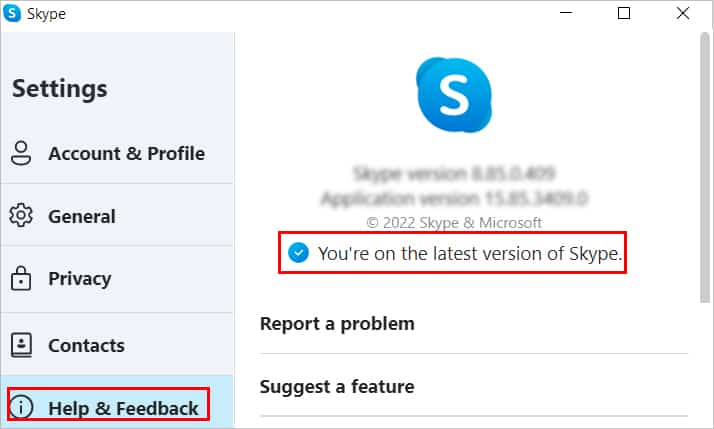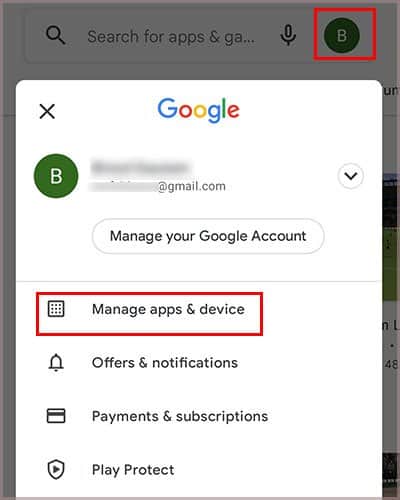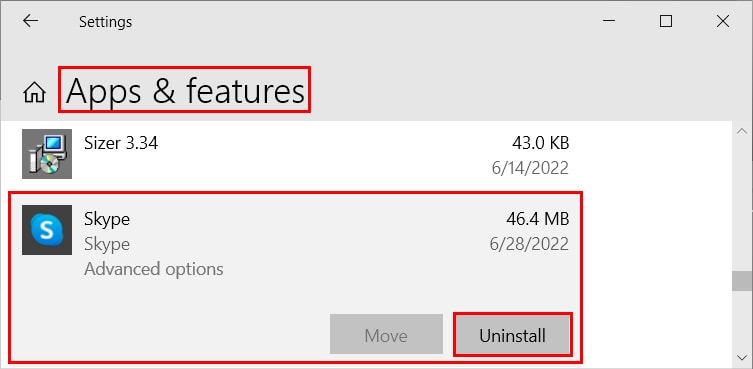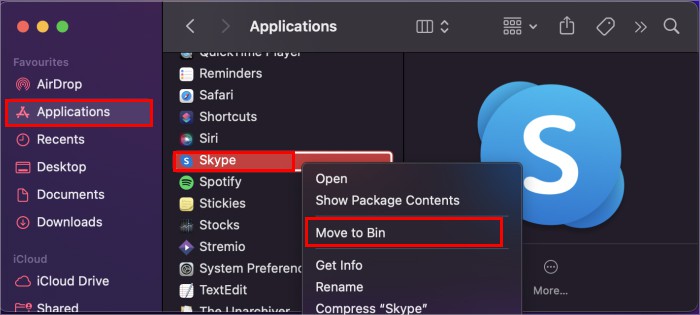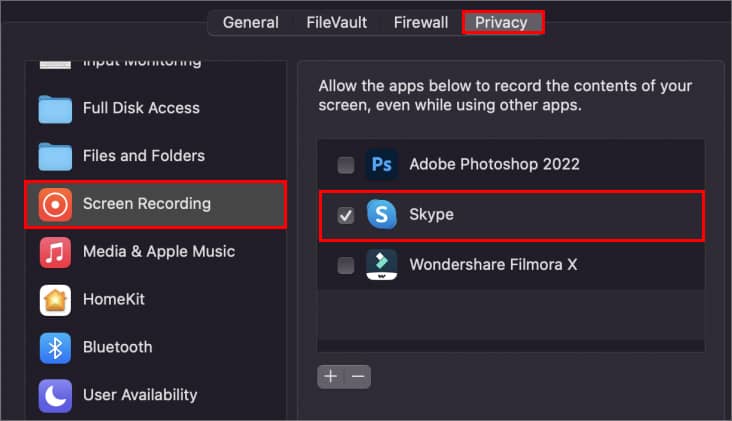However, it can sometimes fail to work, and you experience issues like the screen freezing or working slowly. Or worse, you cannot access screen sharing at all.Generally, you can fix these issues by simply restarting the application. Also, if you are using the web version, re-login to your account and see if it works. But, your issue could be different, and a basic fix doesn’t work.So, without further delay, let’s get into the article to know why it happens and various other methods to fix it.
How to Fix Skype Screen Sharing Not Working
Screen sharing can only be done when you are in a voice/video call. Otherwise, the share screen button grays out and you cannot click it. So, be sure to be in a call.On the other hand, it can be an internal error from the Skype side. Sometimes their service can get disrupted, which is why you cannot share your screen. For this, you can check the status of different services on their site.Also, you can experience a black screen if you are trying to share restricted content such as movies. Many sites enforce DRM (Digital Rights Management), which protects against content infringement or illegal sharing of the content.If you have considered the above things and still have issues with the app, you can move on to the fixes mentioned below.
Check the Device Compatibility
If you are unable to use the screen sharing feature, check if your device supports it. In case it’s running on older Android or iOS versions, you should upgrade them to a newer version. Also, install any latest system updates.
Use a Skype Supported Browser
Some browsers aren’t supported by Skype. So, if you are using the web version of Skype, make sure it’s supported. Also, update the browser to the latest version and see if it solves the screen sharing issue.
Connect to a Strong Network Connection
If your screen share is working with a delay or interrupted repeatedly, it’s possible that your internet speed is causing the issue. Skype itself has stated a minimum download/upload speed for smoother screen sharing. Therefore, you should connect to a strong network connection to resolve your issue. Furthermore, try closing all the applications consuming the internet bandwidth. Also, refrain from uploading/downloading any files from/to the Internet while using sharing your screen.
Update Skype
Using an outdated version of the Skype app can cause screen-sharing issues. Therefore, update the app to the latest version. Doing this can not only help resolve your issues but you can access other latest features as well.On WindowsYou can update the Skype app using the Microsoft Store on Windows Devices. Here’s how you can do it.On MacYou can update Skype within its settings. Here’s how you can do it.On AndroidYou can check for updates on the Play Store for the Skype app as follows.
Reinstall skype
If nothing works, reinstalling the application can solve your screen sharing issue. Here’s how you can do it.On WindowsOn Mac
Provide Permissions to Skype
Various apps require permission in your Mac to work properly. So, you can face issues while screen sharing if the Skype app hasn’t been granted access to the device settings. To resolve this issue,
Contact the Skype support
If you couldn’t fix your issues with the above methods, you can reach out to Skype’s support team. Inquire them about your screen sharing issue as well other kinds of issues you are facing.