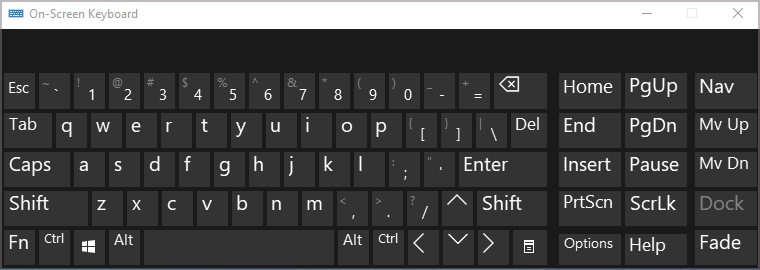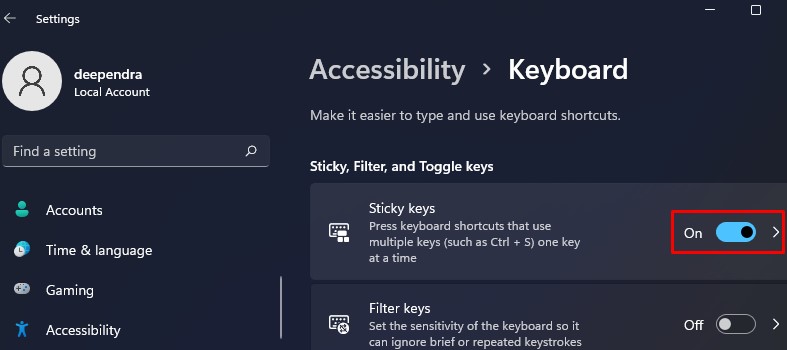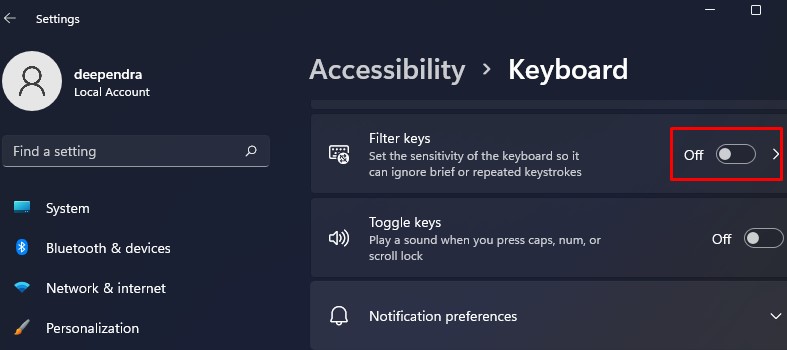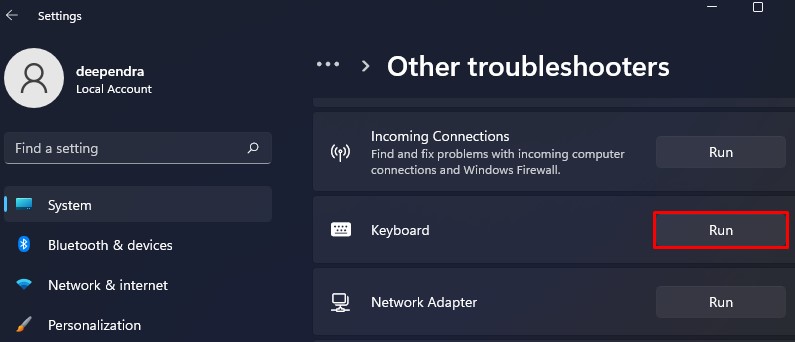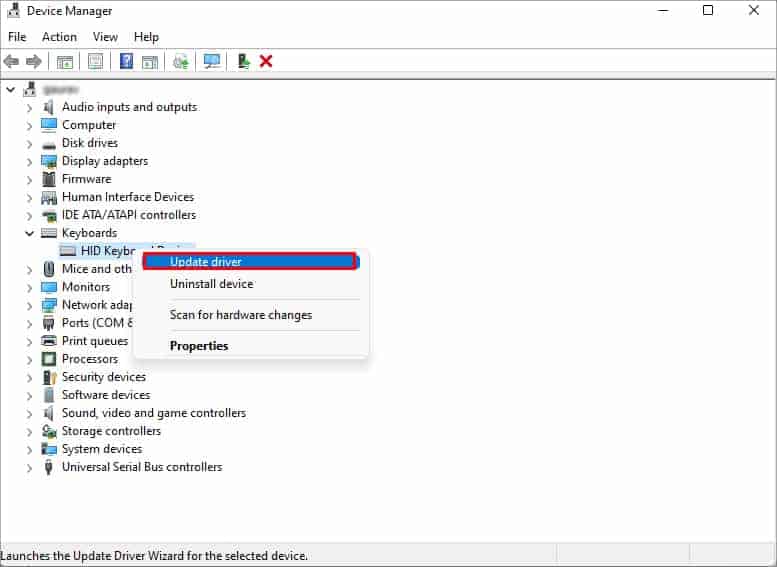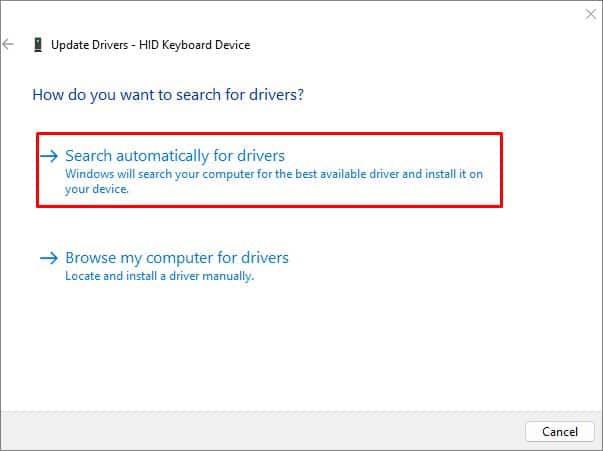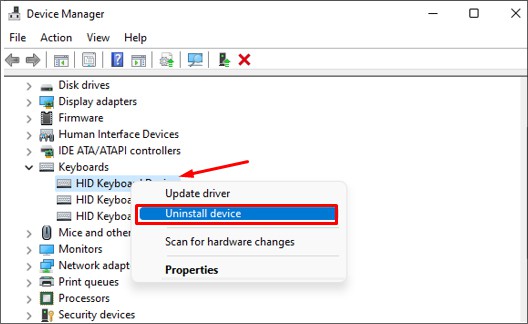As there are two shift keys on most of the keyboards, you may have trouble using one of them or both. Or the shift key may stop working intermittently. The Shift key mostly stops working when it is stuck. However, the misconfigured keyboard settings also cause this issue.Whatever the reasons are, you will be able to troubleshoot the problem once you go through this post.
Probable Cause of The Issue
How to Fix Shift Key Not Working?
If the Shift key on your keyboard is not working, you may have issues using the keyboard in a smart way. You can apply minor fixes like cleaning the Shift keys and updating the keyboard drivers to solve this problem unless there is a hardware damage issue.Here, we have compiled a list of 9 fixes you can use to fix when your Shift key is not working. Let’s get straight into them without further delay.
Try Another Shift Key on Your Keyboard
Almost every keyboard has two Shift keys, one on the left and another on the right. If you have problems using one of them, you can try another and see if the issue persists. If you only have a problem using one Shift key, the key is probably stuck. The case may be different if you can not use any of them. Please move to further fixes below.
Clean the Shift Keys
If it has been a long since you last cleaned your keyboards, it is also possible that dust and debris have got inside the Shift key, and the key is stuck. You can use a can of compressed air or a vacuum cleaner to clean the keyboards underneath. If you have mechanical keyboards, you can even use a keycap puller to pull out the keys and look inside to figure out what’s wrong with the key.
Check Keyboard on Another PC
You can also take your keyboard to another PC and check if the Shift key works there. If it works there, a software issue is causing trouble.If you have an RGB keyboard or, say, if you are a gamer, you may be using a keyboard-specific remapper tool like SharpKeys or KeyTweak. The settings on the third-party applications may be configured to use the Shift key in a different way. If you are one of the remapper tool users, check the settings. If you can not figure out the settings, consider uninstalling the application.If the Shift key still does not work on another PC, a hardware issue is causing it not to work. If possible, you can also get another keyboard, connect to your PC and see. After swapping the keyboards, you can easily figure out whether it is a software or a hardware issue.
Try Using On-screen Keyboard
You can also use an on-screen keyboard feature available on Windows PC if both the Shift keys on your keyboard malfunction. To launch the on-screen keyboard, press the shortcut Windows + Ctrl + O on your keyboard. Once it is launched, use the Shift key by clicking over the Shift button with your mouse.
Change the Language Settings
The Shift key may not work as desired if you have a different keyboard layout than the English (US). The Shift key may have a different function assigned in other keyboard layouts. So make sure you have English as the preferred language on your keyboard settings.Here’s how to change the language settings:
Use the Sticky Keys Feature
You can use the sticky keys feature for ease if you have problems using a Shift key for any shortcut operation. For instance, you may be trying to permanently delete a file by pressing Shift + Del keys on your keyboard. If you are unable to press those two keys together, the sticky keys feature is for you. Follow these steps to enable the sticky keys:
Disable the Filter Keys
Filter keys are the accessibility feature provided by Windows that instructs your OS to disregard repeated keystrokes from your keyboard. You can specify time the keyboard has to wait before accepting quick or unintended keystrokes. When enabled, this feature can invalidate the pressing of the Shift key, and you may run into a problem. Here’s how to disable the filter keys:
Use Keyboard Troubleshooter
Windows has a keyboard troubleshooting tool that is used to find and fix any issues in the keyboard. You can try running it and see if it diagnoses the cause of why your Shift key is not working and probably fixes it. Here’s how to run the keyboard troubleshooting tool:
Update or Reinstall Your Keyboard Driver
Corrupted or outdated keyboard drivers are another reason certain keys on your keyboard stop working. If your Shift key is not functioning, you can update or reinstall the keyboard and see if the problem persists. Here’s how we can update the keyboard drivers:If updating did not work, try reinstalling the keyboard driver. Uninstalling your keyboard from the system and restarting will install a fresh copy of keyboard driver, thus fixing any issues. Here’s how to reinstall your keyboard: