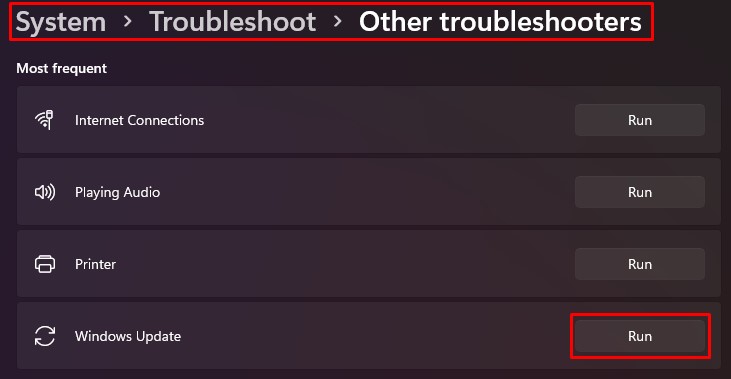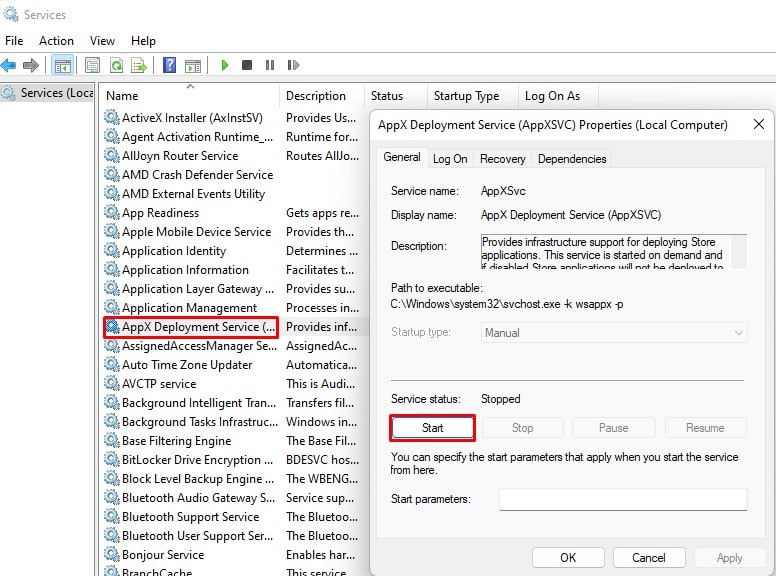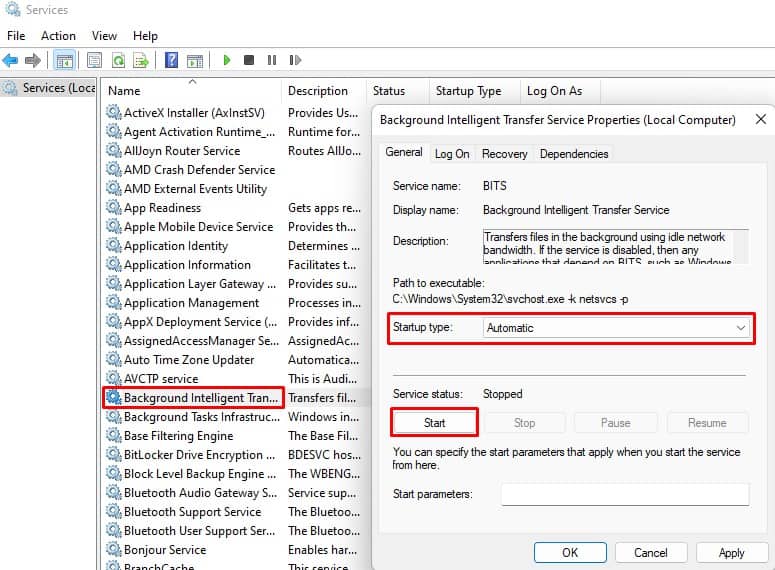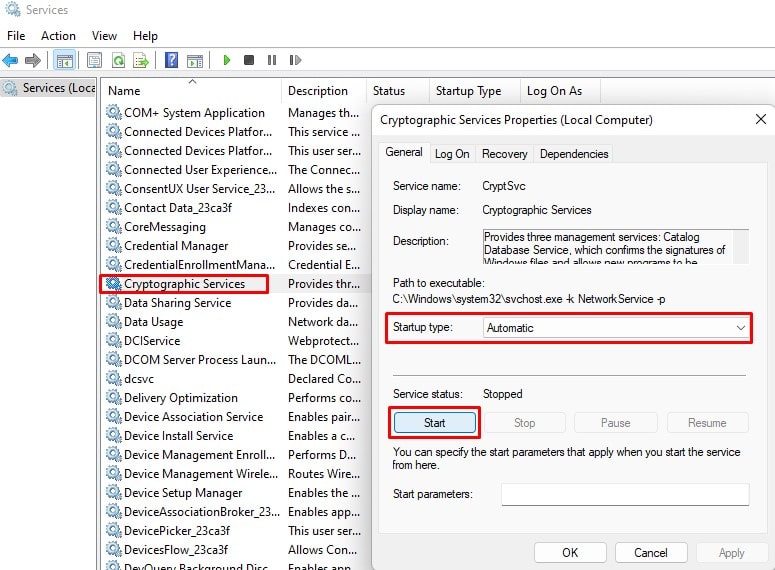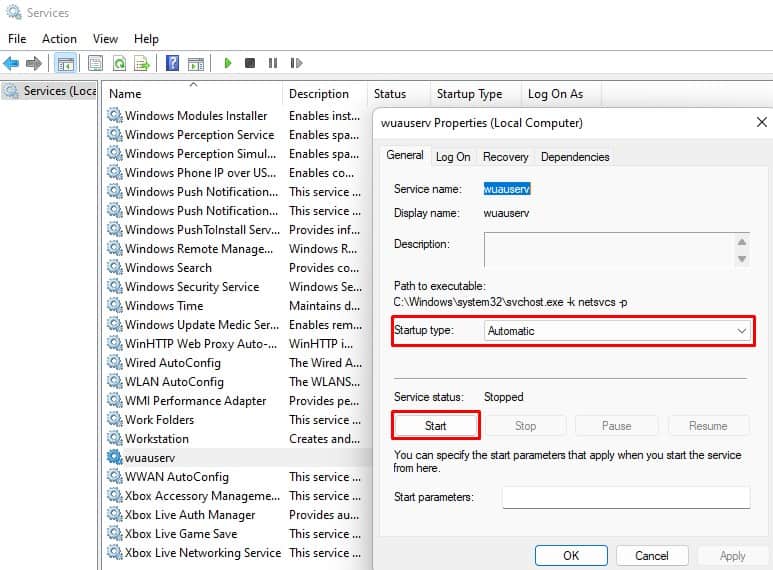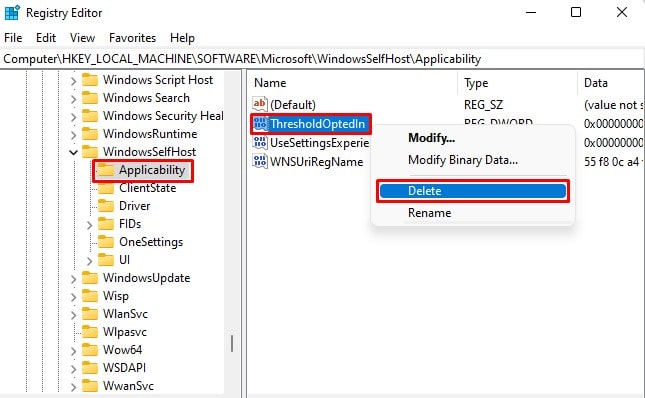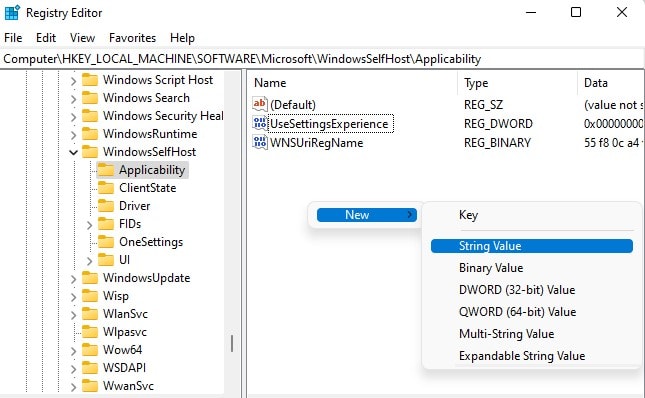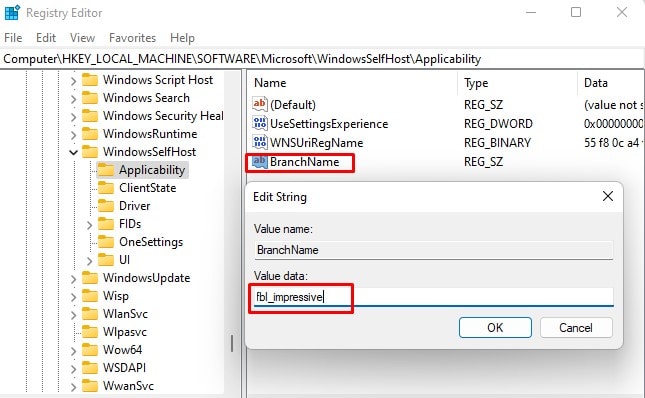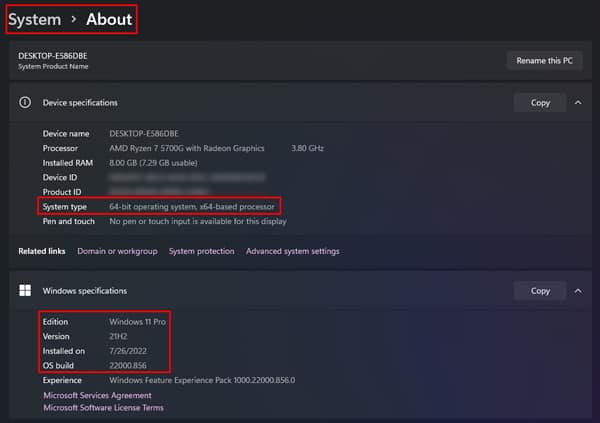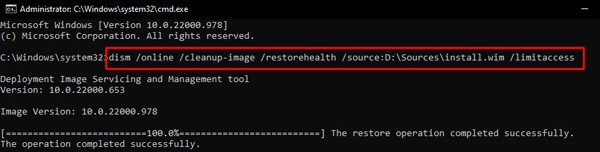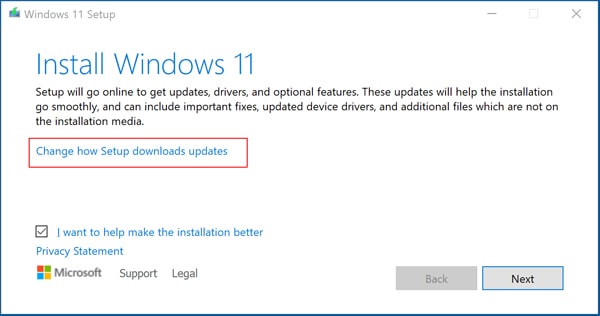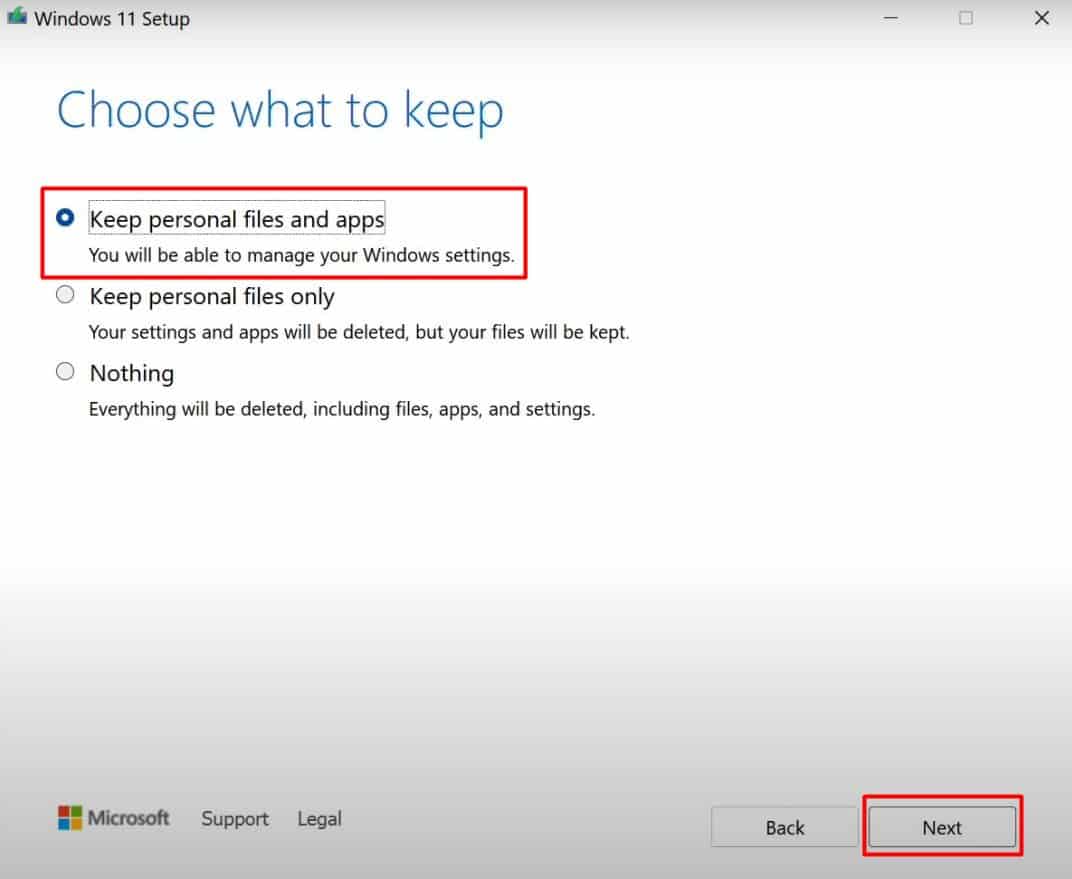This issue is usually associated with Windows updates and the Microsoft store, and you will see the error while running the troubleshooter. However, there are also cases of this error while the system is trying to upgrade Windows to a newer build.
How to Fix Service Registration is Missing or Corrupt Error
Windows Troubleshooter can detect and fix several minor issues that are causing the issue. So, running the Windows Update Troubleshooter at first can save you from further troubles.Restart your PC and perform the task again to see if the issue appears again.If it still shows up, let’s move on to the fixes right away.
Restart Windows Update and Related Services
A number of system services work to provide important updates to your system. If these services are disabled or not working, then the associated process may not work at all. As a result, you will see the Service Registration is Missing or Corrupt error.You should check and enable all these services.Restart your PC and see whether the error still persists.
Reset Windows Update Components
The update files on your PC from earlier installation may also be causing the error. So, you should try resetting the Windows Update components.You do not have to register all the dll files. Some may even fail to register. You can either ignore the error or search on the internet for the new dll files and register them manually.The error should be gone now.
Reset Microsoft Store
If you are seeing the error while installing apps from the Windows store, you can try resetting the cache and configurations there.Try downloading the file again to see if the error has vanished.
Delete Registry Entry
The registry stores the essential configuration of several services, processes, and applications running on your PC. If the registry key and entries are corrupted or consist of incompatible settings, you will see the error.Especially if you are trying to upgrade the build of your Windows, then the ThresholdOptedIn registry entry seems to be the problem for most users. So, you will have to change a few entries in the registry to solve this.Restart the PC and try upgrading again.
Run DISM and SFC Scan
If the system files are corrupted, then it may be affecting the update services, causing them to malfunction. So, you can run a DISM and SFC scan to fix the issue.But your Windows update service and feature may not be working properly due to this error. So, we recommend you download an ISO file to use as a source for DISM to download the healthy files.Restart your system and see if it is fixed now.
Run In-place Upgrade
If the above fixes do not work for you, you will have to perform a repair upgrade of the operating system. During this repair, the existing Windows will be reinstalled without removing your files and applications.The error should be resolved after the setup completes.