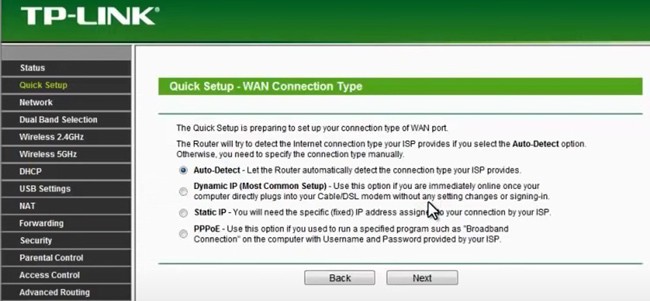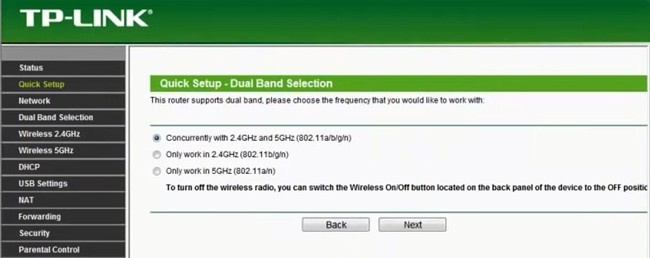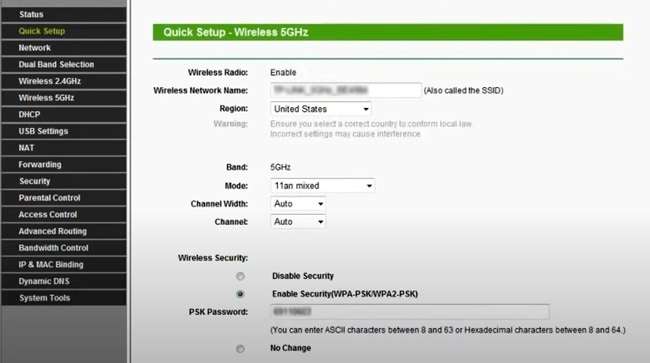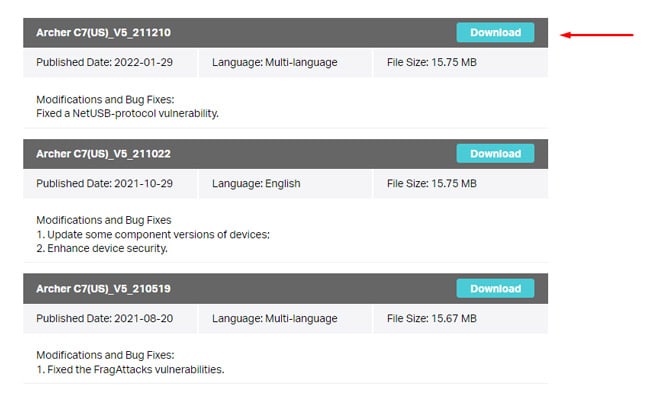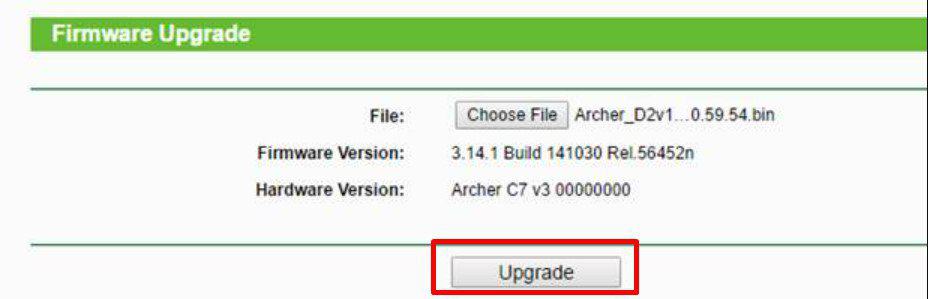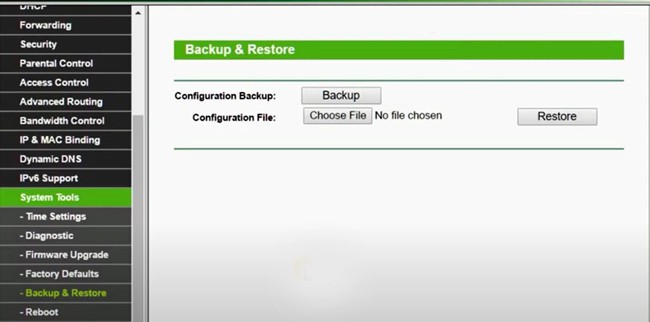Until you do so, you won’t be able to connect to the internet as your router was reset and doesn’t yet have the necessary credentials to connect to the Network Service Provider.In this article, we’ve detailed how you can reconfigure your router and the steps you should take afterward.
How to Fix Router Not Working After Reset?
As stated, routers sometimes have to be manually reconfigured after resetting. Additionally, updating your router firmware, if available, can also help. And to foolproof your router against such issues in the future, it’s best to backup your router configurations as well. You’ll find more details on each topic in the sections below.
Check Physical Connection
People often unplug all the cables when resetting and make the wrong connections afterward, which often leads to this issue. To check for this, make sure the network cable from your service provider is plugged into the WAN port on the router.If you have a separate router and modem, make sure the network cable is connected to the Internet or WAN port on the modem. Then, use an Ethernet cable to connect the Ethernet port on the modem and the WAN port on the router.Additionally, in the case of an ONU device used to translate optical signals to digital signals, contact the service provider as they can set up the device remotely, or it comes custom configured as per the connection requirements.
Reconfigure Your Router
As an example, we’ve detailed how to reconfigure a TP-Link router, but the process is very similar on most other routers. With that said, here are the preliminary steps:
Reconfigure WiFi
After configuring your connection type, you should land at the wireless configuration page. If not, open the wireless tab manually and follow the steps listed below to reconfigure your WiFi:
Update Router Firmware
Updating your router firmware can improve its functionality and performance and solve various minor issues. In the rare case that your router doesn’t work despite reconfiguring it, this can be helpful.The firmware update process varies from router to router. Modern routers either receive firmware updates automatically or have the option to check and update the firmware directly via the router settings page.If you have to update the firmware manually, you can follow the general steps listed below:
Backup Router Configurations
After you get your router working again, we highly recommend backing up the current configurations as a safeguard for the future. Here’s how you can do so: