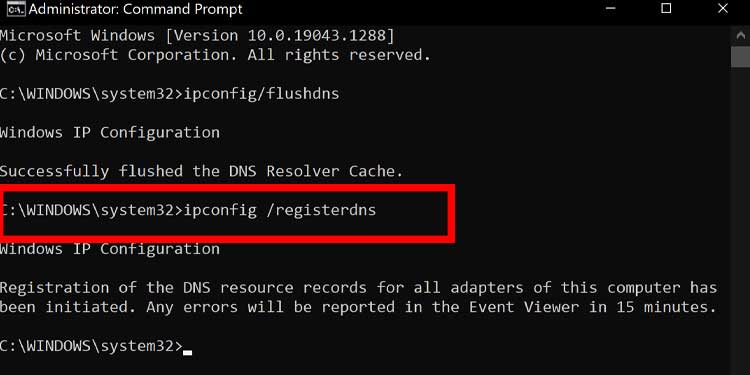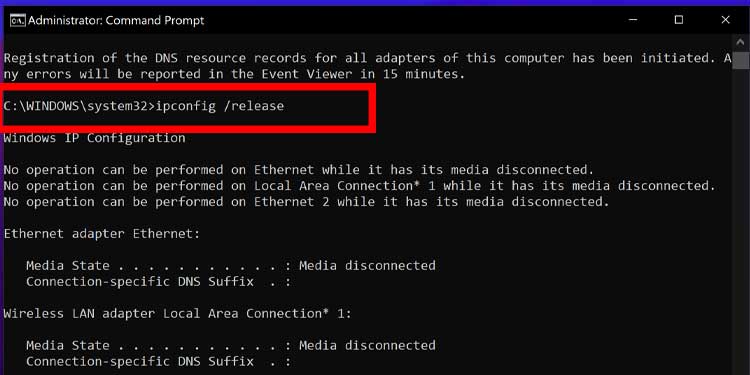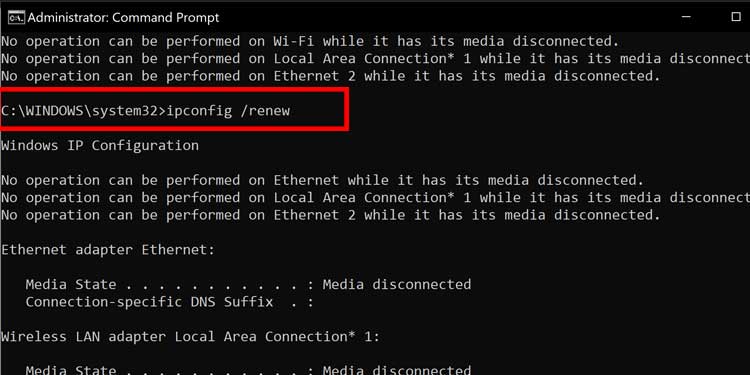Roblox Connection Issues
A few essential connections must be established for you to play ROBLOX. The game server needs to be active and connected to the internet. Your computer needs to connect to the internet. However, there are also issues in how the game communicates with your computer — that connection must also be freely available.Sometimes in an attempt to protect your computer from unwanted infiltration, programs like firewalls and antivirus protection services block specific features of programs from communicating freely with your computer. When this happens to ROBLOX, you’re likely to see error code 279.
Server Connection
Before you start to troubleshoot your computer, check to see whether the server you were playing on is active and if ROBLOX itself is having problems. It’s better to be sure that the other end of the issue is working as intended before making changes to your own system.You can check with a site like Down Detector, attempt to log in from another computer or contact a friend online to see whether they’re still able to connect. Sometimes ROBLOX also runs slowly or with lag if it’s experiencing issues, which is another sign the problem isn’t on your end.
Connection Issues
Now that you know the problem is likely your personal connection, you can adjust a few programs to make your computer more ROBLOX-friendly.
Windows firewall
The purpose of the Windows firewall is to keep malicious connections out. Sometimes it also prevents incoming connections that you want in its attempts to keep your computer safe. You can add an exception for ROBLOX in your firewall to give the game permission to access your computer. These steps might help you resolve ROBLOX error code 279.
Antivirus issues
Antivirus programs function a bit like a firewall in that they’re designed to keep harmful and malicious intrusions into your computer. Checking that your antivirus is set up to allow ROBLOX to pass through might help fix error code 279. ROBLOX has some specific suggestions for how to deal with antivirus issues.
Update your antivirus
ROBLOX recommends making sure your antivirus is updated so that it isn’t incorrectly tagging ROBLOX. If you use the built-in Windows antivirus, you can update it by updating Windows. However, it’s easy to do if you need to check whether you’re up to date.If you use a third-party antivirus, you should be able to search for updates from the program’s main screen. For a program without that option, try searching in the Settings area.
Add an exception
Adding an exception to Windows antivirus and threat protection means that it won’t be flagged as malicious.Keep in mind that Windows won’t scan your ROBLOX folder for viruses in the future. If you want to do this on a third-party virus software, the process should be about the same, except that you’ll have to do it from your software dashboard.
Computer Maintenance
If you’re still having issues with error code 279, consider performing some essential computer maintenance. Sometimes a minor problem can be preventing the connection, even if it doesn’t seem like it would be the cause. Some players have had luck performing these steps to reconnect to ROBLOX.
Windows update
If you’ve been putting off your Windows updates, now is the time to restart your computer and apply them. Windows updates often solve problems with your operating system. Whatever update is available for you might end up fixing the ROBLOX issue you’re having.
Driver updates
Driver updates can also prevent you from connecting to ROBLOX on occasion. Give it a quick universal check to see if you’re not up-to-date on something. You can do this from the Device Manager.
Browser Maintenance
ROBLOX is a browser-based game which means you play it through your internet browser. It’s more important to perform browser maintenance for ROBLOX performance because of it. You should also disable all your add-ons before launching ROBLOX if you’re having trouble getting a connection. Once your browsers are updated, and your add-ons are disabled, sign out of your accounts, clear all your cookies and history, and then sign back in. You’ll have to sign into any saved accounts again, but it might help clarify whatever problem keeps you from connecting.
Connection Issues
A stable internet connection doesn’t mean there is no problem with your internet. Of course, you should check your connection and reset your network, but that isn’t the only thing to consider. Some players have found that even switching to a different network from the same router fixed the error. Try connecting using a mobile hotspot, for example, to see if that fixes the problem. You may want to flush and refresh your DNS if nothing else has fixed ROBLOX error code 279.Make sure to wait for each command to finish before typing in the next. Try to connect to ROBLOX again once your computer is back on to see whether this fixed error code 279.
Opening router ports
If you have access to your router settings, try opening the correct ports for ROBLOX.PC players should open ports UDP 49152 – 65535. You must have permissions on your router to do this. Look in advanced settings, port forwarding, or game settings.
Reach Out to ROBLOX
If all else fails, you might have to contact ROBLOX for customer support. Sometimes there’s an issue they have to address to get you back in the game. Remember that it might take a while to get a response, so don’t be worried if you don’t hear back immediately.