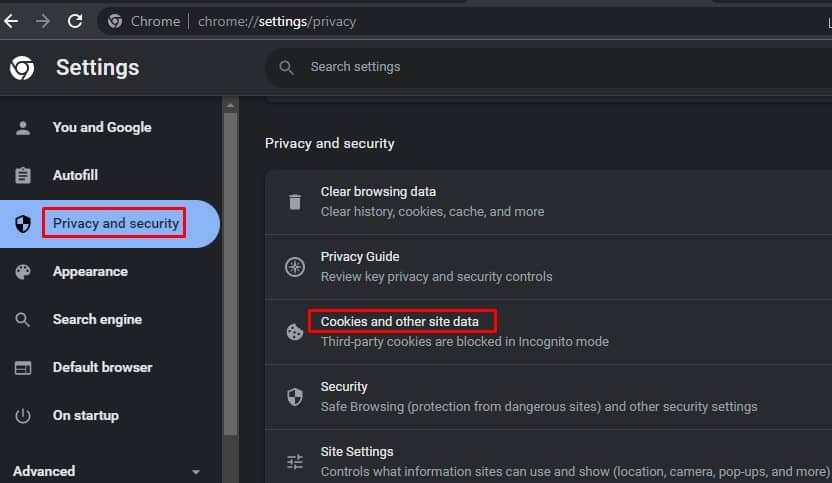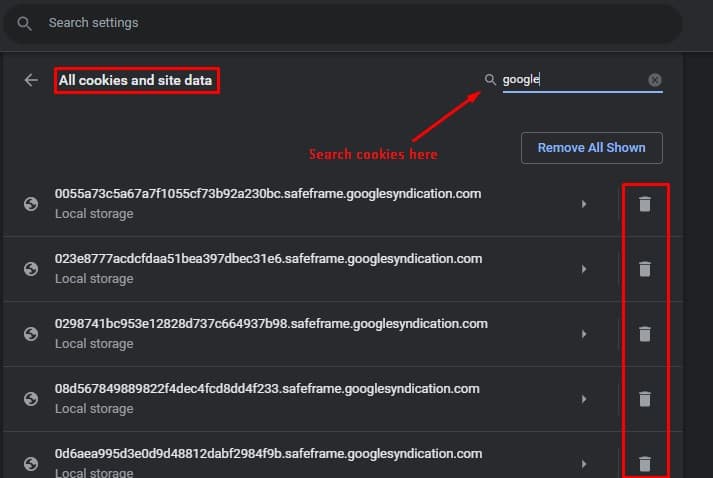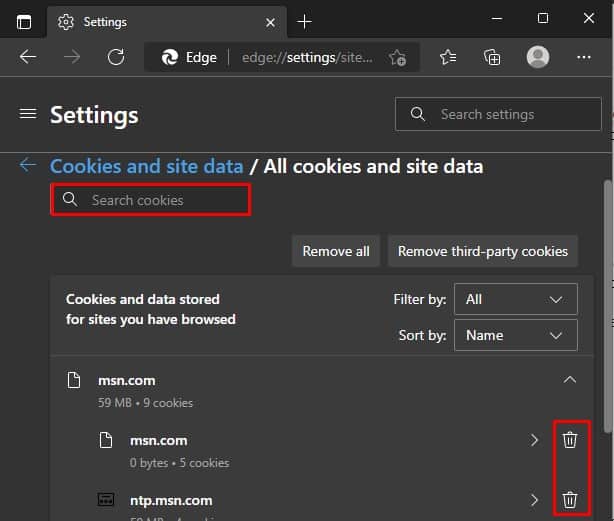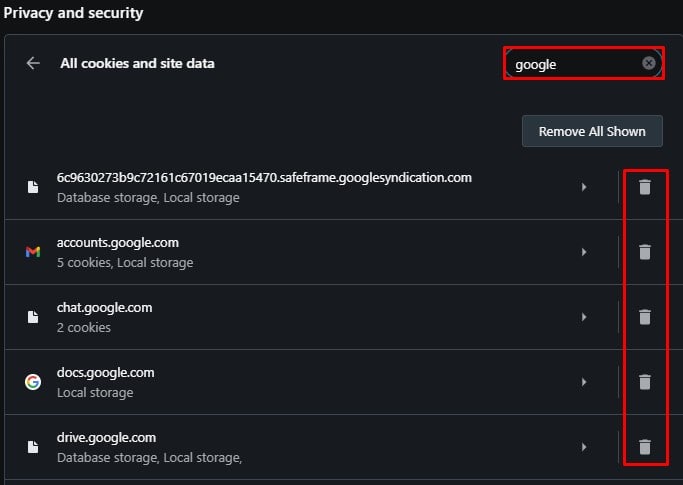Similarly, the 404 Bad Request “Request Header Or Cookie Too Large” error is common in websites that use the Nginx web server. This error appears if your cookies are corrupted or your website cookie is larger than the limit accepted by the website. So, in this article, we’ll show you how to fix this error.
How to Fix “Request Header Or Cookie Too Large” Error?
Fixing this error is very simple. Since the common causes are corrupted or too large cookies, clearing your website cookies is a simple and effective fix. However, there are different methods to clear your cookies in different browsers. Let’s see how you can clear the cookies of each.
On Google Chrome
To clear the website cookies in Google Chrome, follow the steps below.
On Safari
Here’s how to clear your website cookies in Safari.
On Microsoft Edge
Follow the steps below to clear your website cookies on the Microsoft Edge browser.You can also add a website to the Clear on exit option in Manage and delete cookies and site permissions. This will automatically delete the website cookies when closing the website.
On Firefox
Clearing website cookies in Firefox is pretty similar to Chrome with minor changes. Here’s how to do it.
On Opera
Follow the steps below to clear the website cookies in Opera browser.You can also toggle on the Clear cookies and site data when you quit Opera option in Cookies and other site data settings. It will automatically clear cookies when closing Opera.
How to Fix “Request Header Or Cookie Too Large” Error on Mobile Browser?
In some cases, you may also face this error on Android and iOS. Here’re the steps to clear cookies on your Android and iOS phone.
On Google Chrome(Android)
On Safari (iOS)
Deleting website cookies in Safari (iOS) is quite different from deleting website cookies in Safari (Mac). As Safari is the go-to browser for most Apple users, here’s how to clear website cookies in Safari.
Does Opening a Website in Private Tab Fix the “Request Header Or Cookie Too Large” Error?
Private tabs or equivalents in other browsers (E.g., Incognito in Chrome) technically fix the “Request Header Or Cookie Too Large” error. However, it isn’t a permanent fix. When you browse in a private tab, it starts your window in a blank state with no previous cookies or session data. As this error is due to corrupt or too large cookies, Privacy mode does the same thing as clearing website cookies to fix this issue.However, this will only fix the issue if you always browse in private tabs. As soon as you open the website in a normal tab, you may face this problem again. Therefore, opening the website in a private tab to fix the issue is only temporary at best.