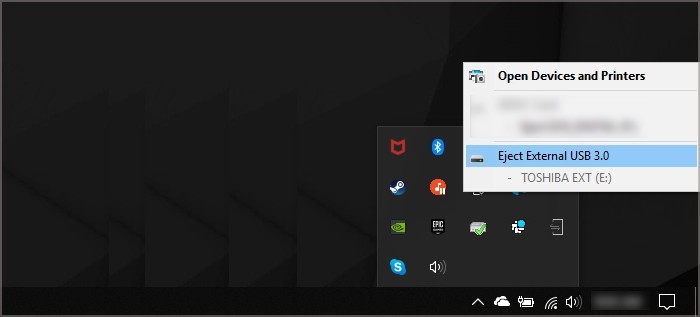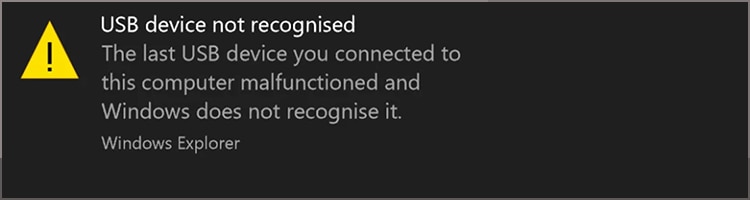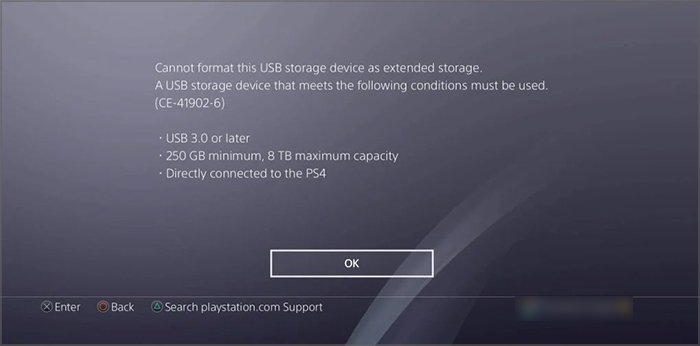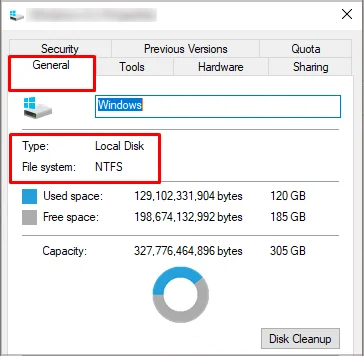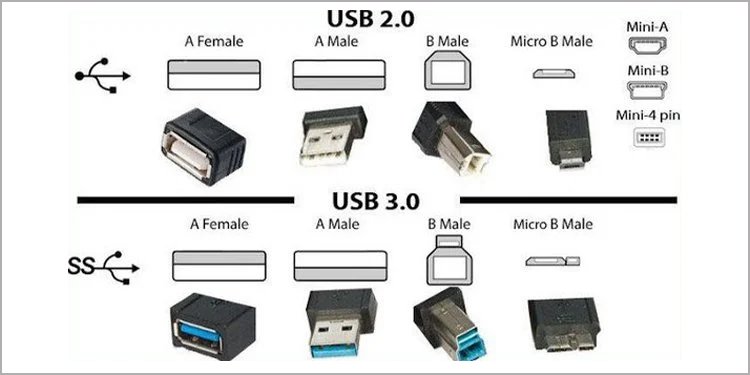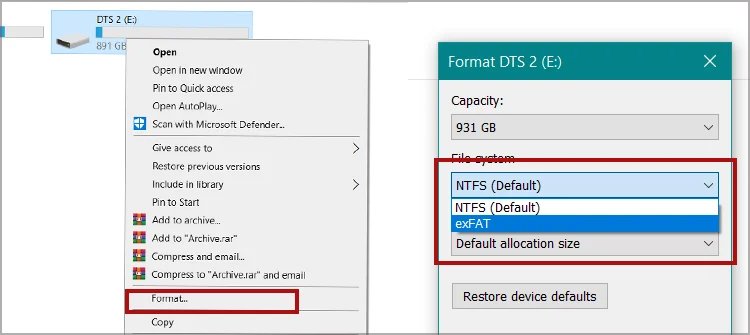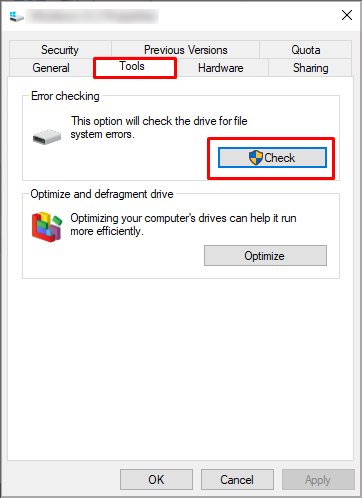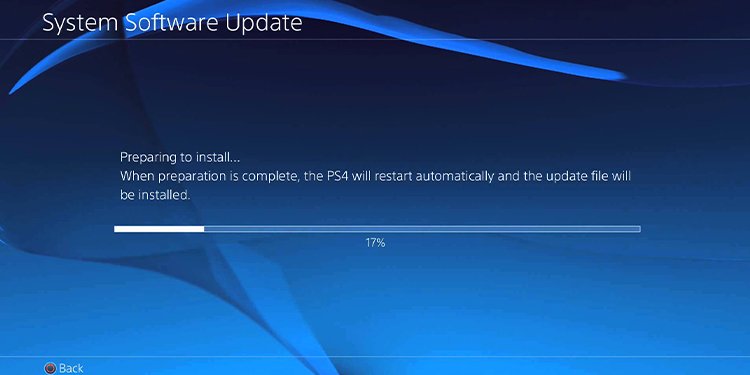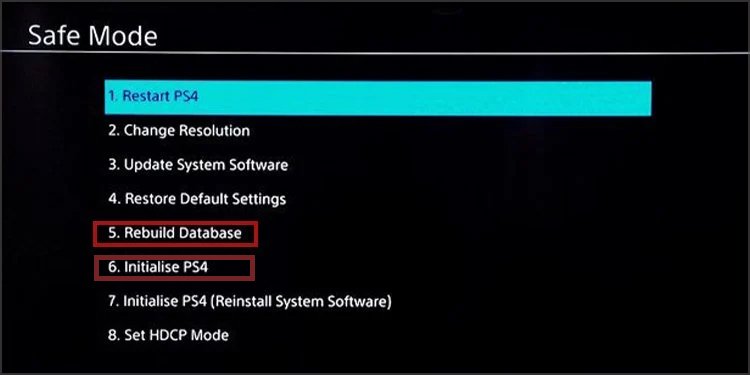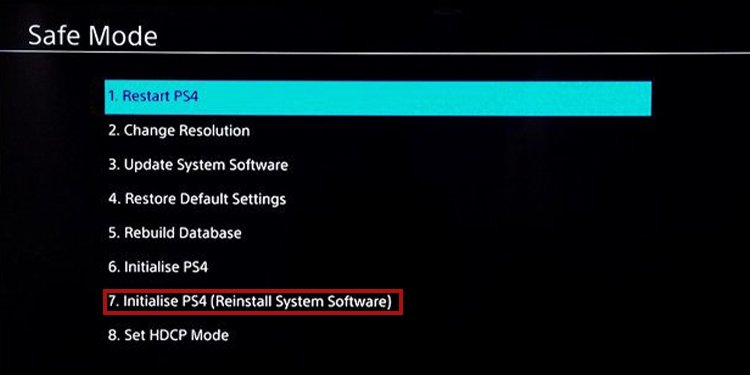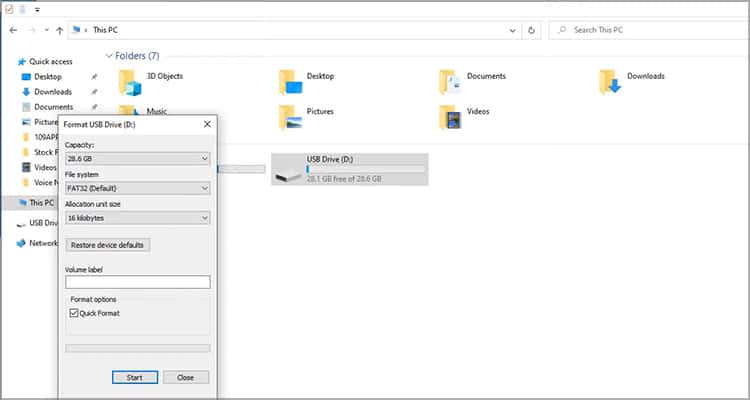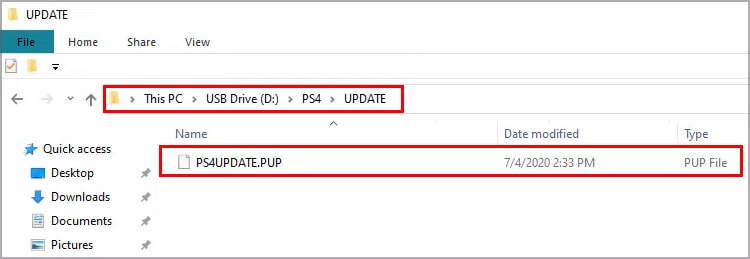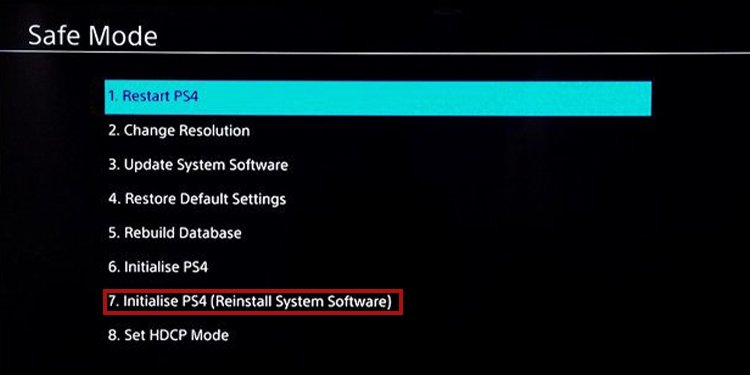Typically, the console displays the following message when the problem occurs: “The USB storage device is not connected.”In some cases, though, the PS4 won’t display any message, or it could stop responding when you connect the HDD.
PS4 Extended Storage Not Working Causes
As you see, these issues deal mostly with the drive, rather than the PlayStation 4. Therefore, our solutions aim mostly at the drive. Yet, some of our fixes include using the console’s Safe Mode.Unfortunately, the storage works sometimes, although it can work on other devices like your PC.Here’re the common causes why this happens:
Your external hard drive is not compatible with your PlayStation 4 There’s another drive connected to the console The drive has faulty cables or ports The drive is corrupted The game data is corrupted Your drive is suffering from overheating Your drive has hardware damage The PS4 is functioning poorly The PS4 system data is corrupted
How to Fix PS4 Extended Storage Not Working
You can try our solutions one by one until you find the one that solves the issue. Still, we’re proceeding in a logical manner, as we’re starting by the most probable causes.
See if your Drive is Functional
The initial step is checking if your drive is functional. To do that, plug the external HDD into your Windows PC and see what it says. If it works, it should just appear on your taskbar like so: If it doesn’t work, you’d see something like this: If this is the case, there’s nothing else to do but try another cable, or try another drive.
Check the Drive’s Compatibility
The next logical step is checking the compatibility between your external drive and the PlayStation 4. It’s the step you should take if it’s the first time you’re using the drive on the console. Otherwise, skip to the next fix.This is the message the PlayStation 4 showcases if the drive doesn’t meet the requirements:And these are the requirements you need. Your drive could have the wrong format, and not always can the PlayStation format the storage.Therefore, you should check the format on the PC like so:Then, to check the type of USB connection, you can verify the physical characteristics of the port:
Format Your External Drive
If your drive meets the criteria but not the format, it’s time to fix it. Before that, though, be sure to save its information elsewhere, as the process erases everything.Now, you can try the drive on the PS4 again.
Check the Drive With Windows
If the drive was never the problem, or if it still doesn’t work after formatting, it’s perhaps corrupted.Here’s what you can do to help clear its issues:After the process ends, Windows will let you know if it found and corrected errors on the disk. If this is the case, you may try the drive on the PS4 again. Otherwise, keep reading.
Update the PlayStation 4
Perhaps your drive was working before, but now it’s not functioning properly. If you have already formatted and checked the drive, you can try fixing a couple of stuff in the console.First, updating the PlayStation may fix the issue.Here’s how to do it:You should try testing the drive again. Alternatively, you can go straight to our next fix.
Power Cycle the Console
Power cycling the console is a hard reset that drains all power and erases random power bugs.Here’s how to do it: We’re forcing the connection between the PS4 and the external hard drive this way. Try to see if this works, and if it doesn’t, continue for the next solution.
Rebuild the PS4 Database
Our next solution is rebuilding the PS4’s database via its Safe Mode. It will help clear corruption in your data.For the following process, ensure the external hard drive is not connected. Luckily, you’ve cleared the data corruption by now. Otherwise, I fear the last option is reinstalling the PS4’s software, AKA a factory reset.
Reinstall PS4 System Software
Lastly, you can try taking your console back to its factory settings. The process will wipe your hard drive and remove its software.We advise you to backup its data elsewhere, if possible. If you can’t use an external device, you can also back up the data in the cloud (it requires a PlayStation Plus account).The installation process requires an internet connection. But if your PS4 won’t or can’t connect to the internet, there’s another solution.Either way, try connecting the external drive again after the process finishes.
Reinstall PS4 System Software With a USB Drive
There’s an alternative method to reinstall the PlayStation’s system software if the console doesn’t have an internet connection.The alternative requires an empty USB or HDD drive with 5GB of space minimum.After the process finishes, please try power cycling the console and plugging your external HDD drive while the console is off.
Related Questions
How to Format an External Storage on macOS?
If you’re a macOS user, here’re the steps:
How to Check External Drive Format on macOS?
Similarly, here’re the steps to check a drive’s format
How to Backup Your PS4 Data on an External Drive?
Here’s the data you can backup:You would lose all of the above after a factory reset. There’re two ways to back it up:
How to Restore PS4 Data?
Given that you saved the PS4 data on an external USB, here’s how to restore it:
What Can You Do on External Storage With the PS4?
Here’s the number of things the PS4 supports on an external HDD storage: