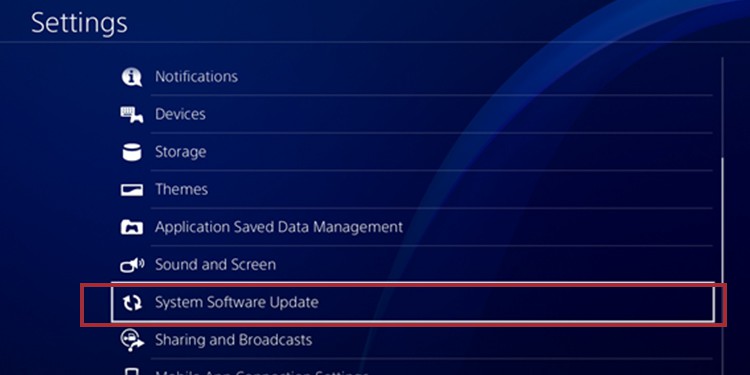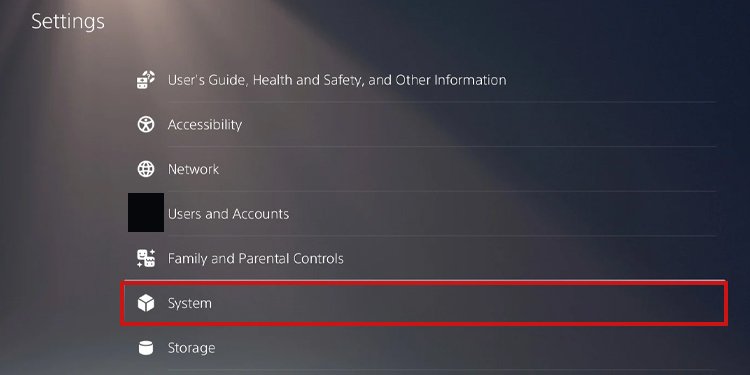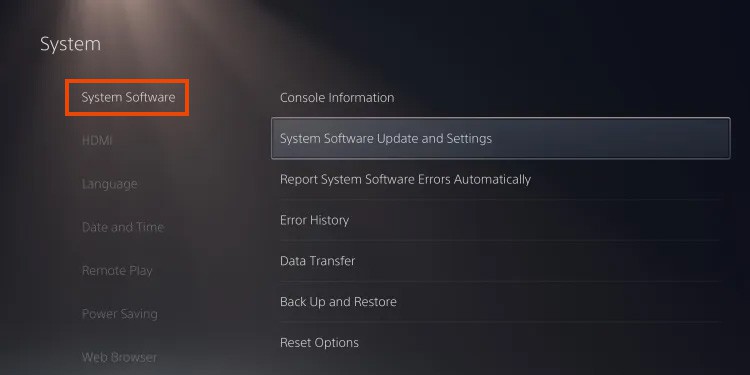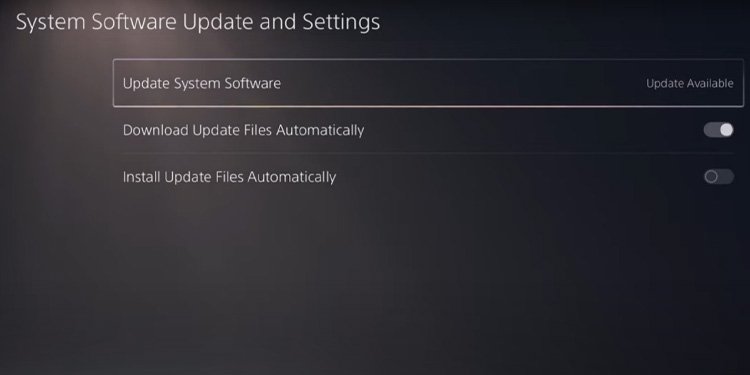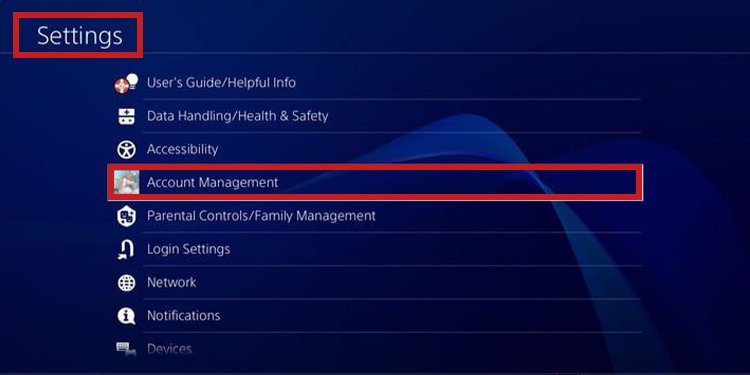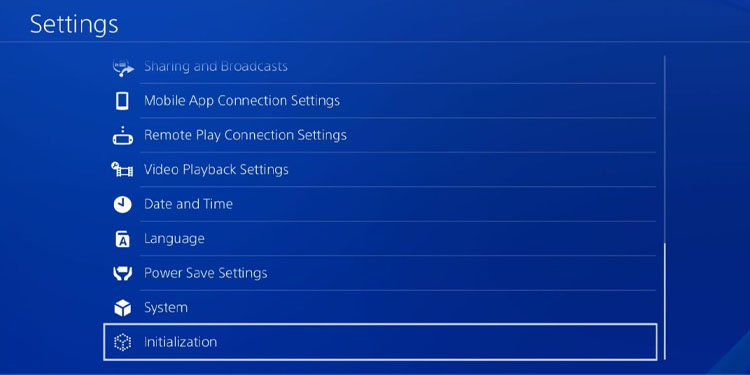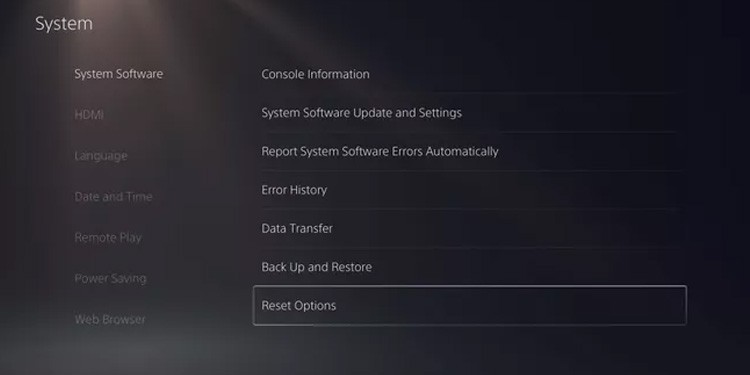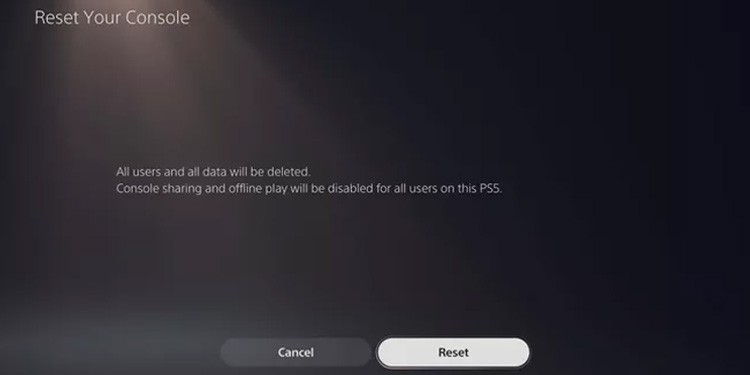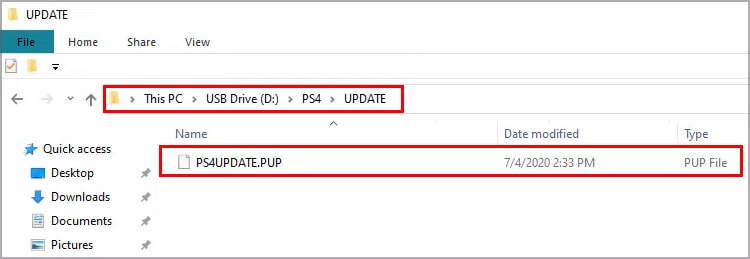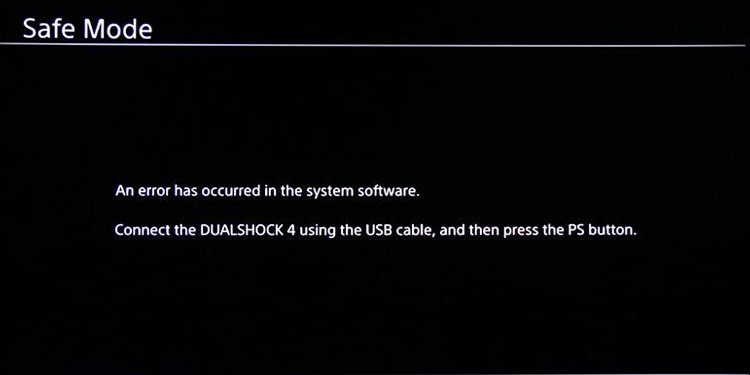Moreover, if your system suffers from a random bug, an update is the easiest way to fix it. Problems like being unable to download games or the ejecting button not working can stop with an update.You should ensure the console is always working on its latest build. Updates are automatic but might fail if your internet is unreliable or due to bugs and glitches.
What Causes PS4 and PS5 Not Update
Signs of PlayStation Update Errors
Various signs indicate your PS4 or PS5 is having issues installing an update. The indications are errors or message codes popping up. They may appear when you’re updating or otherwise.
PSN Issues: Sony’s PlayStation Network servers could be temporarily down due to technical issues. It’s not very common, but when it happens during a download, it may show an error message like “SU-NUMBER CODE.”Software Corruption: A glitch on your console’s software may block the update. A simple system refresh may fix the issues. However, you may require a factory reset if the bug is bad enough. Hardware Damage: key internal pieces may be malfunctioning. These include the motherboard, the CMOS ship, or the CPU. The only solution goes through a repair store. It’s a symptom of time, wear, and tear symptom. Slow or Unreliable Internet: if the update keeps stopping, the console may not get fast enough internet speed. The Storage is Full: if you see storage error codes during the updates, perhaps the internal memory is full. You can fix it by managing your storage or using an external HDD/SSD drive.
Overall, damage may be internal hardware, random errors, or full storage. You may already know what to do if you pin down the problem.
How to Fix PS4 And PS5 Won’t Update
We’ll review the solutions, one by one, for both the PS4 and the PS5. All solutions are equal, but these consoles have different interfaces, so we’ll list the specific steps for each.
The console gets stuck on the system update screen.The console doesn’t respond during an update.Error codes starting with “CE” or “SU.” The console can’t go online.The console gets stuck on a black screen.
If you’re experiencing any of these situations, your console is having issues with its updates.
Power Cycle the Console and the Router
The first step is to power cycle your router and your console. It will help refresh their caches to erase random bugs and errors.After the power cycle, try updating the console again.
Update the Consoles Manually
Perhaps you haven’t tried updating the console manually via the interface.On the PS4, you can do this: The steps are like so on the PS5: If you still can’t update the console, let’s tackle a solution to a possible bug.
Factory Reset the PS4
Before jumping into the Safe Mode troubleshooter, let’s try factory resetting the console. We’ll do it via the user interface, and the process won’t erase your data. Instead, it will reset the system’s settings, potentially erasing bugs. First, you need to deactivate your PSN account:The PS4 will reboot automatically, so the next step is the factory reset: The process will take a while. Afterward, it will take you back to the initial tutorial screen. Complete it, and try updating the console manually again.
Factory Reset the PS5
Factory resetting the PS5 is easier via the interface. Here’re the instructions.The process may take a few minutes to restore the system firmware to default. Afterward, try updating the software manually.
Update the PS4 or the PS5 With a USB Drive
Updating your PlayStation via a USB drive will bypass the bugs or glitches. You need an empty flash drive and a download from Sony’s official sites. Before that, make sure you make a backup on an external HDD because the process will erase all of your data and games. Then, the first part is formatting the USB drive or the external HDD. It should have 5GB of empty space and FAT32 or exFAT format.You can format the drive on Windows like so: The next step is downloading the system update file and placing it on the USB drive. There’re specific steps to follow, though, so be careful. Here they are: The last step is installing the update file via the PlayStation’s Safe Mode troubleshooter:The process may take a while, but it will probably work. You may need to reinstall the system software if it doesn’t.
Reinstall System Software
Your last ditch effort is reinstalling the software. The process is similar to updating the system, so we’re delivering simplified instructions.After this process, you can try updating the console with a USB drive, as I explained above. If it still doesn’t work, the console has hardware damage.