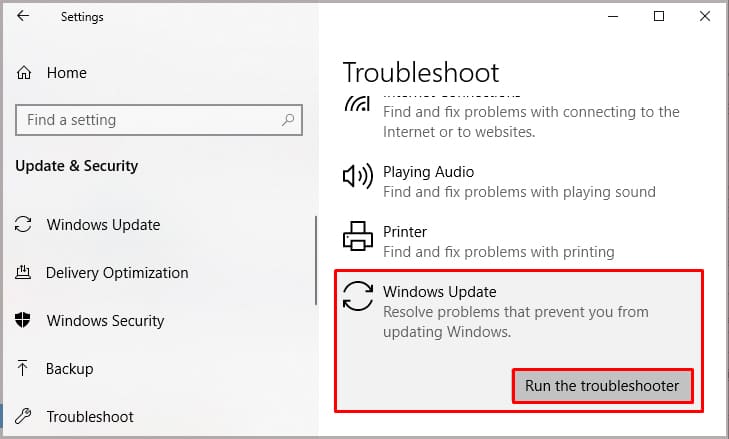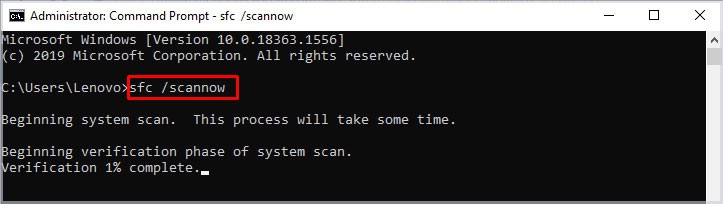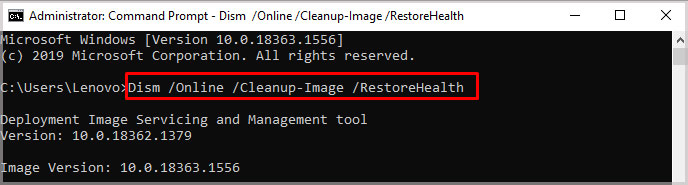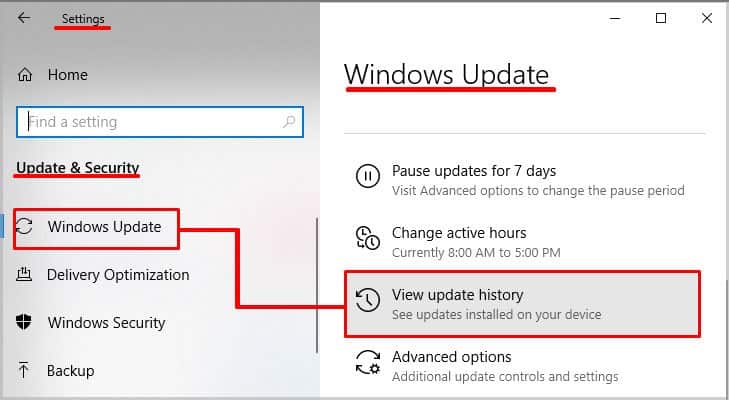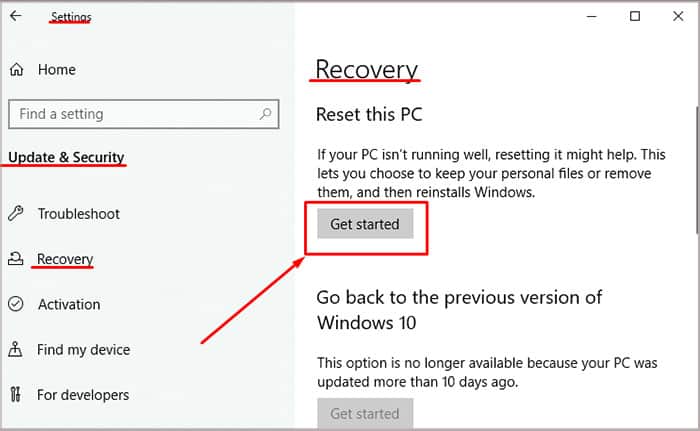And since an outdated Windows is prone to catch some bugs and glitches, you will need to resolve ‘Potential Windows Update Database Error’ to continue working.This error shows up when you’re manually trying to install the updates or trying to troubleshoot the ‘Windows Updates’ that are stuck or not installed properly on the Windows. And if the Windows update troubleshooter isn’t able to resolve the underlying issues, it will be mandatory for users to identify the problems and fix the issue.
Causes of Potential Windows Update Database Error Detected
Fixes for Potential Windows Update Database Error
This error won’t be fixed on its own and will require the users to take some steps in the right direction. Starting off by wiping the cache to running anti-malware software, the “Potential Windows Update Database Error” is easy to fix and won’t take up much of your time.
Running Windows Update Troubleshooter
A quick fix also includes running the Windows Update Troubleshooter. In most cases, it will solve the error and you won’t have to consult with any more troubleshooting steps. To run the Windows Update Troubleshooter, perform the following steps:
Restarting Windows Update Service
In some cases, restarting the Windows update service has fixed the issue for many users. To restart the Windows update service, perform the following steps:Now, try to install the Windows Updates. If the error persists, try to reboot the computer and then try to install the updates again. If the error isn’t going away, keep on reading.
Scanning for Malware
Before proceeding to complicated solutions, it’s best to scan the computer for malware and viruses. As mentioned above, these annoying programs could prevent important OS files from functioning properly, and in some cases, they can corrupt system files which could be causing the computer to run into unnecessary problems like “Potential Windows Update Database Error”.
Turn-off Anti-virus
Another easy fix would be to manually install Windows updates after disabling the real-time security measures of the anti-virus program. Oftentimes, the anti-virus program tags important OS files and prevents them from running properly. And if that’s the case here, disabling the anti-virus program for a short while could prove to be fruitful.
Running System File Checker (SFC) and DISM Tool
If the error is caused by corrupted files, users must run the System File Checker (SFC) to detect and repair the files. For many Windows errors, running the SFC solves the majority of them. Similarly, if you’re facing the “Potential Windows Update Database Error”, perform these steps to run SFC on your system:Hopefully, running the SFC should’ve resolved the error and you will be able to install the Window Updates. However, if the error persists, run the DISM commands in the CMD. Running these commands will check the computer for corrupted image files (.wim) and repair them. If important system files that were corrupted for some reason were causing the error, they will be fixed and the error should be resolved.
Resetting Windows Updates Settings
A method that worked for many users involved resetting the Windows updates settings. Doing so would resolve the issue with ‘Potential Windows Update Database Error’ and users will be able to download the desired version of the Windows updates. To reset the Windows updates settings, you will need to perform the following steps:
Manually Download Window Updates
If you can’t seem to download the latest version of the Windows updates automatically, you could manually download them from Microsoft’s update catalog. Using this solution would be the best option to get the latest and updated version of Windows without having to diagnose the underlying problems that are causing the delay.To manually download the latest version of Windows updates for your computer, perform these steps:While downloading the files, keep in mind that x86 files mean they’re supported for 32-bit operating systems while x64 files mean they’re supported for 64-bit operating systems. And once you’ve successfully installed the latest version of the Windows updates, you won’t really have to do anything to fix the issue since you won’t be needing to use the automatic method of downloading Windows updates.
Perform a Clean Boot
The 3rd-party services could prevent the Windows Updates from installing and errors like this one could pop up from time to time. In such a case, performing a clean boot might solve the issue for you and let you install Windows updates. To perform a clean boot, perform the following steps:For Windows 10For Windows 7
Reset Windows
Hopefully, after all the hard work, you’ve probably fixed the error that is not letting you install the latest updates on your computer. If not, then the last resort would be to reset the Windows to fix the underlying problem. Resetting the Windows will not harm your personal files or data but it will reset the Windows settings and the problem that’s causing the ‘Potential Windows Update Database Error’ would be resolved. To reset the Windows, perform these steps:The recovery will begin and the computer will ask you if you want to keep files or do a clean reset and delete all the data. Then, you can follow the on-screen instructions to proceed. Hopefully, this would get rid of all the underlying problems that your computer is facing.