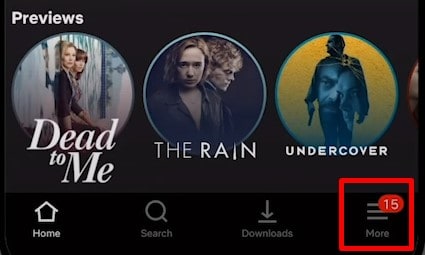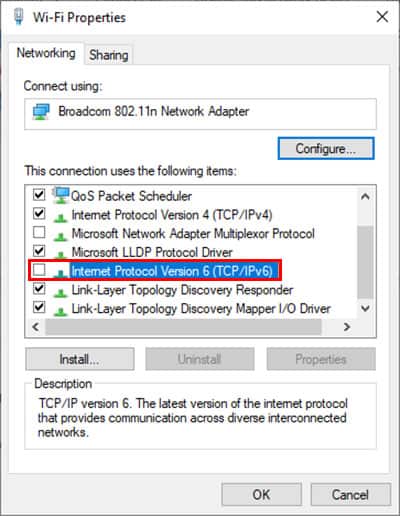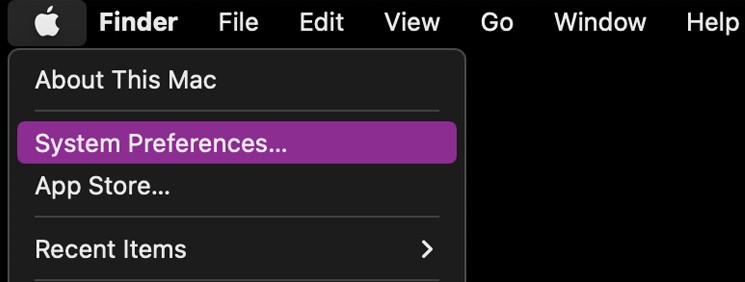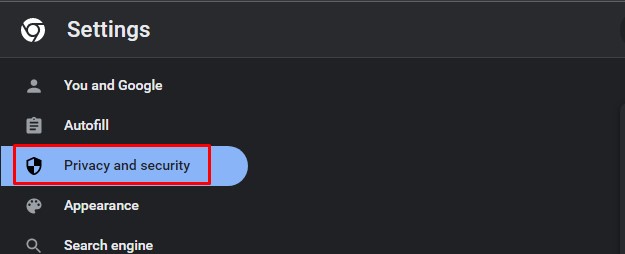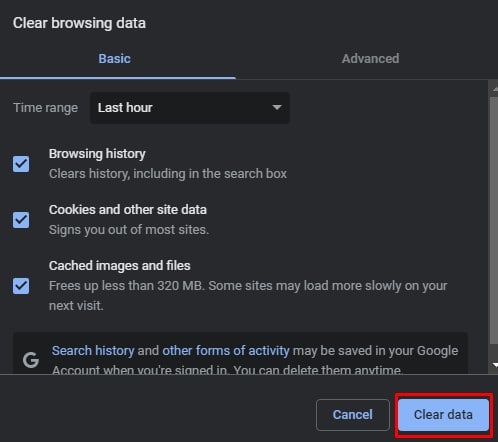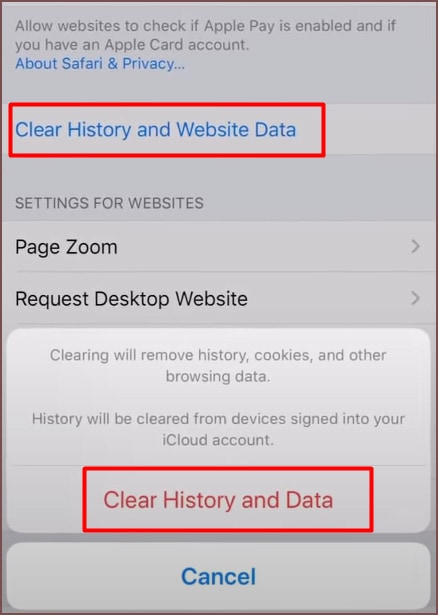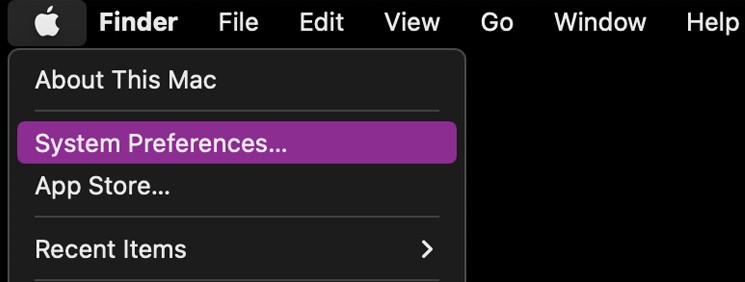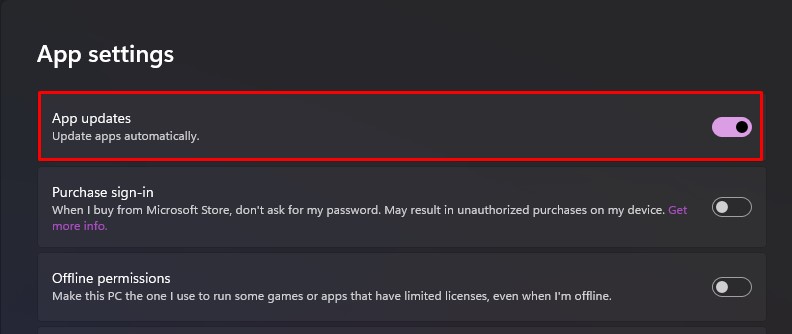Once Netflix discovers your true location, its geofencing antenna goes up. What you then receive is an unblocker or proxy error while streaming the Netflix library of another location.But, you can still get your VPN to work and get back to streaming your favorite content despite their unavailability in your region. We suggest you read this article to find out how.
Why is Netflix VPN Not Working?
The territorial licensing policy of Netflix is the reason why it categorizes its user library by geographical boundaries. This means the content you can access varies with where you’re located. For instance, you cannot stream the US Netflix library from anywhere else in the world.
How to Fix Netflix VPN Not Working?
There are many methods at your disposal that can help you circumvent Netflix’s geofencing. One of the easy fixes is reconnecting the VPN app.If that doesn’t help, you should see if switching between user profiles on Netflix gives you access. You can then proceed to use other fixes like choosing a different server, turning off IPv6 temporarily, clearing browser cache, etc.
Reconnect VPN
Sometimes, the VPN app you’re using may be interrupted due to problems within your device. If you disconnect the VPN for a while and connect to it again, things might start looking up.The steps to disconnect and reconnect the VPN connection may vary for each VPN. Here’s how you can do that on a VPN.
Switch User Profile on Netflix
Some users have reported that switching between user profiles on Netflix helps you bypass its geofencing. But, make sure your VPN is still connected when switching profiles on the app.With your VPN connection to your preferred server, take the steps below to switch between user profiles on Netflix.On Android and iOS DevicesOn Windows and Mac
Choose a Different Server or Location
In case the server that normally worked while streaming Netflix stops doing its job, choose a different server. Also, ensure that the new server has access to the library you want to stream. Changing to a different server is a rather simple process.
Turn Off IPv6 Temporarily
Netflix reads the IPv6 address to trace the user’s location and determine the content catalog. Sadly, some VPNs can fail to hide IPv6 addresses. In that case, you can turn off IPv6 temporarily while streaming Netflix. Here’s how you can do that.On WindowsOn Mac
Clear Browser Cache and Cookies
Netflix can block you from streaming by tracing your location stored in the browser cache and cookies. So, you should clear them if you don’t want to run into Netflix proxy error.Doing so will allow you to bypass Netflix’s VPN ban. As a result, you can access media beyond your location by connecting to a different server with a VPN.To clear browser cache and cookies, take the following steps.On Google ChromeOn Safari (iPhone)On Safari (Mac)
Update VPN App
Updating the app helps in fixing issues related to bugs, security, and such. But, if you haven’t updated the VPN app, its efficiency gets affected. As a result, it may leak your true IP address when streaming Netflix, preventing you from accessing content outside your region.So, it’s better if you update the VPN app frequently.On AndroidOn iPhoneOn WindowsOn Mac
Sign Out of Netflix and Sign In Again
You can also sign out of Netflix and sign in again to check if that fixes the unblocker or proxy error. While doing so, you should ensure the VPN is connected to the appropriate server or location.Here’s how you can sign out and get back into Netflix.On Android and iOS DevicesOn Windows and Mac
Get an Effective VPN
At last, if nothing resolves the unblocker or proxy error, maybe, you need to get yourself a new VPN. Since Netflix takes active geofencing measures, a streaming-optimized VPN might be a good investment.