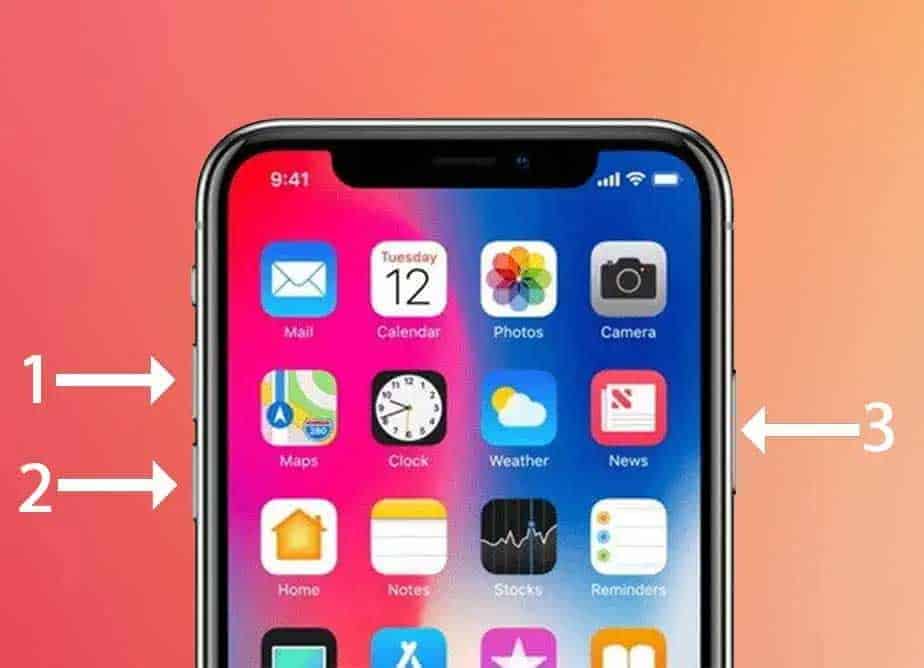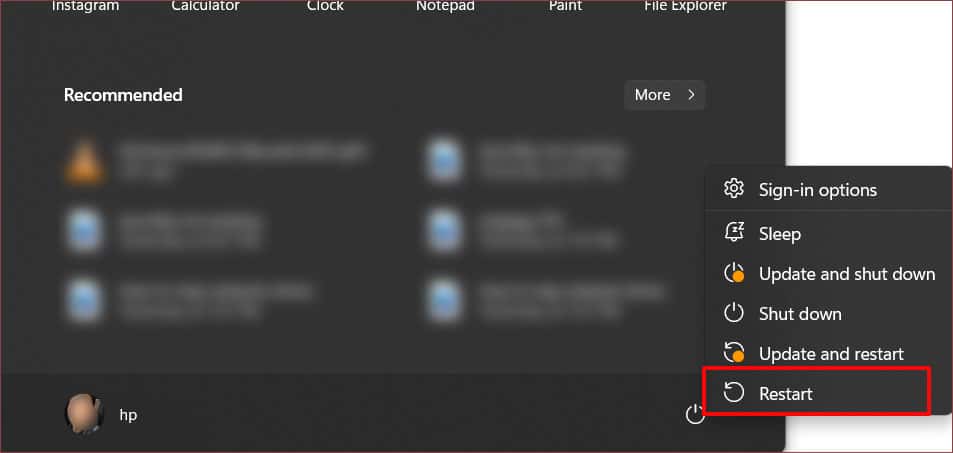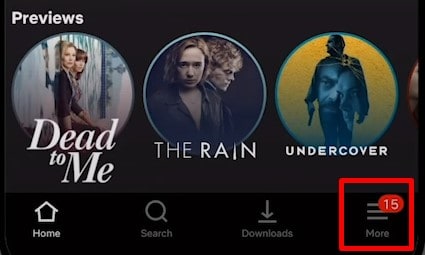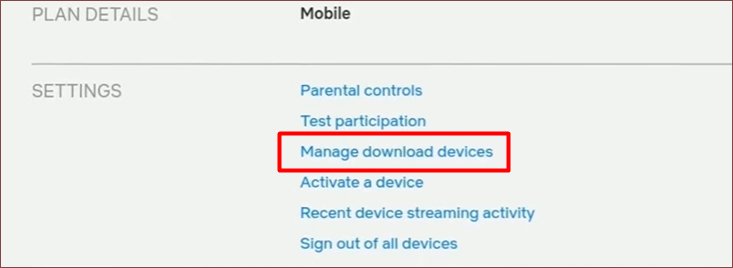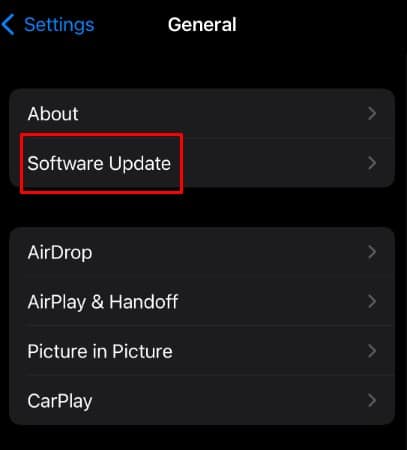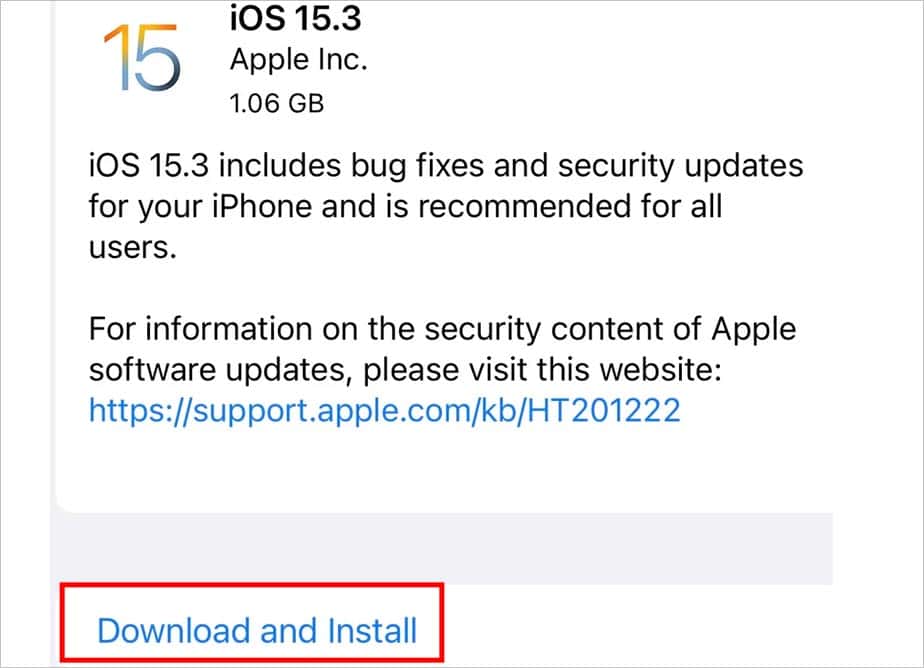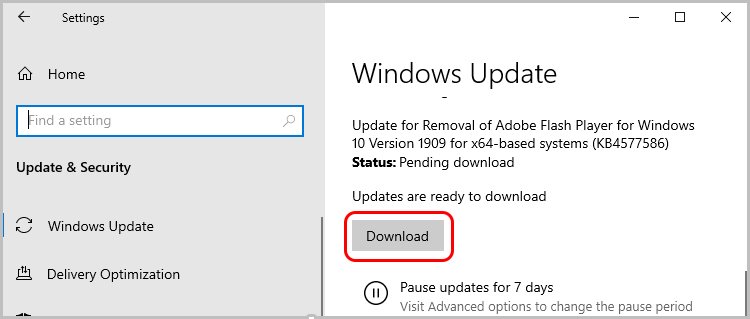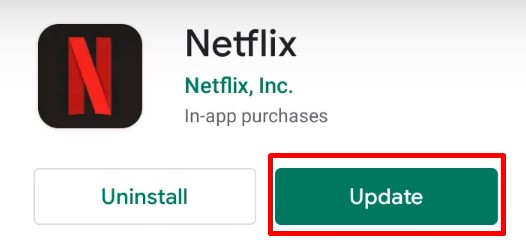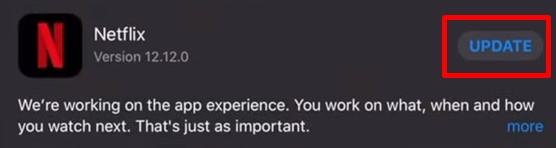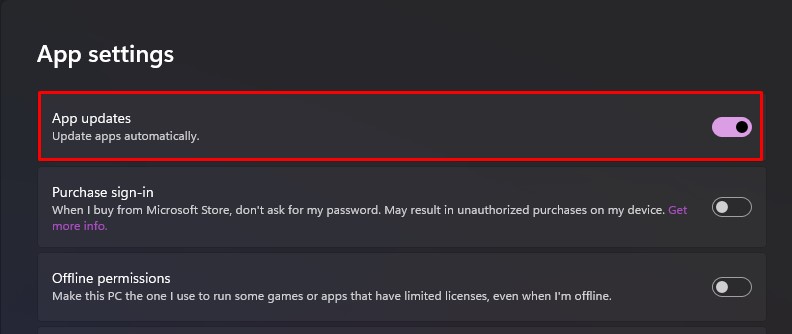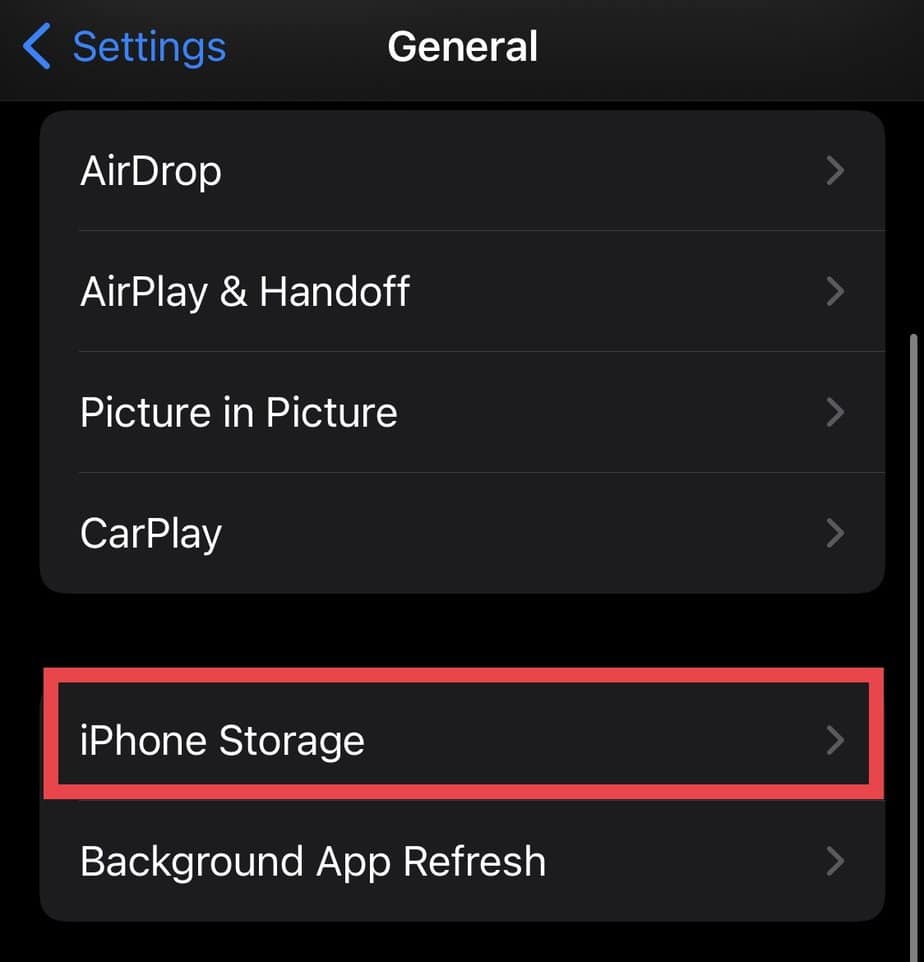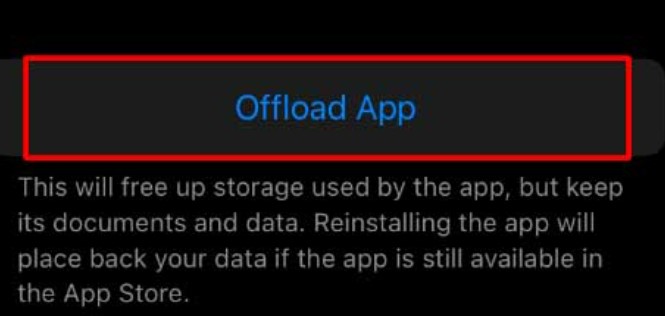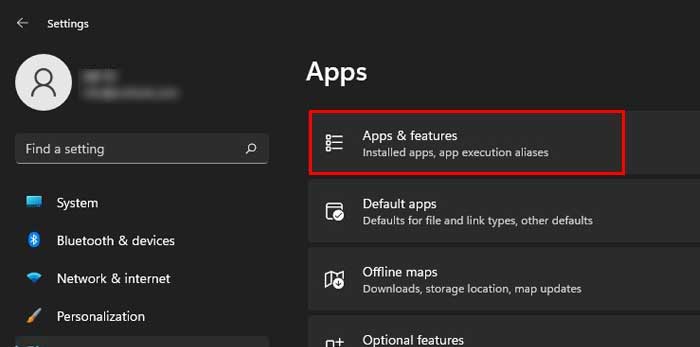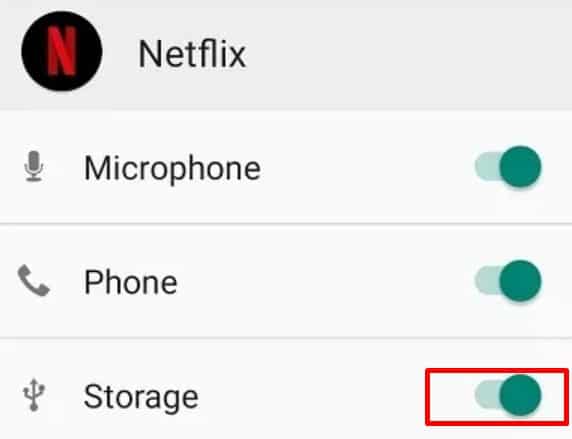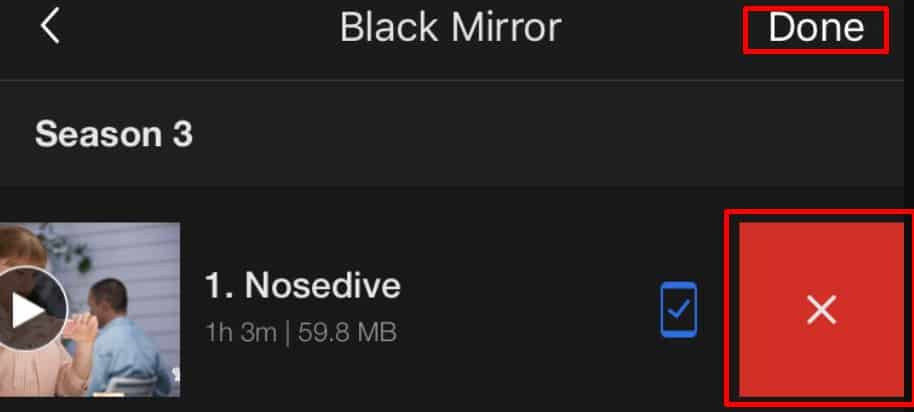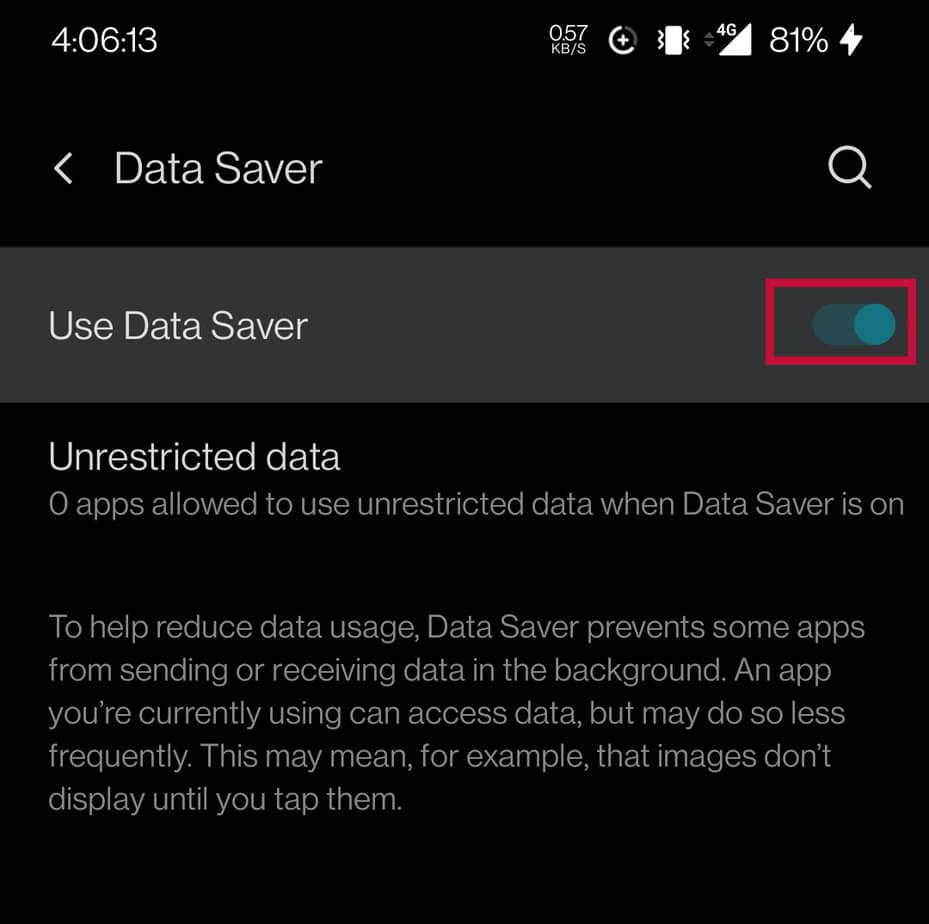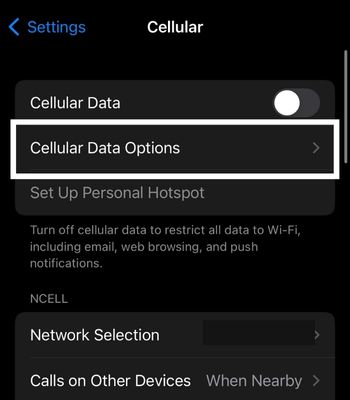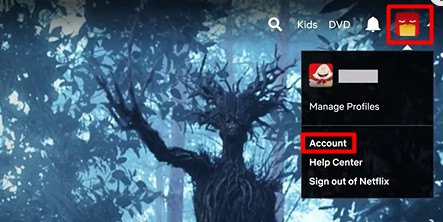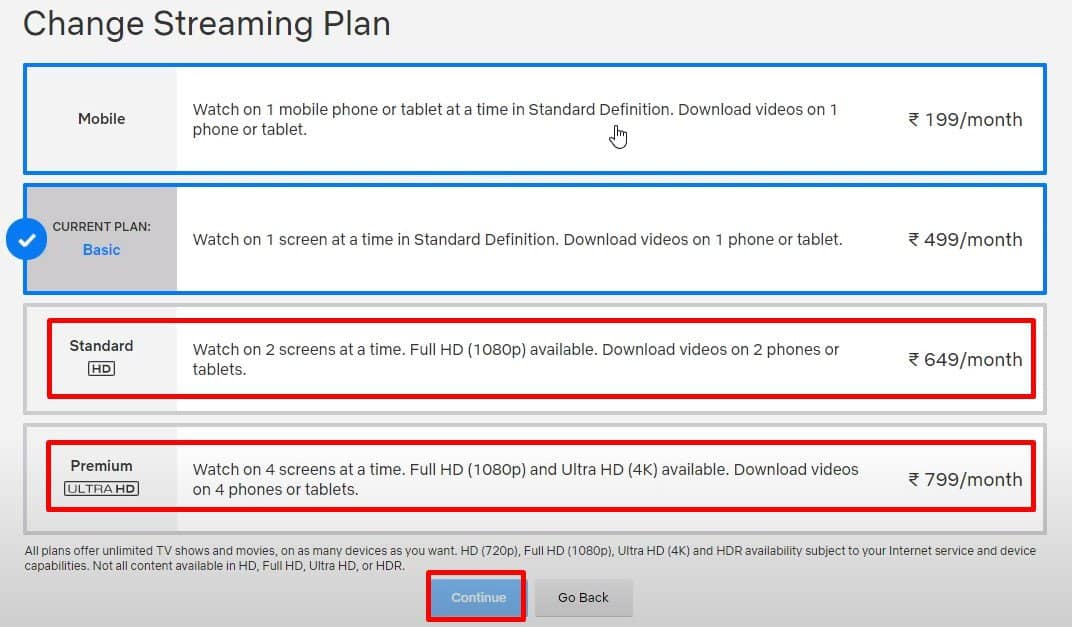But, it can break your heart to receive random errors when downloading your favorite show or a movie you’ve been dying to watch. In this case, you need to take a step back and apply fixes that will get you around this issue. Here’s our article to lend you a helping hand.
Why is Netflix Download Not Working?
How to Fix Netflix Download Not Working?
If you cannot seem to download movies or shows on Netflix, check your internet connection. In case you feel the need, refresh the connection for a smooth speed.
Inefficient response of devicesOld operating system of devicesExceeded Netflix’s limit of download devicesOutdated version of the Netflix appProblematic app dataMore than 100 downloads on one device at a timeEnabled data saver mode
Likewise, alert the Netflix help center about the issue. Then, you can restart your device and update its OS, remove Netflix’s app data, enable storage permission, and so on and so forth.
Alert Netflix Help Center
Since the alert sign is near the failed download, all you have to do is tap it. This will send the Netflix Help Center an alert and diagnose the problem.Here’s how you do that.While the team works to get you help, you can start applying the fixes mentioned underneath.
Restart Devices
Sometimes, a restart can fix the Netflix downloading issue. It is likely to work if the background processes on your device are slowing the downloads on Netflix.Take the following steps to restart your devices.On AndroidOn iPhoneOn Windows
Manage Download Devices
If you cannot download movies or shows on Netflix, you should check if your device is authorized to download. You can also find out how many download devices you can have under your plan.In case the device you’re currently using is not listed under download devices, remove the existing ones. You can do so with the steps below.On Android and iPhoneOn Windows
Update Devices
If your devices have an old operating system, it can give birth to incompatibility issues. Not to forget the security loopholes, bugs, etc.In case the obsolete OS is why you cannot download on Netflix, fix it by updating the devices.On AndroidOn iPhoneOn Windows
Keep Netflix App Up-to-date
An outdated version of Netflix may not support the downloading process. So, take your time to update the app and see if that does the work.On AndroidOn iPhoneOn Windows
Delete Netflix App Data
The accumulation of Netflix app data may also create a disturbance in its performance. If that’s the culprit behind the app failing to download, delete the app data.Here’s how you can do that.On AndroidDepending on models, the process to clear Netflix app data can differ to a limited degree.On iPhoneOn Windows
Allow Download Storage
When first setting up the app, you may have not permitted Netflix to access the storage on your device. Without this permission, Netflix fails to download and save content on the device.If that’s what is stopping the downloads on Netflix, you can fix it by allowing download storage for Netflix. Here’s how.On AndroidNote: Unlike Android, there isn’t a straightforward way to give storage permission on iPhone. That’s because there’s no storage permission option on iOS devices.
Get Rid of Previous Downloads
If you encountered the error 10016-22002, it means you have exceeded the number of downloads on your device. Netflix restricts you from having more than 100 downloads on one device at a time.With that said, you would have to delete a few downloads to make space for new ones. You can also get rid of all the downloads within an instant. But, if you still want to keep a few downloads, you can delete the ones you don’t watch in the future.You can remove movies or TV shows from the downloads list in this way.You can remove more movies or TV shows and then, try downloading again.
Disable Data Saver Mode
If you’re trying to download content on Netflix over your cellular data, the data saver mode on your mobile device can obstruct the process.So, disable the data saver mode on your mobile phone if you’ve turned it on. Follow the steps below for that.On AndroidThe task of turning off the data saver mode on Android devices may vary slightly.On iPhone
Upgrade Netflix Plan
If you don’t want to remove download devices, you can simply upgrade your current plan. You can make the switch to either Standard or Premium.You can do that with the steps laid down below.