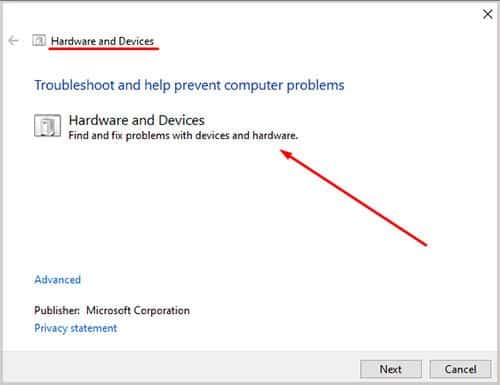Under normal circumstances, your phone will notify you about the USB connection and give you options to either charge only or file transfer or use it as an image transfer mode. You can transfer data back and forth with your computer if you choose the file transfer or FTP option.Read this article to find out why your phone is not connecting with your PC and how to fix it.
Why is My Phone Not Connecting to the Computer?
How to Fix Your Phone Not Connecting to Computer with USB?
Your phone doesn’t show up on your PC until you unlock your phone. So, make sure to unlock your phone first and choose the USB file transfer/media transfer option from the notification bar. You can change the default option after enabling the developer mode on your phone. Some models may differ, but you can generally turn on the developer mode by tapping on ‘build number’ in the About section of your phone.
Missing MTP driversDirty USB portsPoor or unsupported USB cableCorrupted drivers
If your computer doesn’t connect to your android phone, you can try these solutions below.
Install MTP Drivers
Your PC may refuse to recognize your phone if the Media Transfer Protocol (MTP) driver is corrupted or missing from your computer. The MTP deals with data transfer between your computer and phone. You can install the driver by following these steps:
Reinstall Android Drivers
You can reinstall your computer’s device drivers to fix the issue. The USB driver or the Android driver may be corrupt, which is causing the malfunction. We can reinstall the drivers to install a fresh copy of the driver on your PC. These steps will guide you on how to do it:
Check USB Cables and Ports
Dust and dirt can affect your basic USB functions or sometimes even make it completely unusable. You can use a small toothpick to pull out larger dirt and lint from the port and your USB or simply blow into the port to clean out other dirt. Be careful not to do it too hard as it could scratch the device and damage it.A bad USB cable may also be at fault for causing this issue. Poor quality or damaged cables can cause the PC to not recognize your phone at all. You can try connecting your phone to another computer to ensure the cable is not faulty. If it does not work on another computer as well, the cable may be at fault.
Run the Troubleshooter
The Windows troubleshooter is a built-in Windows software to fix any basic issues. It can automatically detect and report to you about the troubleshooting process. Here are the steps to run the Windows troubleshooter.
How to Fix Phone Not Connecting with Bluetooth?
All laptops have a built-in Bluetooth module which you can use to connect to other Bluetooth devices, including your phone. You can use Bluetooth to exchange small files if you don’t have internet access. Firstly make sure the discoverability in your PC and phone is turned on. It is turned off by default on most devices so make sure it is turned on. If your phone cannot connect even after discoverability is turned on, you can try reinstalling your Bluetooth drivers. Follow these steps to learn how:
How to Fix iPhone Not Connecting to Computer?
In the case of an iPhone or any other Apple devices, you cannot directly transfer your files into/from your phone. You will require the iTunes app to sync media files into your Apple device. You can download the iTunes app from the official Apple website. If your PC doesn’t detect your iPhone even with iTunes installed, check if the Apple Mobile Device Support application is installed and running on your computer. Here are the steps to check it:If this does not work, you can refer to Computer Not Detecting iPhone to fix your PC not responding to your iPhone.