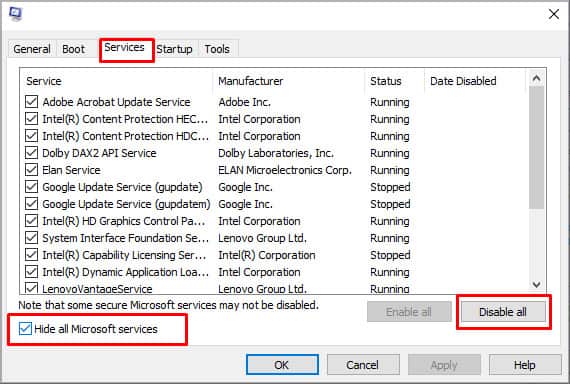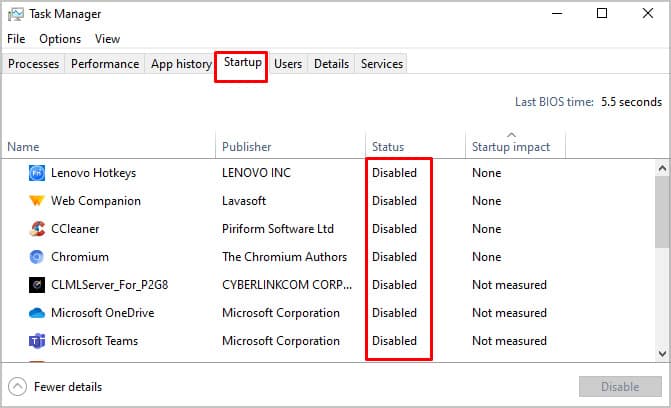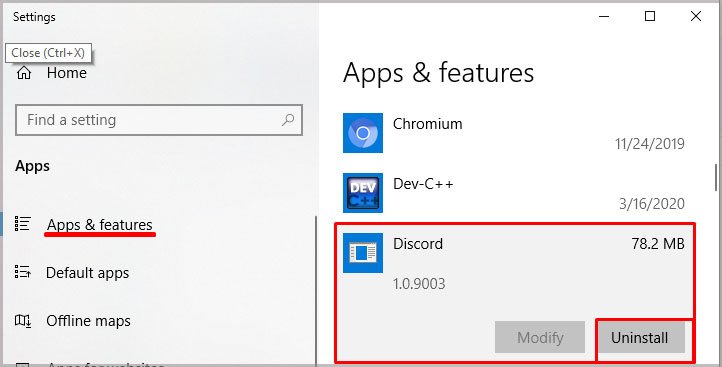That DLL is used to execute C++ code on your computer. Any piece of software written in C, C++, C++/CLI programming languages won’t be able to run properly without it.MSVCR120.dll is part of the Visual C++ Software Redistributable for Visual Studio 2013 package that contains crucial components pertaining to the Windows operating system. Therefore, most of our solutions will focus on fixing that but there are other factors behind this error, too.
What causes the MSVCR120.dll error?
The reason for this error is the DLL is either going corrupt over time or getting misplaced. An improper installation of the Visual C++ Software Redistributable package can result in the DLL not downloading correctly. Malicious software or repeated Windows Updates can corrupt the file or cause it to malfunction.A corrupt MSVCR120.dll file is equivalent to a non-existent one in this context as both cases will return the same error. If it’s not just time doing its job or a misconfigured installation, third-party interference and the affected program itself can be the culprit causing the error to pop up.
MSVCR120.dll was Not Found or Missing Fixes
The following list covers a vast array of situations and should help you solve the error no matter the specificity of your case. Make sure to go back and check if the issue still persists after applying each fix until you find a solution that works for you.
Run the Program After a Clean Boot
Oftentimes, third-party interference is the reason behind things going haywire which certainly can be the case here. Before moving on to directly resetting the C++ package, first perform a clean boot to see if any third-party interference is the culprit behind the MSVCR120.dll error.Now you need to turn off all startup items in Task Manager, to do so:Your computer will now boot cleanly. What this means is that it will run with only the necessary drivers and background services. This should eliminate the prospect of any third-party process or application causing interference with the C++ package.Run the affected program now to see if the issue still persists. If not then you have your answer. Otherwise, you’ll know that the issue lies somewhere within the DLL file or the package itself.
Reinstall the C++ Redistributable Package
For most of you, this solution will fix the problem as it will essentially hard-reset the Software Package in question, removing any existing issues in turn. We only need to redownload the Visual C++ Redistributable Packages for Visual Studio 2013; to do so:You can also try repairing the package in question before this, but directly reinstalling it ensures that the problem will be solved with higher assurity.
Check for Malware
Malware or an underlying virus within your device can also mess up MSVCR120.dll, sometimes modifying it to the point where it becomes unusable or simply deleting it from its directory. In either case, you need to use antivirus software to check for malware. Windows Defender will be more than up to the task but we recommend going ahead and using a third-party antivirus as well, just to be on the safe side. Perform full system-wide scans and if any malware is found, quarantine or delete it accordingly.Then, reinstall the affected program if necessary. Basically, every solution in this guide applies here as getting rid of the malware, bringing you back to square one regardless.
Manually Installing DLLs
For some users, copying the MSVCR120.dll file to the root of the window’s installation folder has solved the error. Since the MSVCR120.dll error is a common occurrence, the actual DLL itself is widely available online and can be downloaded easily by simply looking it up. However, you have to be mindful of the application’s version, that is whether it’s 32-bit or 64-bit. Copying the dlls onto the respective folders is equivalent to installing them. Once done, they also need to be registered in order for the OS to recognize and use the files. To register the dlls:Now, the DLL is not only in System32/64 but it’s also registered which means it’s working how it should throughout the OS. Fire up the program that was giving you the error and see if the issue is now solved.Once the above steps are completed, navigate to the program directory that you are trying to open and make sure the dll is also present there. You can aslo paste the same dll that was registered to the OS’ directory using regsvr32.
Use a Third-party Repair Utility
If none of the previous methods worked for you but you don’t want to uninstall the application, or if there are multiple applications affected by the MSVCR120.dll error, then you can use a third-party repair tool to do the job.There are many popular specialized repair software out there that can fix the error for you. It will not only save you the trouble of going through all the settings yourself, but it can dig deeper to find issues (and subsequently fix them) that built-in Windows scans simply can’t.
Reinstall the Program
If none of the solutions yielded favorable results for you then there’s no other option left than to reinstall the program. This is particularly helpful if only one application is affected by the DLL error. To remove an app:
Press the Windows key and select the gear icon to open SettingsSelect “Apps” then click on “Apps & features”Now, find the program you want to uninstall from the listClick on it and select “Uninstall”Click “Yes” on the confirmation pop-up
Now, simply go online and download the application again, then install to see if the issue is gone. Make sure that you’ve already tried all the previous methods before doing this.
Update Windows
Some users have reported that installing any pending Windows updates has solved the MSVCR120.dll error for them. To update Windows:If there are any pending updates in need of installation, they will show up now. Download and install them right away. Same goes if you’ve been putting off installing updates for some time.
Related Questions
I’ve Tried Everything but the Msvcr120.dll Error Is Still Popping Up, What Should I Do?
As a last resort, you can try acquiring the DLL from another computer and copying it on your own through a flash drive. Make sure to register the DLL via the regsvr32 command if you go this route.
I Installed Msvcr120.dll but Now Other Dll Files Are Missing, What Should I Do?
If any of your other DLLs pertaining to the 2013 Visual Studio C++ package go missing after you’ve downloaded and installed MSVCR120.dll then you need to properly install the Visual C++ Redistributable Package in question. Follow the steps highlighted in Solution 2 on how to do so.
What is Visual C++ Redistributable?
Many modern programs are written in C language using Microsoft’s Visual Studio environment. These programs need a specific set of libraries to execute their code properly and the Visual C++ Redistributable Packages contain exactly that. Applications that require specific releases of Visual C++ packages often download it automatically while installation.