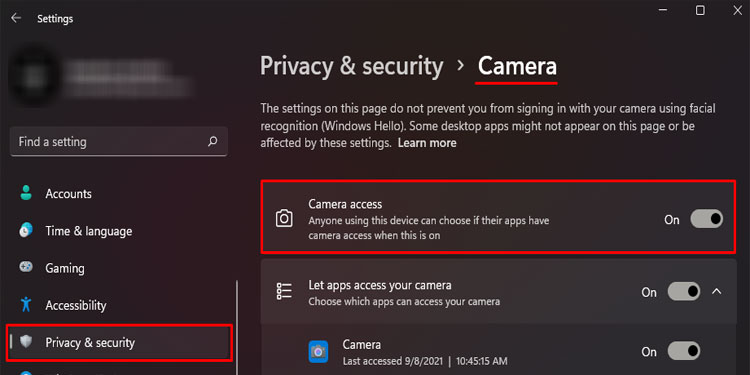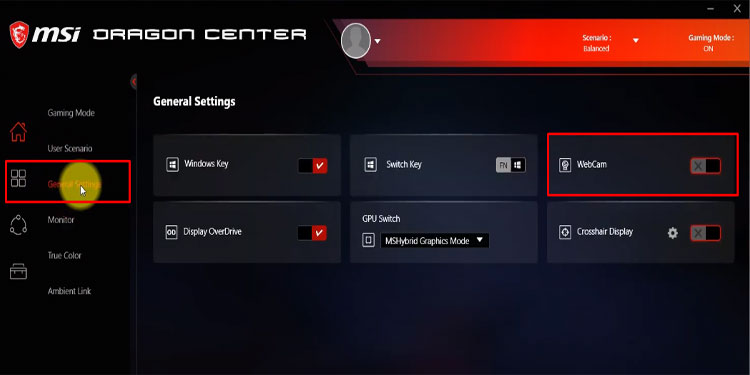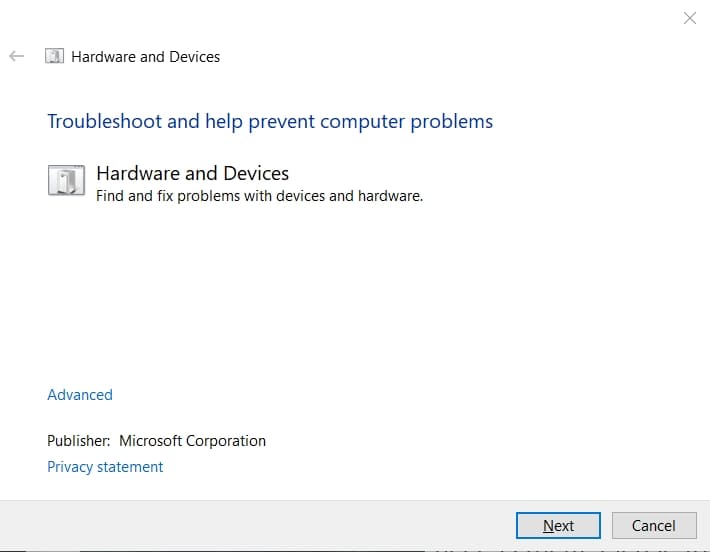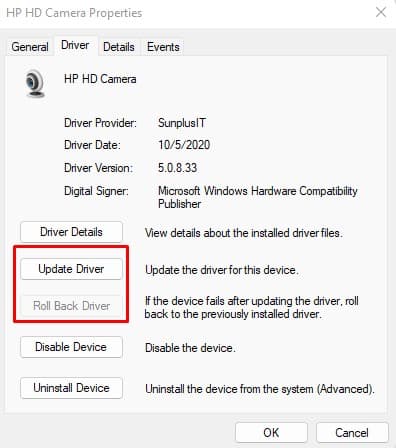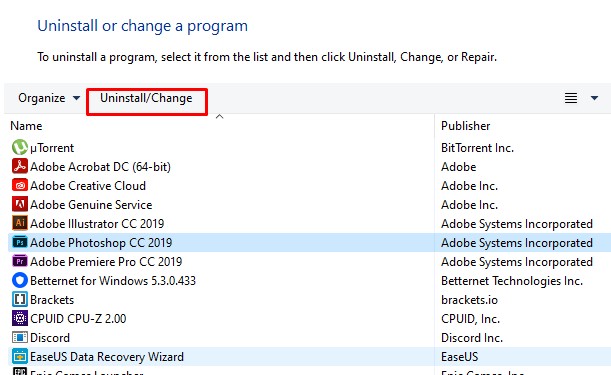One major but simple cause is that, sometimes, the MSI camera is disabled by default. Besides this, the other reason could be you have a dysfunctional MSI camera.Here in this article, we have listed some causes and explained some solutions that might fix the issue you face. Without further delay, let us get right into it.
Why Is My MSI Camera Not Working?
A couple of settings enable or disable a camera. The PC might not access the camera unless you allow all the settings.
7 Easy Fixes to MSI Camera Not Working
Below, we have mentioned seven solutions to fix the MSI camera. Since there are multiple settings you need to enable before the laptop can access the camera, perform all the steps below one after the other.
Camera disabled from MSI Dragon Center Outdated camera drivers Corrupted driver files Physical damages to the camera/internal wiring
Enable Camera Access
Due to privacy concerns, the laptop might disable camera access. If so, the camera application, when opened, will give you a notification saying that it needs permission to access the webcam.Follow the steps mentioned below to turn the camera on manually.If you cannot access the camera on a certain application, it can also be that the computer has blocked the camera for said application. In this case, you need to enable the camera for this application as well.
Enable Camera from MSI Dragon Center
MSI’s Dragon Centre is a pre-installed application with every MSI laptop. The application also has a setting that enables or disables the camera with a button. If you have enabled a hotkey on MSI Dragon Centre, there is a chance that a random button has turned off the camera.To check this, open MSI’s Dragon Centre and go to General Settings. Here, make sure that WebCam is toggled on.
Enable Camera Using Function Keys
All, if not most, MSI laptop has a built-in feature that lets the computer access the webcam with a press of a button. You can see this button, depending on the laptop, can be any of the function keys.To locate this, search for the function keys for a small icon that looks like a webcam. Generally, you will see this icon on F4 or F6.Press Fn and this function key simultaneously to enable/disable your camera.
Hardware troubleshoot
If enabling the above three solutions still does not fix the issue with the camera, you might be facing some internal hardware problems. To check if that’s the issue, you can try running the hardware troubleshooter to pinpoint and fix the issue.
Update/Rollback Driver
Updating any driver helps devices work smoothly with your computer. If your drivers are not up-to-date, it is best that you keep them updated. However, updating the driver does not always fix the issue. Sometimes, an update may also be causing the problem.If you start having problems with the device after a driver update, you can roll back to the previous version to fix the issue.If this does not work, you can also try uninstalling the driver. Once uninstalled, restart your computer. This will automatically reinstall the driver.
Uninstall Recently Installed Application
If you face the issue after installing an application, said application may be why the camera is not working. Try uninstalling this application to see if it fixes the problem.
Contact MSI Customer Service
The problem you face might also be due to internal damage to the camera. This damage can be a broken camera itself or damage to internal cables. If none of the above-mentioned solutions work, contact Official MSI Service And Service.
Related Questions
Why is my MSI Laptop not detecting Webcam?
You need to turn on multiple settings on MSI laptops to detect the camera. First, make sure that the camera is enabled from Settings. Secondly, enable the camera from MSI Dragon center.Finally, most MSI laptop keyboards have dedicated keys to turn on or off camera. This key is located on one of the function keys.
What is Camera Error Code 0xa00f4244?
Hardware problems, driver errors, or permission disable are a few of the causes that give the 0xa00f4244 error codes. To fix this issue, you can try resetting the camera application.If the above-mentioned steps do not work, we have a comprehensive guide on How to Fix Camera Error Code 0xa00f4344.
How to Download MSI Webcam Driver?
First, uninstall the current webcam driver from Device Manager. Once the uninstallation process completes, your laptop will not detect a camera.Depending on the laptop model, download the MSI webcam driver for your device. Once you download the webcam driver, run the executable (.exe) file to install the driver.