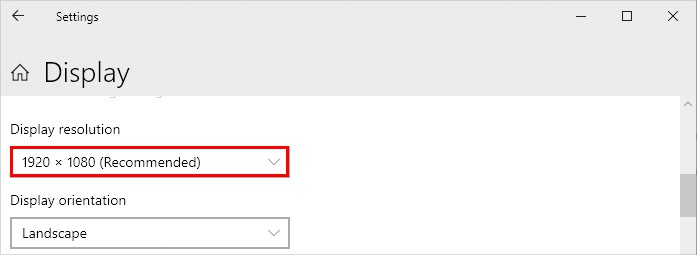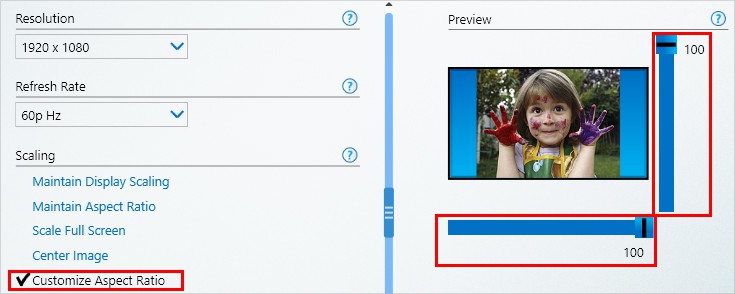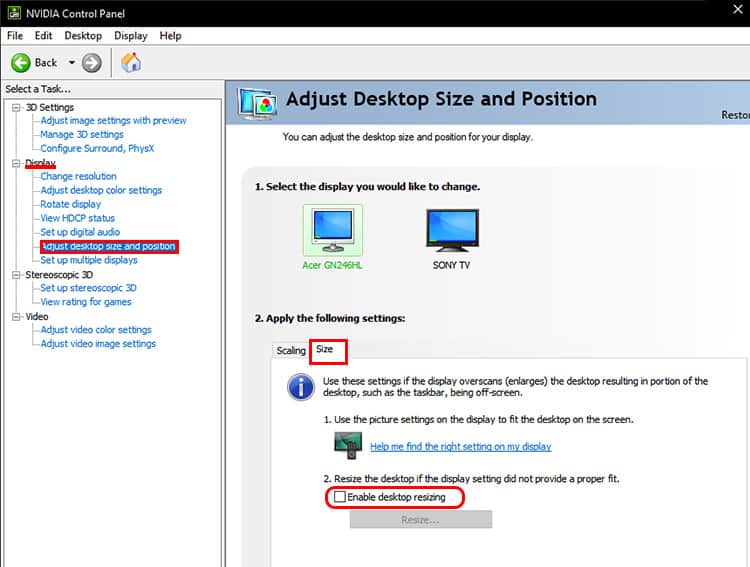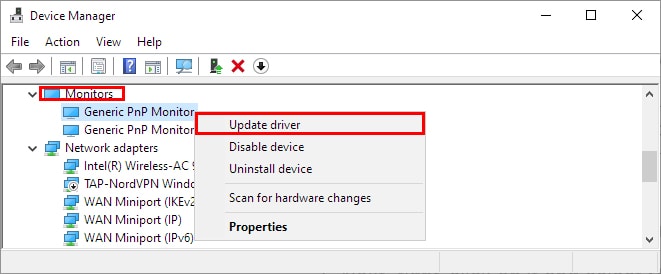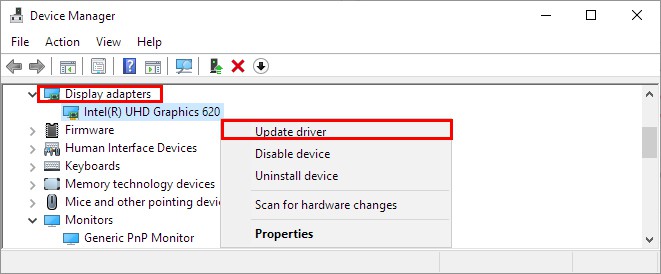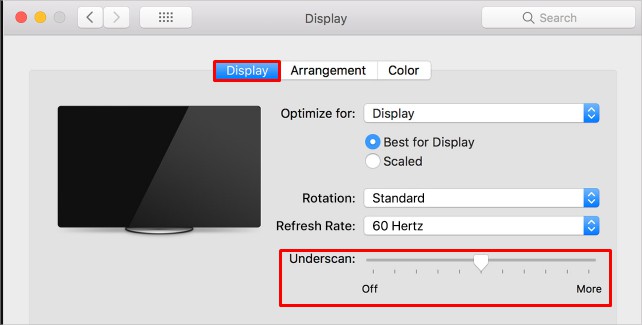Generally, you face this issue when connecting to a second monitor. And, it mostly happens due to the overscan problem. Or, in some cases, it’s just a glitch, and turning the monitors off and on solves the problem. In this article, we will be discussing various fixes and workaround methods to restore the full view on your monitor screen.
Why Is Your Monitor’s Display Cut off on the Edges?
What Is Overscaling and Does It Affect Your Monitor?
Overscaling/overscanning is what causes your monitor to cut off the edges of your screen, giving an apparent zoomed-in effect. Basically, it emphasizes more on the center part and assumes that the edges don’t contain any important part anyway. Thus, it cuts off the edges either vertically or horizontally.This issue usually occurs when using a TV as a second monitor.
How to Fix the Monitor’s Display Cut off on the Edges
Turning off the overscan option will most likely resolve your problem. However, sometimes it may not be enough.In that case, consider going through various fixes mentioned in the article until your problem gets fixed.
Check Your Cable Connection
A loose HDMI cable can sometimes cause this issue. So, try disconnecting and then reconnecting to your system. See if it works.Otherwise, check with a different HDMI cable and use a new one if required. Additionally, consider using another cable type, such as DVI or VGA, according to your needs.
Configure Your Monitor Settings
Most of the time, turning on the monitor’s setting called ‘overscan’ results in this issue. You should turn it off to resolve the problem. On the other hand, if you are using a TV as a second monitor, use the remote control to adjust its settings. Most TVs have a setting called “picture size.” Adjust it and see if it resolves your problem.
Adjust the Resolution
Setting an incorrect resolution can cut off a certain portion of your monitor display screen. Here’s how you can change the resolution of your monitor on Windows.Also, consider using the same resolution for both the monitors and see if it solves your problem.
Adjust the Aspect Ratio
Like the resolution, an incorrect or different aspect ratio can cause your monitor’s display to cut off on the edges. Therefore, you need to adjust and choose the right aspect ratio for your monitor to resolve the above problem. Here’s how you can do it.On Intel Graphics Control PanelOn NVIDIA Graphics Control PanelOn AMDFor devices using AMD, you can find a setting called “HDMI Scaling.” Drag its slider until you get the right screen size and see if it works.
Update the Device Drivers
Since using an outdated device driver can cause the display cut-off issue, use the latest device driver for your monitor. Also, update your graphics drivers. Here’s how to update graphics drivers on Windows.
How to Fix the Monitor’s Display Cut off on the Edges? (For Mac Only)
If your screen display is cut off on the edges while using a Mac device, you can adjust the display settings to fix the issue.Here’s how you can do it.
Monitor Screen has Black Bars on the Sides
This usually happens because of the underscan problem. Underscan is the exact opposite of the overscan; instead of cutting off the screen, your screen is surrounded by large black borders. To resolve this issue, you can customize your monitor/TV settings, such as resolution and aspect ratio.