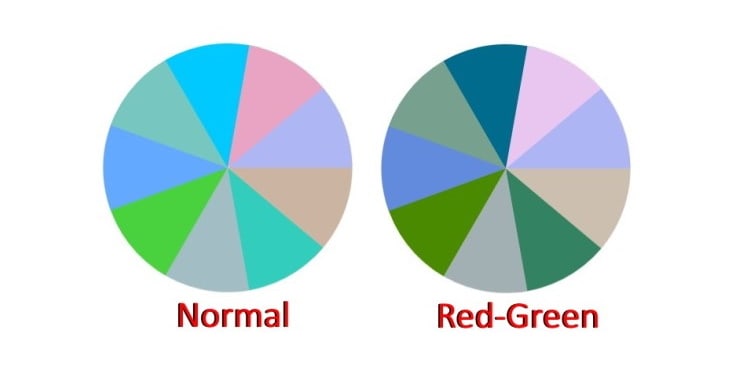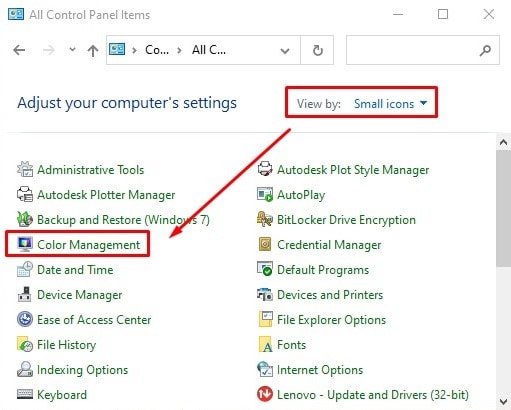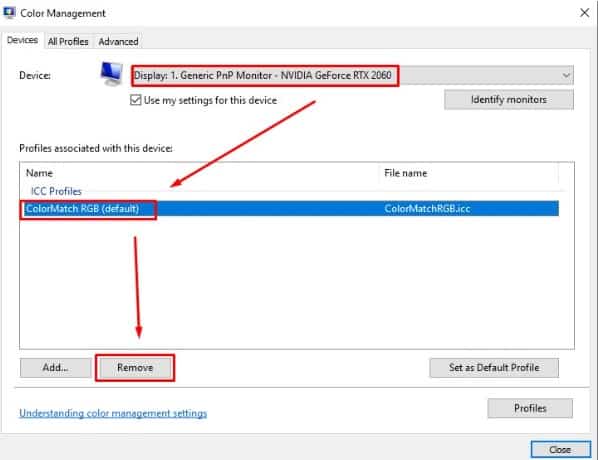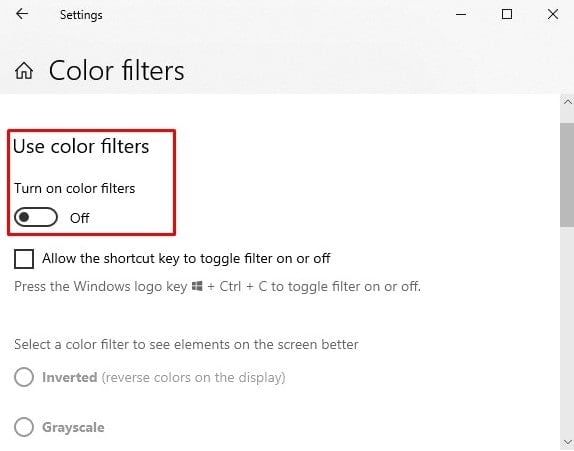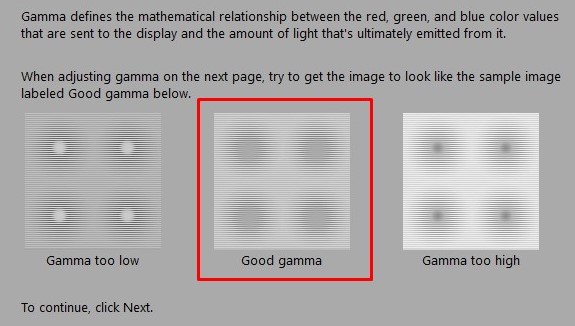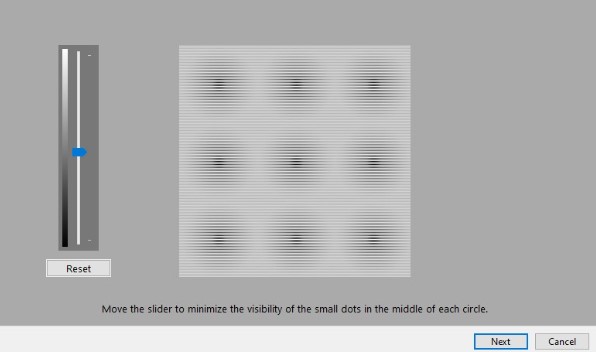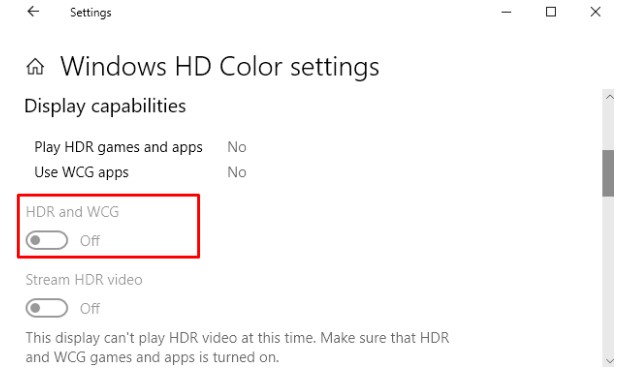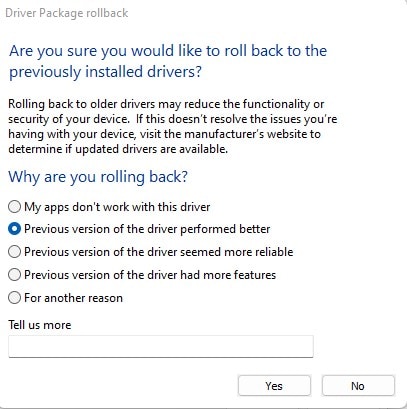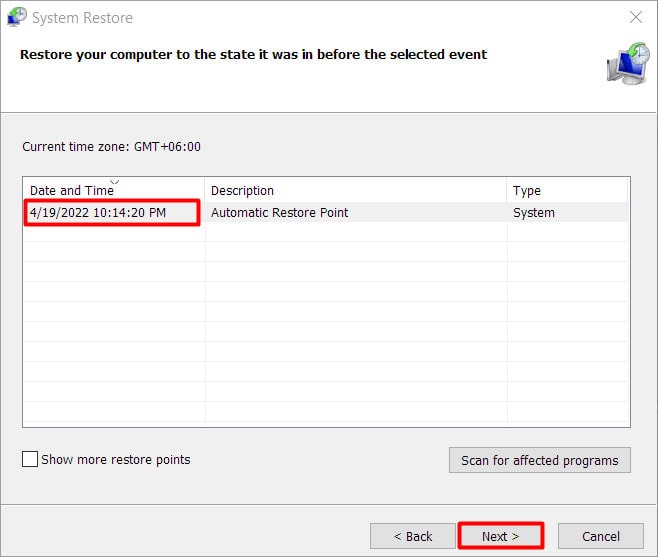This can make black-on-white texts barely readable, and grey texts on a white background will be almost invisible. Pictures are affected too, meaning tiny icons on your desktop or toolbar might be difficult to identify.It isn’t usual for monitors to behave this way. However, if you have a washed-out-looking monitor, it does not necessarily mean that your monitor is going bad. We have a few different simple tricks that will make your monitor looking sharp as ever in no time. Just give it a read and a try.
Why Your Monitor Looks Faded?
How to Fix a Faded or Washed-out Monitor?
Fading of monitor due to driver issues can be resolved by reinstalling or updating graphics and monitor drivers. Any color/gamma adjustments that were incorrect can be recalibrated. We can also look into HDR and color filter settings. Anyway, the fixes are discussed in depth below.
Tweak Monitor Settings
The first thing you should check for is the settings built into the monitor itself. Somebody might have accidentally changed color, contrast, and gamma settings, causing the monitor to display inaccurate colors.Open the monitor’s settings menu using the buttons built into the monitor and try to adjust settings such as Contrast and Brightness. If there are settings for Color, Gamma, Sharpness, Backlight, etc., try changing them as well.Mode or Profiles are other settings that you need to look into.
Use Full RGB Color Format
Your graphics card might have been configured to use Limited RGB settings instead of Full. A monitor uses RGB values ranging from 0-255, where 0 is black, and 255 is white. This is RGB full. Television sets, however, use RGB values ranging from 16-235. This is RGB Limited.Usually, Windows automatically takes into account the display device that is connected to, and thus having your RGB set to Limited should not be a problem. However, this is not always the case.
For Nvidia users:
For AMD users:
Remove Color Profile
A color profile you set up for your display could be causing the problem. You can check if this is the case by removing it using the control panel.
Turn Off Color Filters
The color filter is an accessibility feature designed to help people with visual disabilities. However, if it’s turned on, a normal person will find the colors on the screen abnormal.
Windows 11
Windows 10
Calibrate the Monitor
Incorrect color calibration can also cause your monitor to look faded and washed out. Professional-grade kits are available to calibrate your monitor, which could be expensive. Thankfully, Windows has a built-in calibration tool that you can use to adjust the monitor’s color calibration.
Disable HDR
If an application you are running does not support HDR profile, but you’ve set up Windows to display HDR content, there could be an encoding-decoding error in the video stream at the application layer that can cause your screen to look washed out.You can fix this issue by turning off HDR in settings.
Windows 11
Windows 10
Reinstall/Update Drivers
Since you’ve tried various color/brightness/contrast/HDR related settings and they’ve not fixed your problem, it’s time to consider that maybe the display or monitor drivers are corrupted or outdated.Drivers sit between your OS and the hardware layer, communicating to your device instructions from the OS. Corrupted or outdated device drivers could be sending wrong signals to the device, making your display output incorrect.You should try reinstalling or updating drivers, or if your problems suddenly start once you’ve made an update, you should roll back the driver.To update drivers,
Rollback Drivers
Perform Windows Restore
Again, this fix is useful if your monitor suddenly started to look washed out and you’ve already tried the fixes above without success. To perform this fix, a restore point when the monitor worked normally is required.This fix will not remove or replace your files and documents.
Get a Professional to Look at Your Monitor
When you’ve exhausted all above fixes without success, it is time to consider that the monitor hardware might be faulty.Please take your monitor to the nearest authorized repair shop. If your monitor is still under warranty, it might be a good idea to contact the manufacturer or the vendor you purchased the monitor from, as well.
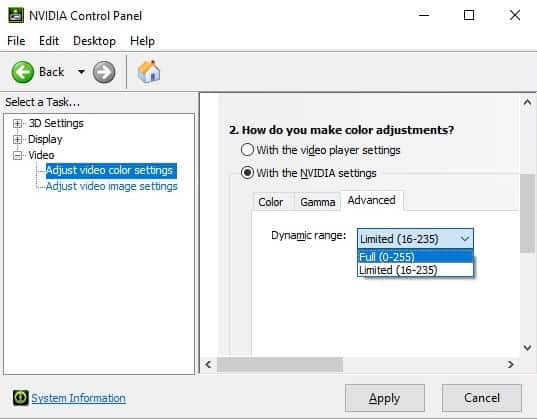
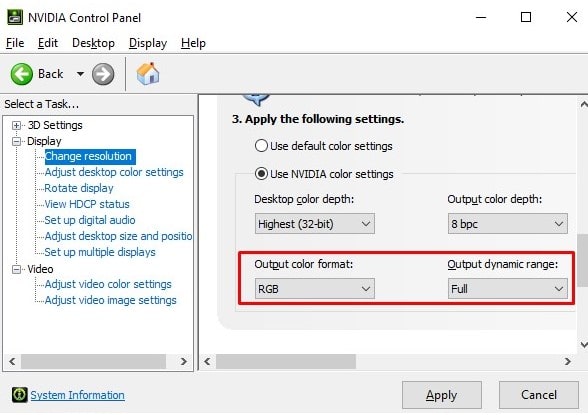
![]()