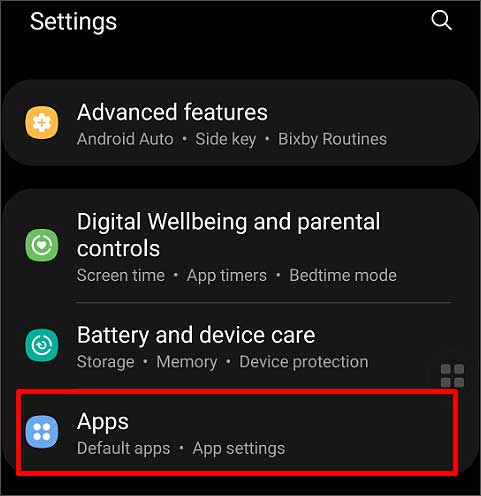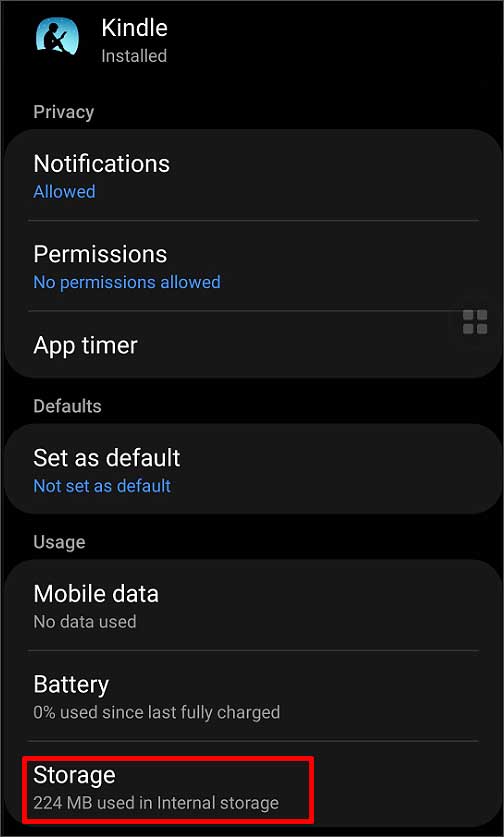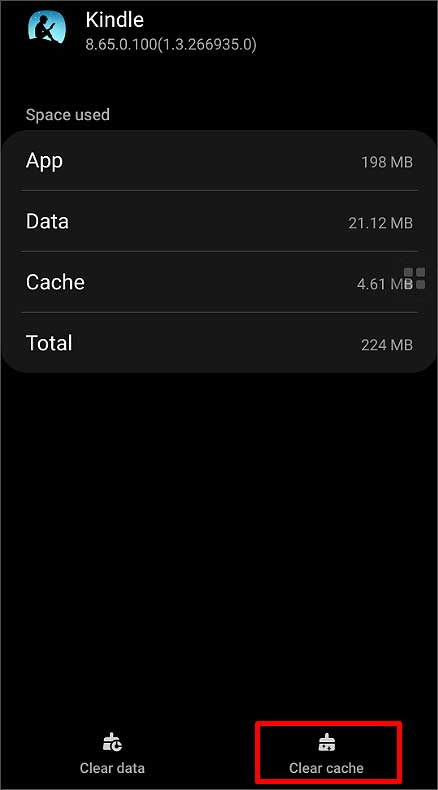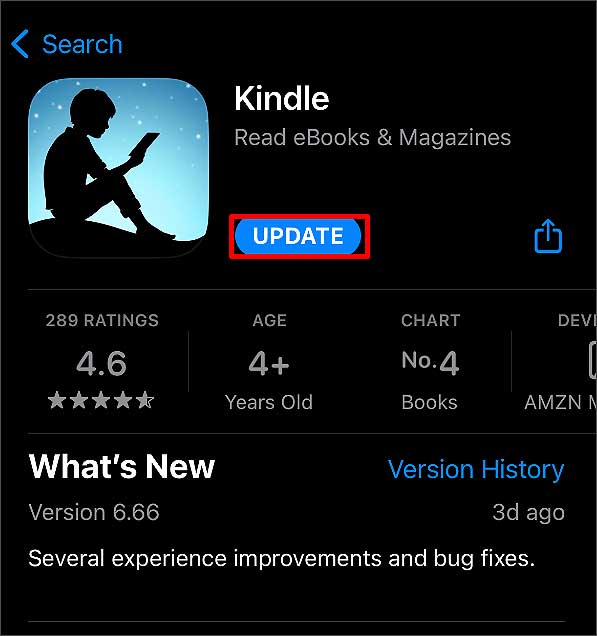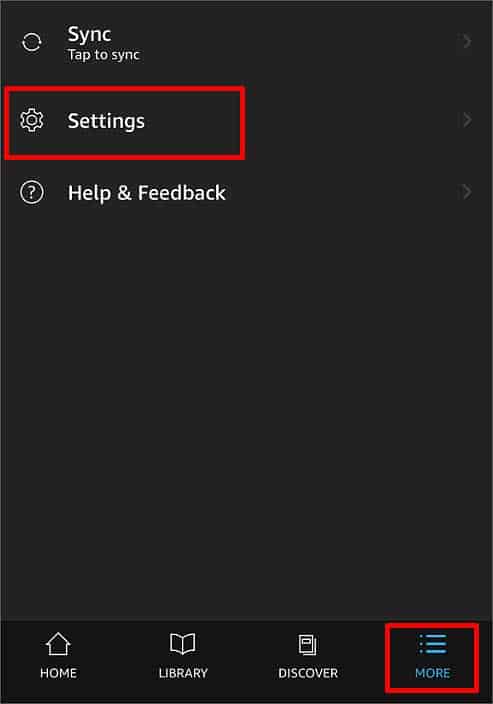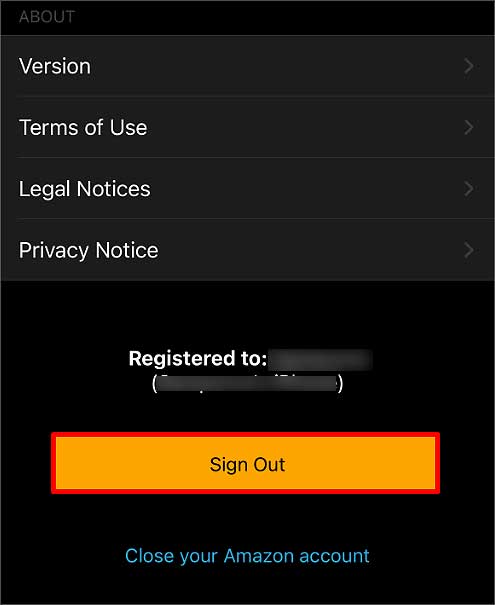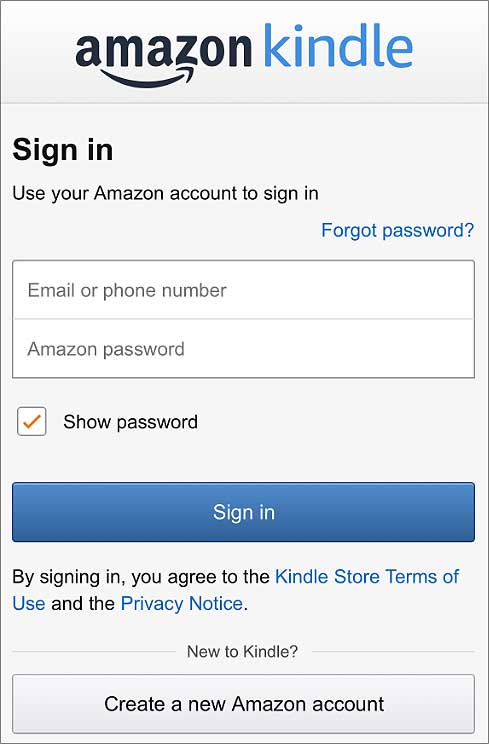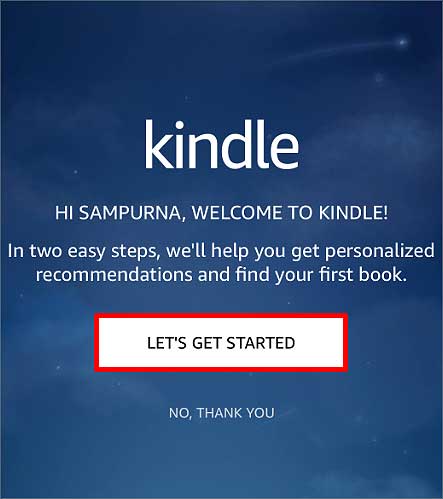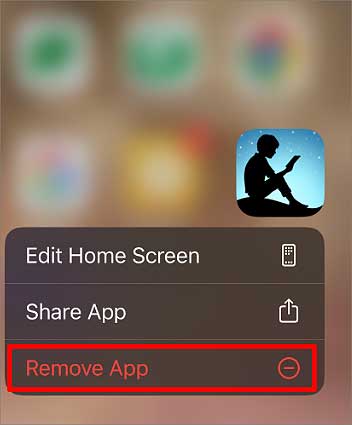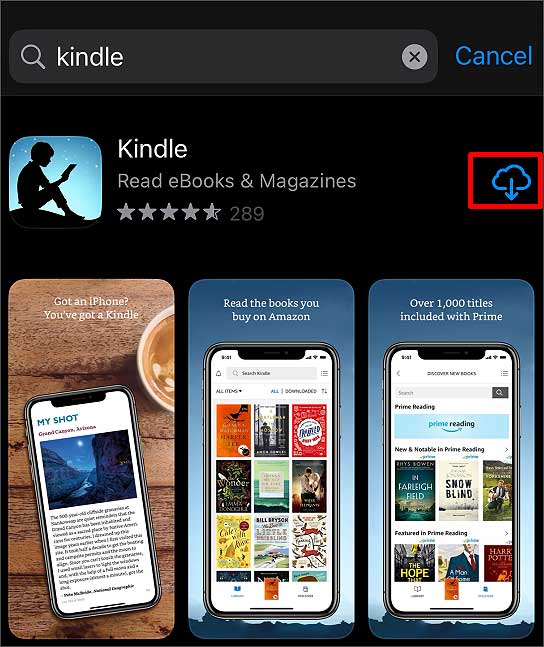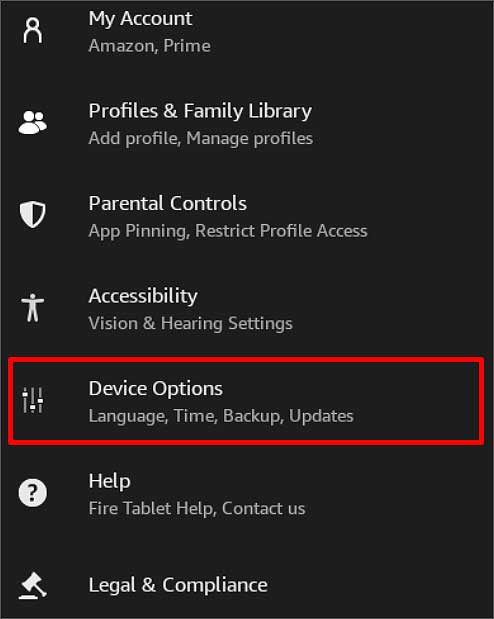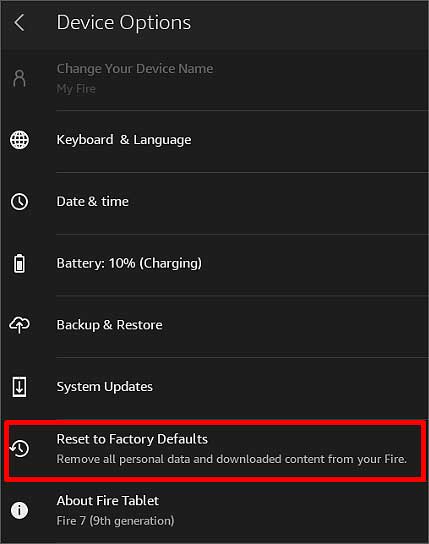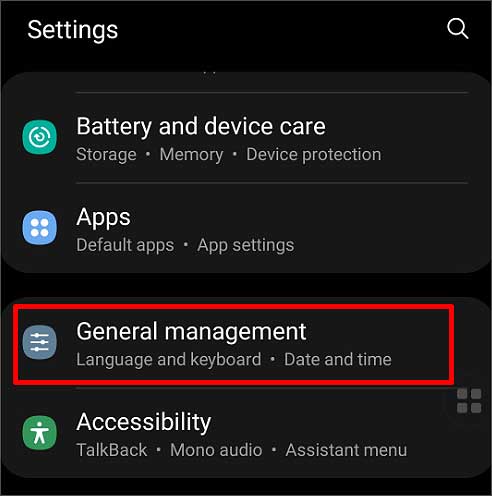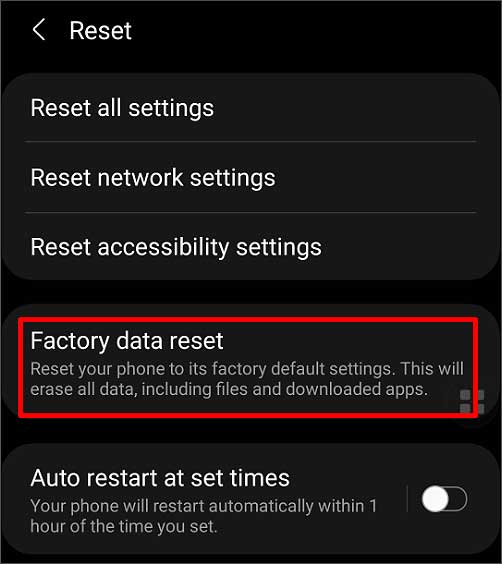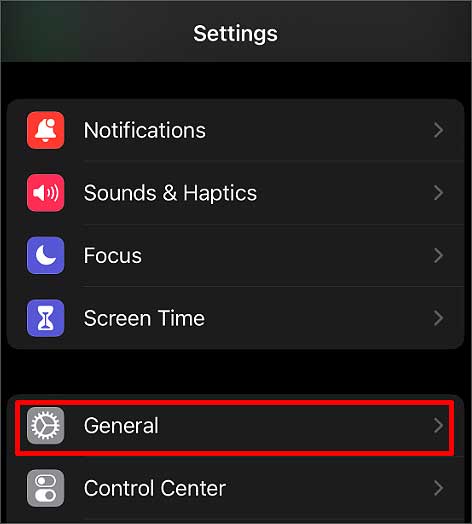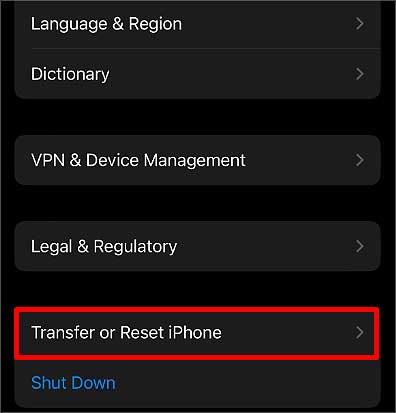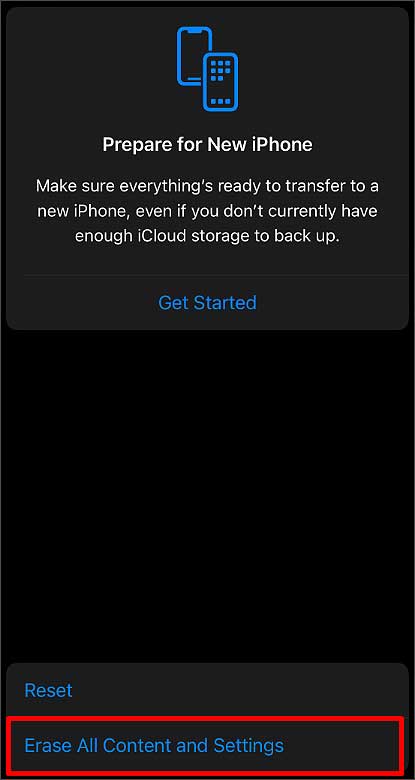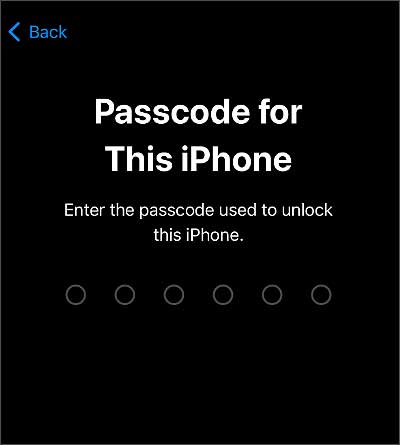How to Fix Kindle App Not Working?
It is easy to troubleshoot errors on Kindle Application with a few simple methods. But, before we get into the detailed solution, close the Kindle app from recently opened apps and relaunch it.Doing so stops all the background processes of the Kindle app and starts all over again. If this doesn’t work, restart your device and follow the methods mentioned below.
Stabilize Internet Connection
When you have a weak internet connection or if the internet speed is slow, applications on your phone may take longer to load than usual. This might happen when too many people are using the same network at the same time. Try reconnecting to the wifi and using a different network. Check your router if it has any problems. You can also try contacting your internet service provider.
Clear Cache Files
Cache files are temporary data that get stored on your device. When this data gets corrupted, apps on your phone might crash or take forever to open. So, it’s best to completely remove such cache files. Here’s how you can do it.In addition to this, you can also try clearing the app data. When you do this, it deletes all the data related to the Kindle application from your device, which might help you fix the bug causing the app not to work. You may also remove unnecessary data and apps if you lack storage.
Update Kindle App
When you use outdated applications on your device, more errors will start surfacing. Updating helps you keep up to date with the new features, improve glitches, and provide more security. Check if any updates for the Kindle App are available. Along with the Kindle app, Updating the operating system of your device is also very important. Make sure your device is running on the latest software available to be free from such problems.
Re-login
Sometimes even when the app is working just fine, you can’t open a book, or it keeps loading. In such cases, try logging into your Kindle account once again. Re logging disconnects your account from the device and adds you back in. When this happens, minor bugs will likely get fixed.
Reinstall the Application
When you delete an application, all the data related to that app gets deleted from your device. Similarly, when you reinstall, it starts to work much better and gives the app a fresh start. Here’re the steps to uninstall the Kindle app:Here’re the steps to install the Kindle app again:
Perform Factory Reset
If nothing helps, you can always perform a factory reset on your device. It helps you clear all sorts of bugs and glitches.On Fire TabletOn Android On iPhone/iPad