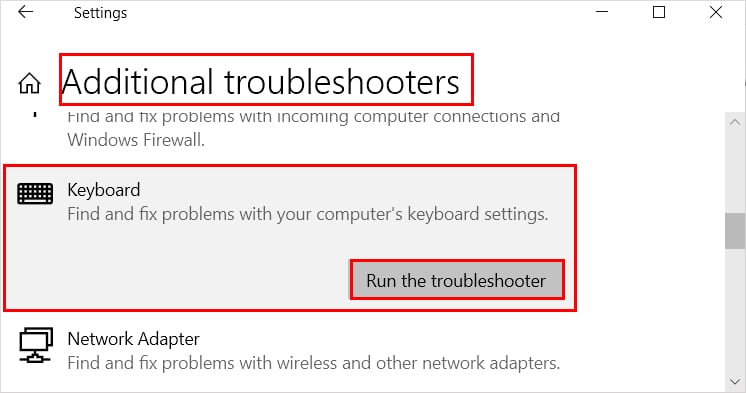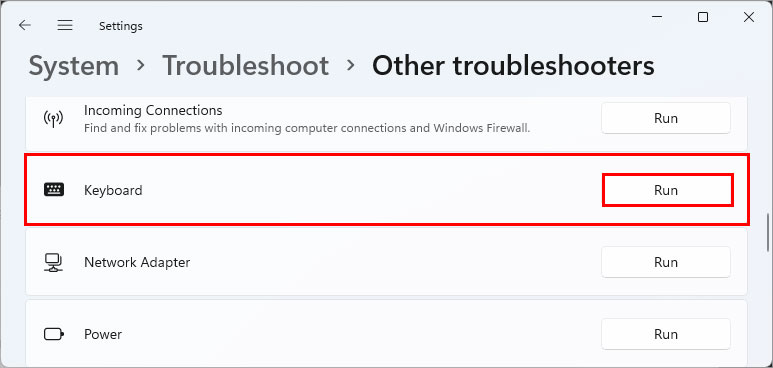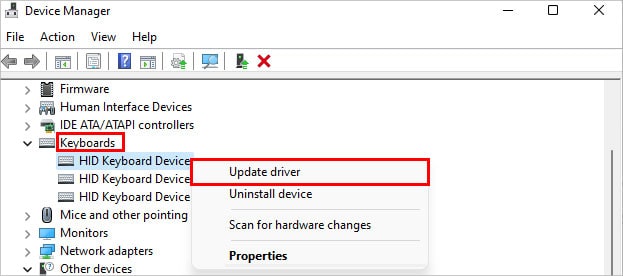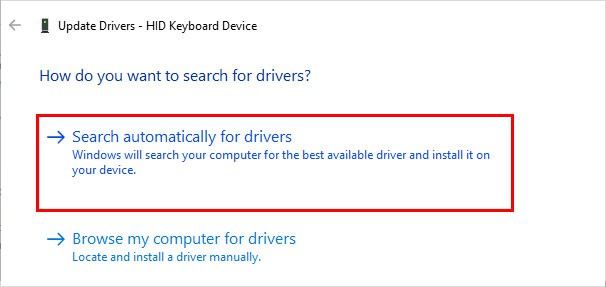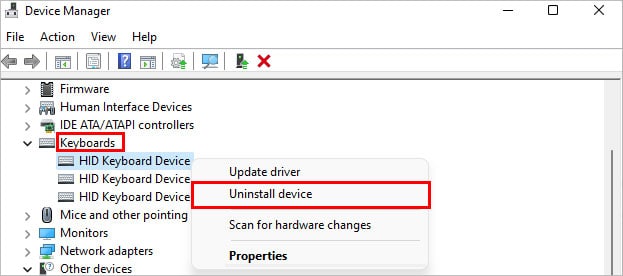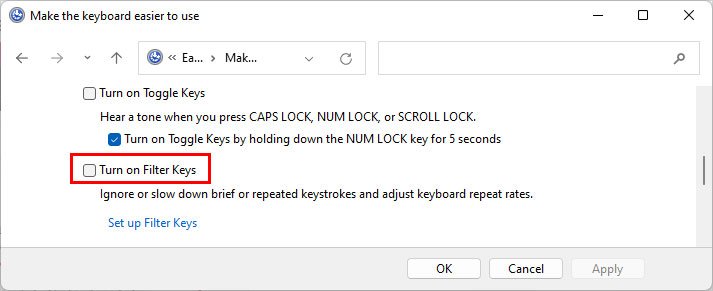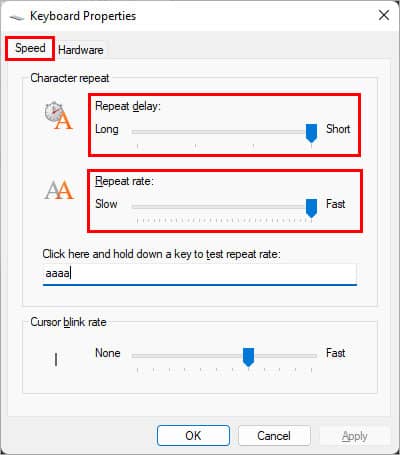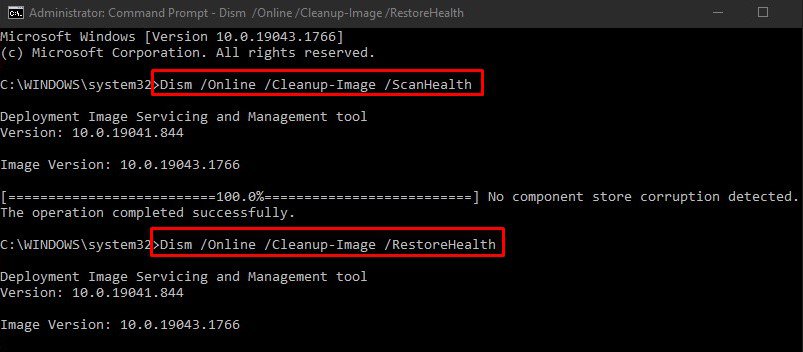This issue can hamper your performance/ productivity adversely. Moreover, it creates a disadvantage if you are a professional gamer or a typist.A system restart may solve this issue if it’s just a glitch in the system. However, there are various other reasons behind the issue, so it might not work for all of them.In this article, we have compiled a list of various solutions to fix the above issues and the major reasons behind them.
Why Is Your Keyboard Typing Slow?
There are several reasons why your keyboard is typing slowly. The most common and possible ones are as follows.
How to Fix Keyboard Typing Slow?
Before you move on to the fixes below, you can try disconnecting and reconnecting the keyboard. Likewise, use a different port for the keyboard and see if it works. On the other hand, you can go through several fixes mentioned in the article if they don’t work.
Check the Keyboard Device for Issues
If you need to press the keyboard keys harder than normal, you may have dirt inside them. Therefore, clean it to use the keyboard without any obstruction. Also, if certain keys are slow while typing, it could be a hardware issue. So, remove and replace them if possible. On the other hand, if you are using a wireless/Bluetooth keyboard, replace the old batteries with fresh ones. Likewise, use them closer to your system and unpair and pair the Bluetooth keyboard and see if it works.Furthermore, you can experience this issue more so while using an old keyboard as its response time isn’t fast enough. In this case, you can get an anti-ghosting keyboard to resolve your issue.
Run the Troubleshooter
You can run the Windows built-in troubleshooter to diagnose and resolve your keyboard issues as follows.On Windows 10On Windows 11
Update/Reinstall Keyboard Drivers
Using an outdated keyboard driver can cause your system to have issues while communicating with the keyboard. Therefore, update them to resolve your issues. Here’s how you can do it.
Disable the Filter Keys
While filter keys are great for accessibility purposes, they can skip/delay certain keystrokes and disregard the repeated ones. Therefore, turning them off can help resolve your slow typing issue. Here’s how to disable the filter keys.
Change Keyboard Properties
Keyboard properties like repeat rate and repeat delay determine how fast the repeating letters/characters can be typed. So, you can experience a slight delay when typing a single letter/character multiple times. You can adjust them as follows to resolve your slow typing issue.
Run DISM Commands
Corrupt system files can cause the keyboard to malfunction resulting in a slow typing issue. You can repair them by running a DISM command. Additionally, you can run an SFC command too.
How to Fix Keyboard Typing Slow on Mac?
Like Windows, you can disable an accessibility feature called Slow Keys to speed up the keyboard’s response time. Here’s how you can do it.
Related Questions
How to Fix a Keyboard that Is Typing Slowly while Using Word?
If you are only facing the slow typing issue while using word processors applications, you can update it or even reinstall the application. Likewise, if you use a web version, clear the browser cache to resolve the issue.