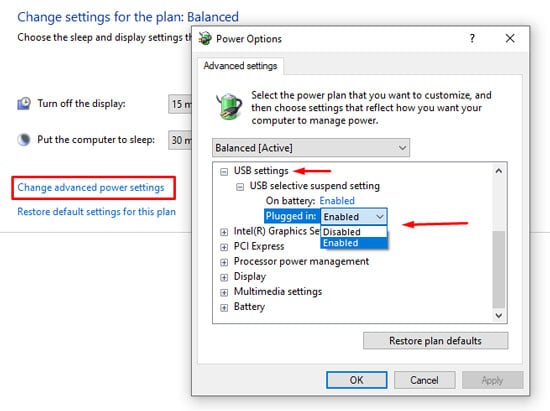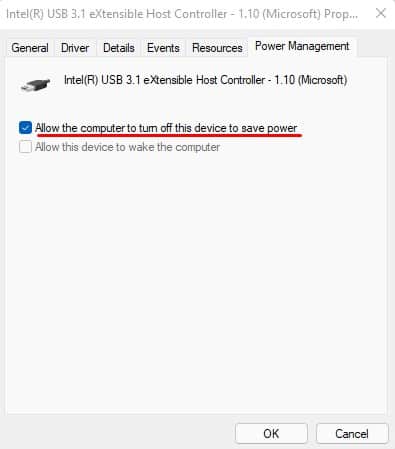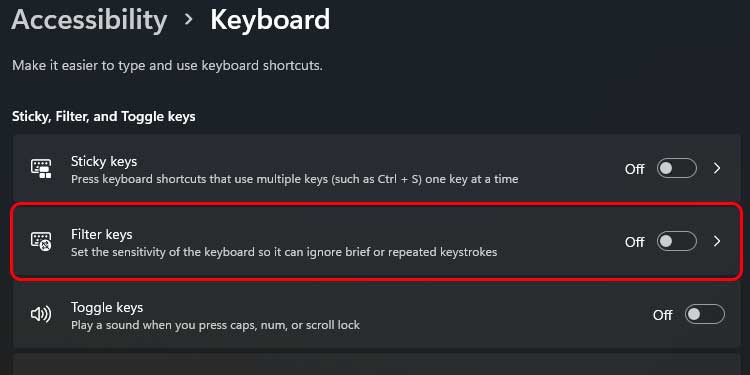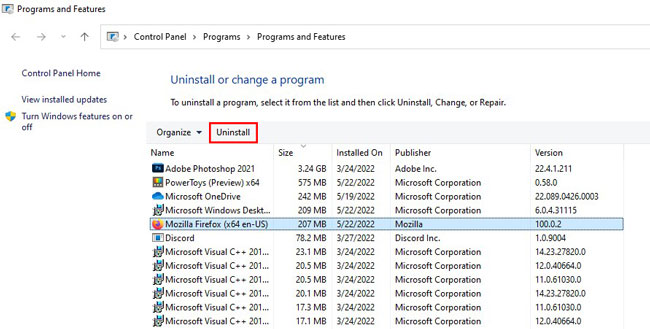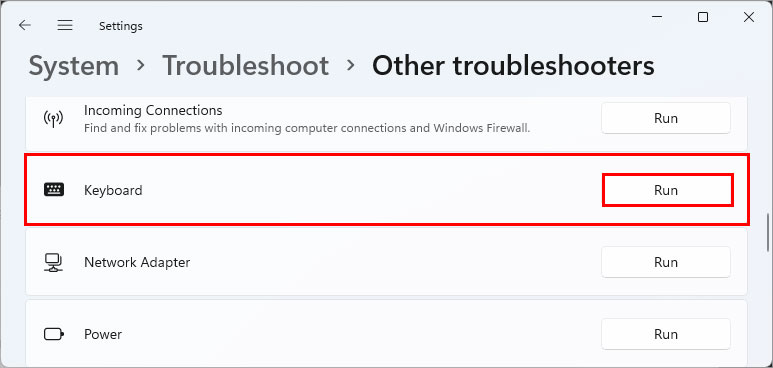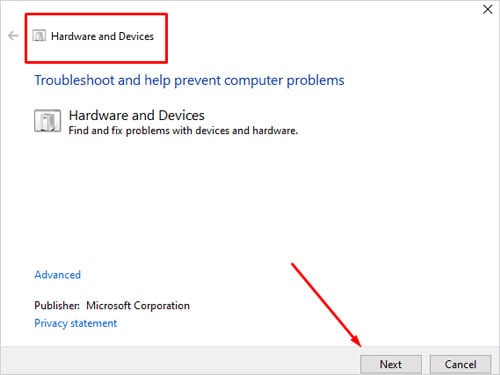Most of the time, disconnecting and reconnecting the keyboard should fix an issue when the keyboard randomly stops working. However, if it does not, we have prepared this article along with some most viable solutions to fix a keyboard that stops working.
Why Does My Keyboard Randomly Stop Working?
How to Fix a Keyboard That Stops Working Randomly
Before we jump into the solutions, make sure that the wires are not broken. Check for any damages to the port, cable, or the keyboard itself. If the keyboard looks fine from the outside, there are probably some internal issues or some configuration errors within Operating System.But first, you can enable on-screen keyboard as an alternative. Now that you have enabled the on-screen keyboard, try the following solutions to fix your keyboard.
Replace Batteries
When the batteries on a wireless keyboard start to get low, it might not record a keypress in one go. If you feel that the OS is not detecting the keypress, try changing its batteries. If you have a rechargeable wireless keyboard, make sure you charge them.
Disable USB Power-saving Mode
When a USB port is not in use for a certain period, the OS stops the power supply to it. This particular setting causes the keyboard to disconnect every now and then. Although the USB port will work once you press any button, it may not work if the keyboard is idle for a long time. You can fix this by simply removing and reinserting the connector in the USB port. However, you can disable USB selective suspend to completely remove this feature.
Disable Device Power Saving Options
Device power saving options also work similarly to USB selective suspend. When enabled, the computer will turn off any idle device to save power. Follow the steps below to disable the device power saving mode.
Disable Filter Keys
Enabling filter keys ignores repeated keystrokes in a quick succession. This can especially be useful for users who suffer from physical conditions like parkinsons or arthritis. As for general use, it can stop the Operating System from detecting the keypress and give a feel that keyboard is not responding.
Uninstall Companion Application
A companion application for your keyboard may also randomly stop a keyboard from functioning. These applications have full control over the keyboard’s microcontroller. If these applications are not configured correctly, they may cause the entire keyboard to malfunction.Uninstall these applications to check if it fixes the issue.
Lower High CPU Usage
A computer with high CPU usage will take a certain time to perform even a simple task. During high CPU usage, the processor remains busy performing calculations. And since the processor is already heavily loaded, sometimes, the PC will not detect a keypress during high CPU usage.In order to have some room on CPU for other instructions, the demanding process needs to be either completed or terminated. To lower CPU usage,
Run Keyboard and Hardware Troubleshooter
The troubleshooter feature in Windows checks for possible faults and errors and tries to fix them. To fix the complications with the keyboard, run the keyboard and hardware troubleshooter.
Update Necessary Drivers
The drivers that need to function correctly when connecting a keyboard are the USB driver, keyboard driver, and Bluetooth driver if you are using a Bluetooth wireless keyboard. When these drivers are out-of-date, they will have issues communicating with the modern Operating system.This can result in the keyboard to randomly stop working. Follow the steps below to update necessary drivers.
Clean the Keyboard
Another common reason the keyboard randomly stops working is due to dust settled under the keys. The keyboard will have multiple openings through which dust enters. And if enough dust enters the keyboard’s microcontroller, it may cease functioning. Clean your entire keyboard to see if it fixes the issue. We have some article that provides you step by step guide on removing the keys and cleaning the keyboard.
When to Change Your Keyboard?
If none of the solutions work, check if the keyboard works on another PC. If it still does not work, there is a high possibility that you have a faulty keyboard. Replacing the keyboard with a fresh one should solve the issue.