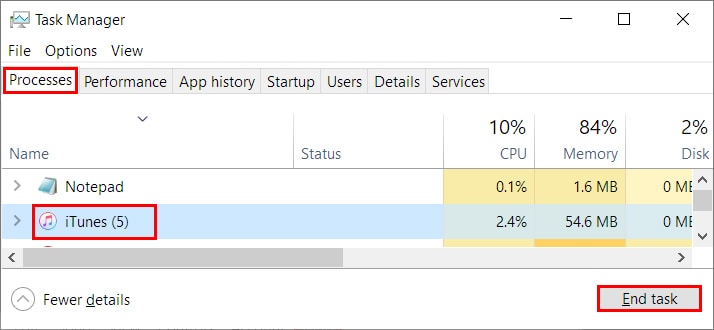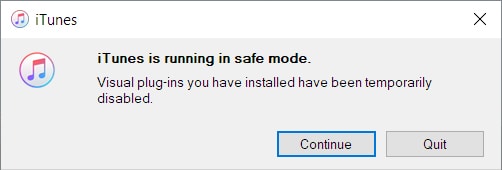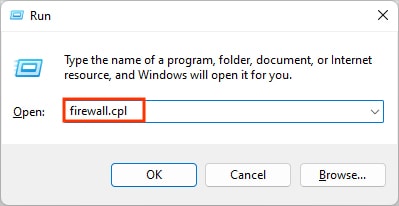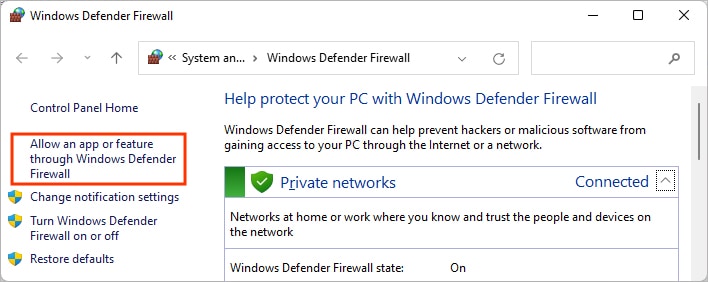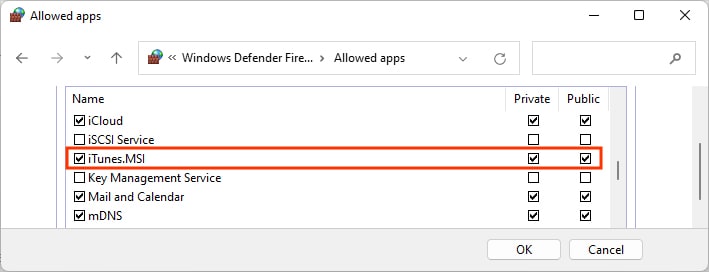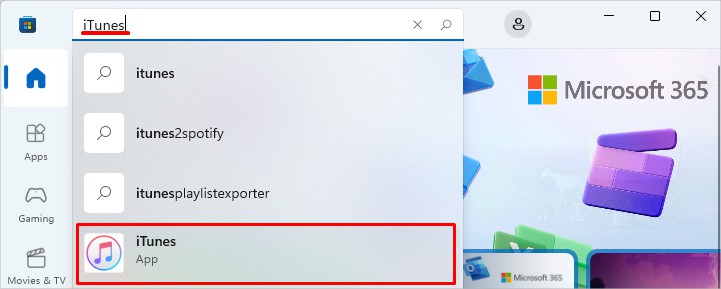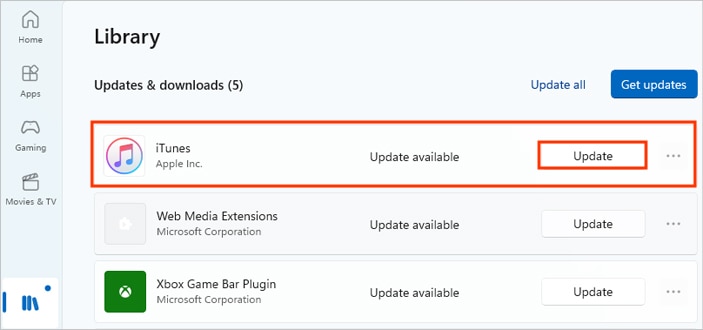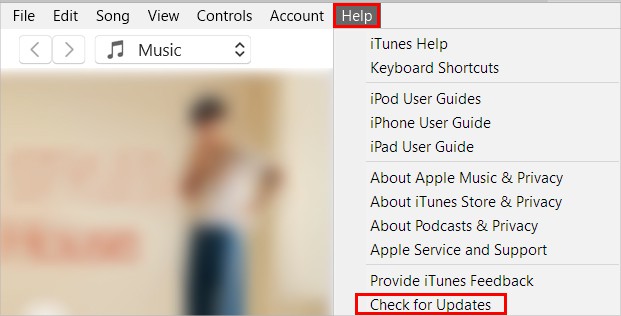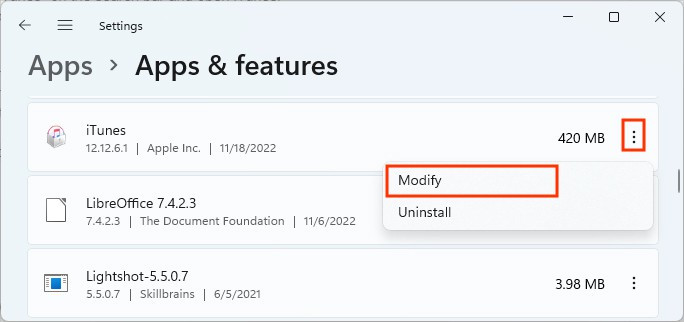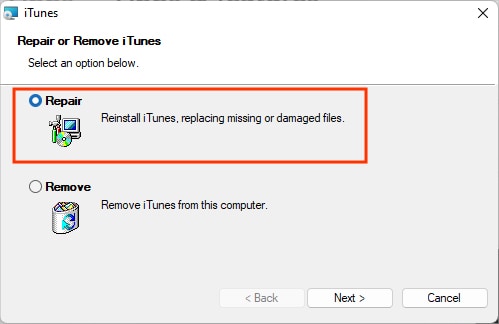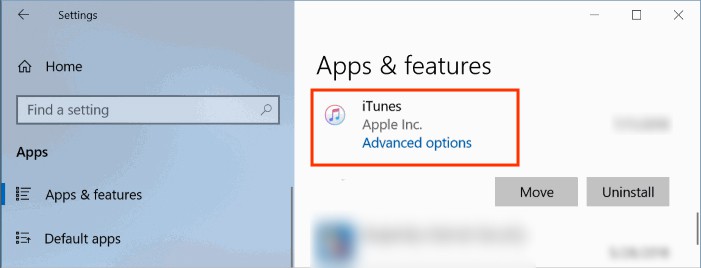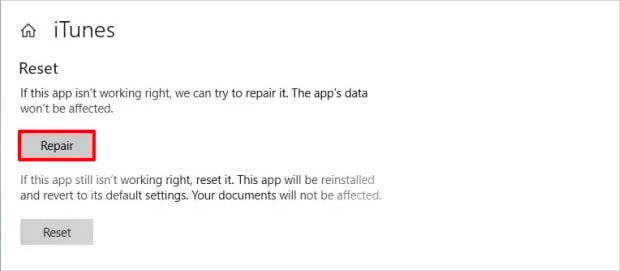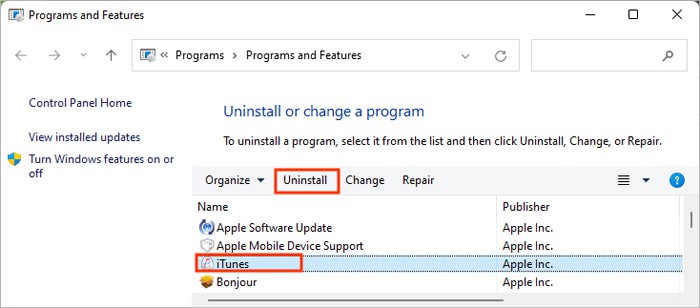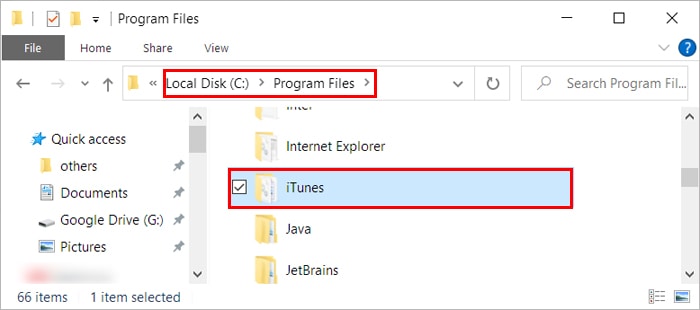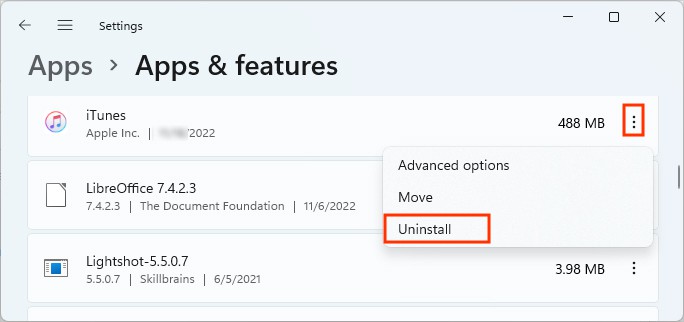However, it can sometimes suffer from occasional hiccups. When this happens, iTunes doesn’t sync upon connecting iPhone, iPod, or iPad. Or it keeps crashing too often and sometimes doesn’t even open. If it’s just a minor glitch, a simple restart solves the problems most of the time. Besides, we have compiled a list of solutions to resolve various iTunes issues and restore them to working condition again.
How to Fix iTunes Not Working on Windows?
Before you move on to the technical fixes, try opening the app as an administrator to run it with all the necessary privileges/permissions. You can do so by right-clicking the app shortcut and selecting the Run as administrator option.Generally, you can find the shortcut on your desktop or manually browse to “C:\Program Files\iTunes\iTunes.exe“. After running the app with admin privileges, check if it’s working as expected.Also, if you aren’t able to connect to the iTunes store, make sure you are connected to a stable network. Open a browser and see if webpages are loading successfully. If it isn’t the case, restart the router and try connecting again.Apart from it, you can continue applying the other solutions below to resolve your iTunes issues.
End the iTunes Processes
If iTunes keeps crashing or works very slowly, you should try restarting the app. If it doesn’t resolve the problem, it might be running in the background. So, you must end all processes and exit the app. On Windows, you can do so from the Task Manager.
Run iTunes in Safe Mode
While plug-ins help you integrate several services and offer additional functionalities, they can sometimes conflict with the iTunes application. Luckily, you can start iTunes without loading any of the plugins by running it in safe mode.
Allow iTunes in Windows Firewall
When you install iTunes in Windows, it is added to the Windows Firewall exception by default. However, if it’s not the case, you might have trouble connecting iTunes to the Internet. So, you must allow it in the firewall for it to work as expected.
Update iTunes
In case you are still using an older version of iTunes, you can experience several issues, as it might have unresolved bugs. By updating the app, you get rid of the bugs and access the latest features.If you downloaded iTunes from the Microsoft Store, it gets updated automatically. However, you can still check for updates. Alternatively, you can update the iTunes app from its Help menu too.Through Microsoft StoreThrough iTunes
Repair iTunes
If you are experiencing issues with iTunes, you can repair the app from the Settings app on Windows. Doing so fixes corrupt iTunes installation and helps run the program correctly. Also, it resolves any issues occurred due to missing application files.On Windows 11On Windows 10
Reinstall iTunes
If none of the methods resolves your issue with iTunes, you can reinstall the app as a final option. This way, the app gets a fresh start, and any unknown issues are also resolved along the way.If you downloaded iTunes from the Windows Store, you might not find iTunes while trying to uninstall it from the control panel. However, you can remove it from the Settings app.Once you uninstall iTunes and all its associated services, install iTunes from the official Apple site. Also, authorize it with your Apple ID to avoid errors like “Your Computer isn’t authorized“. Check if it works as expected.