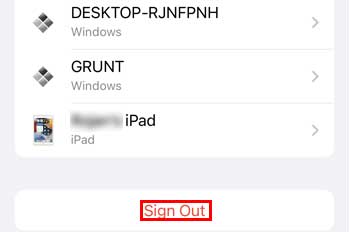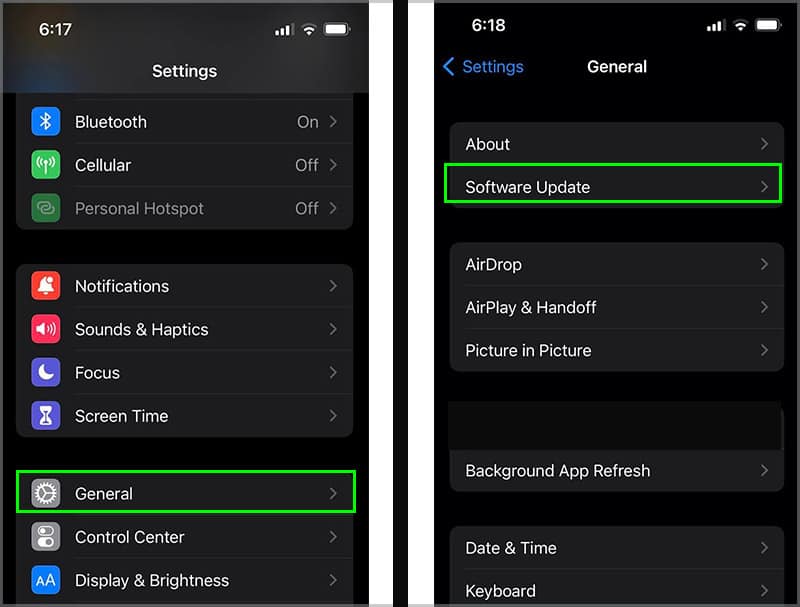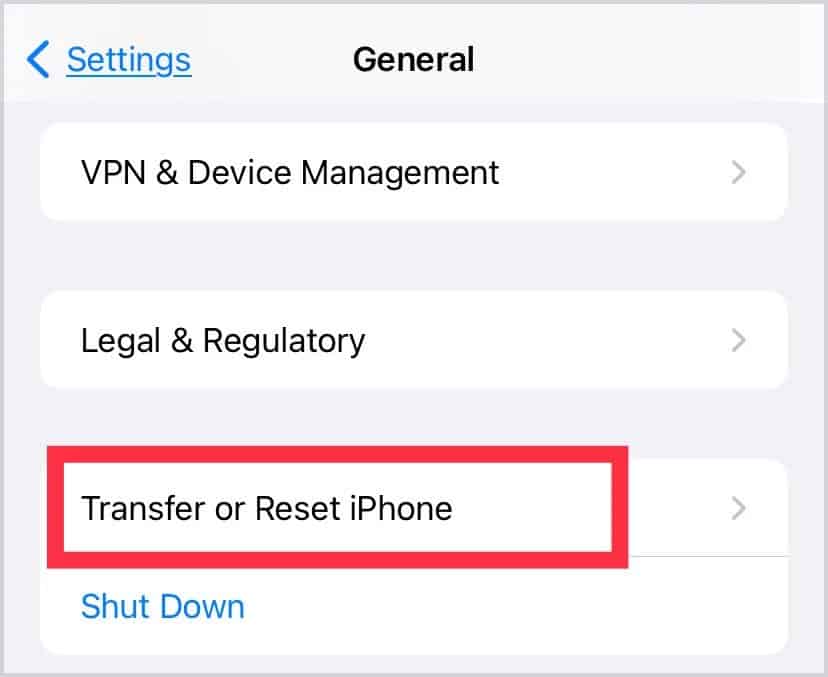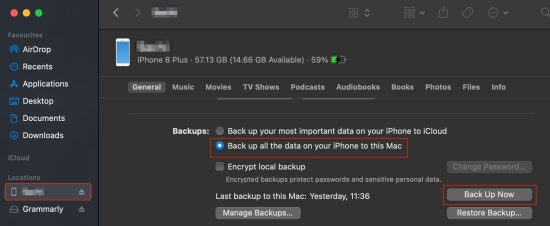However, in some instances, while trying to backup your device through iCloud, it might fail to process, prompting you with the iPhone Backup Failed message.Usually, this error pops up when you lack iCloud storage space, have an unstable internet connection, outdated operating software, or more. But thankfully, there are some effective fixes for this issue that are quite easy to follow. So, without further delay, let us learn more about the fixes you can apply to resolve the backup issue on your iPhone devices.
How to Fix iPhone Backup Failed?
Before diving into the technical fixes, let us try some simple troubleshooting methods. First, ensure that you’re connected to an active and stable connection throughout the backup process. Likewise, for the duration of the backup, we suggest you connect to power or have a sufficient battery percentage. Also, ensure that the battery is not set at low power mode.Additionally, you might want to try out luck with rebooting your device. On many occasions, a quick restart has proven to fix minor problems on your device as it helps clear all the temporary files and refreshes the system. Since it is a simple process, it is worth a try.If the problem is still persisting, then let us move ahead with the fixes below.
Check iCloud Storage
One of the main reasons behind the iCloud backup failure is the lack of storage space on your iCloud. Apple only provides 5 GB of free storage, so it does not take too long for your data to hog up the space. Likewise, since your backups require a lot of space to work with, the device might pop up with this error message. So, to be certain, it’s always best to check your iCloud storage space. Here is how you can do it.If the issue is with the lack of storage space, here are a few methods you can apply to free up the space. Alternatively, if you want to continue storing your data in iCloud, we suggest upgrading your iCloud storage plan. Apple offers three range of paid storage plans which include 50 GB, 200 GB, and 2TB.
Sign Out and Sign In to Your iCloud Account
Sometimes, there might be problems with iCloud itself, where it might fail to recognize your account due to verification issues. We recommend you attempt signing out and re-signing into your account to resolve it.Here are some steps you can follow.
Check iCloud Servers
Although rare, your iCloud server can go down, resulting in a backup failure. So, to check if the iCloud servers are under maintenance, you can do a quick Google search or use websites such as Down Detector to track server outages. If it is a confirmed server outage, the only plausible solution is to wait until Apple fixes the issue.
Update iOS
In some instances, your outdated operating software might also cause backup failures. It might be due to prevalent bugs, system errors, or compatibility issues on your current version. So, updating your software to the latest version is always best to resolve all these minor issues. Here is how you can do it.
Reset All Settings
If all the above methods fail to resolve your issue, you can try reverting your device to its previous version by performing a factory reset. Also, if you have any suspicion of having potenital malware, this method will completely clear them out.Here is how you can do it.
Contact Apple Support
If you’re still facing issues with your backup process, there might be technical issues with your iPhone device. So, for these cases, it is best to contact Apple’s customer support or visit your local Apple store. Their customer service representative can assist you further regarding this matter and may even help fix this issue.
Related Questions
How to Backup Your iPhone on a PC?
If you lack space on your iCloud and dont want to pay extra for an upgraded storage plan, you can always opt to backup your iPhone data to your Mac. Here are some step-by-step guides you can follow. On Finder On iTunes