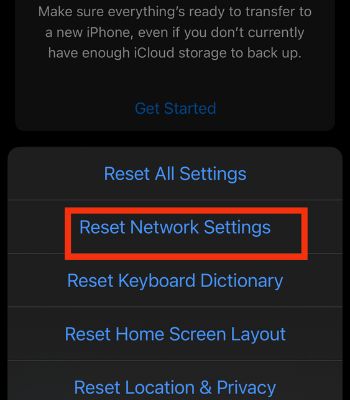Normally, this problem arises due to an error on the iPhone or the Bluetooth device you are trying to connect. Not just that, a simple issue like not having enough battery can also hinder the Bluetooth network. Luckily, you can undertake various methods to fix this issue.
Possible Causes of iPhone Bluetooth Not Working
How to Fix iPhone Bluetooth Not Working?
One of the very first and best things you can do is restart your device and toggle the Bluetooth. In many instances, most problems clear after restarting (only if any software bugs cause the device’s functionality).
Device out of Range Device’s Bugs Interfernence Not having enough battery on iPhone and other Bluetooth accessories Not turning on the Bluetooth on the iPhone and Bluetooth accessory
If your Bluetooth still fails to work, try other fixes mentioned below.
Stay Within the Range
For better stable and strong Bluetooth connections, your iPhone and other Bluetooth-connected devices must be close. Any interference in the Bluetooth connection will disconnect the Bluetooth automatically. So, the ideal distance for the Bluetooth connection is around 10 meters. The Bluetooth problem can be solved if your connected devices stay within the range.
Test With Other Bluetooth Device
If you are within that range but cannot connect your iPhone with another Bluetooth device, you need to try and connect your iPhone with different Bluetooth connections. For example, your iPhone may not be connecting with Airpods, so try connecting it to other Bluetooth speakers or others. If your iPhone successfully connected with other Bluetooth speakers, it indicates there’s some problem with your AirPods. Or, if your iPhone doesn’t connect with other devices, that indicates your iPhone has problems and needs to be reviewed.
Ensure Bluetooth Device Is Turned on Or in Pairing Mode
There’s a chance that your iPhone’s Bluetooth is working, but the device is itself the culprit. If you have forgotten to turn on the Bluetooth, or your device is not in pairing mode on another device, the issue may come to the surface.Also, if the Bluetooth accessory runs out of battery, it will frequently disconnect from your iPhone. In such a case, you need to charge the accessory and enable it in pairing mode.
Toggle the Airplane Mode
To fix network-related issues like Bluetooth not working, try enabling the Airplane Mode. When you enable it, all the network connections like Cellular data, Wi-Fi, Bluetooth, etc. will be forcibly disabled. This method may not work for everyone, but at least you can test it on your device.
Forget and Re-pair the Bluetooth Accessory
This is another way to cure the Bluetooth not working on your iPhone. If you cannot connect with the already connected device, you should forget and re-pair the connection with that device. Doing so will freshly re-establish a connection that can aid in connecting without any issues.
Turn on Bluetooth for Third-Party Apps
You might have encountered Bluetooth not working on the few selected third-party apps. It can happen if you don’t grant permission to use Bluetooth for those apps. So, you need to check on your device’s settings and see whether it’s turned on or not. If it’s off, you can simply toggle it on.
Reset Network Settings
Another possible way to resolve the Bluetooth settings is by resetting the network settings. When you reset these settings, the network-related features like Wi-Fi, Bluetooth and others will be factory restored, which means all the data will be cleared. If any network-related bugs are leading to such problems, resetting can aid in fixing the issues. So, you should consider resetting it.
Update Your iPhone
If you are running on the older version of iOS, the Bluetooth on your device might struggle to work. With that being said, that doesn’t mean the newest version of the iOS would be perfect. However, updating to the latest version can solve the previous device’s bugs. So, if the new update is available for your device, you should install it and see if it might fix the issues with your Bluetooth.
Contact Apple Support
If any of the above methods don’t work for you, there’s a chance your iPhone might have some hardware-related issues. For that, the best solution would be to take your iPhone to an official Apple Tech support. They will inspect your device and will help to troubleshoot the issues.

![]()