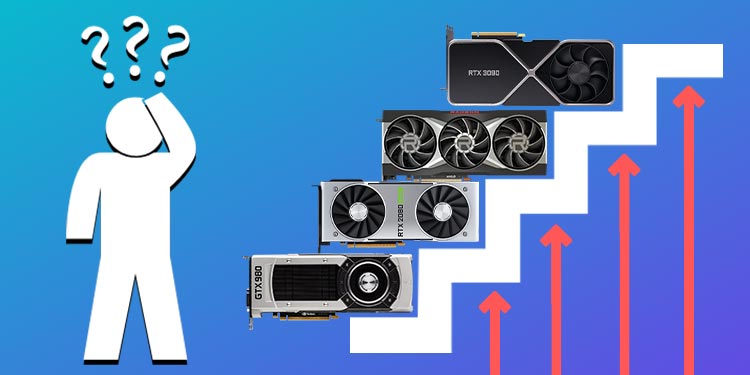You can buy a new card to get a massive upgrade, or you can do a few things to the one you have to get a bit more performance out of it.
How to Upgrade Your Graphics Card?
First, you can get a new graphics card. With this option, the sky is your limit, and any affordable card can be yours. Whether you just need a bit more GPU memory or want something that can support games in high-resolution with RTX on, there are many options to choose from. You can go from very little graphics-processing power to a top-of-the-line card.The best way to upgrade your graphics card is to get another one, but there are many steps and considerations that go into that. Having a plan before hitting the buy button or handing over your credit card can help ensure you get the best possible GPU for your budget and build.
Before You Upgrade Your Graphics Card
Before you hunt for a graphics card, pick a program or game you want to use to determine the kind of processing power you need. Upgrading your GPU to play a VR flight simulator will probably require a more powerful chip than if you want to play a farming simulator in 1080p. There are a few things to consider about a graphics card, but three are probably the most important when you’re looking for an upgrade.
Core Clock: The core clock measures how fast you can expect the card to perform. Faster is better because it can process more quickly. To get an idea of how much it can handle, you should also look at the GFLOPS and TFLOPS. More is better there, too.GPU Memory: The amount of GPU memory and memory clock is also important. Even a fast card can be slowed down if there isn’t enough memory. You do not want a card with less than 6 GB of memory if you’re going to game, and getting one with 8 or more is even better, especially if you want to do high-resolution or VR gaming.Build Quality: The build of the card matters, too. Some large cards can actually bend over time because of their weight suspended in the case. You should also consider the number of fans it has, its power requirements, and any special features the manufacturer notes.Usability: Determine what kind of content you want to use with your graphics card. Research to understand what kind of clock speed is required for your programs. Write down your ideal clock speed.Other Consideration: Make a list of any requirements you have for the card. For example, if you prefer NVIDIA versus AMD, how many fans you want it to have, and whether there is a water-cooling loop available.
Once you know what to look for, it’s much easier to start upgrading your graphics card.
Consider Compatibility
The nice thing about graphics cards is that almost all of them are compatible with your other components. However, one thing you do need to consider is the case size.Some graphics cards are so large that adding them to a smaller build might overwhelm the space and create more heat. Make sure that it’s going to fit in your build before buying.You also need to ensure that your power supply meets the card’s power requirements. Check the recommended power amount needed and check to see whether the PSU can supply it. You may need to get a new PSU to power the card if it can’t.
Comparison Shop
Now you need to start looking for graphics cards that can meet your needs. There are two critical choices to make.First, you want to choose the card itself. For example, you may consider a GTX 3060 or an AMD Radeon RX 6800. Compare different cards and what they can offer to you based on the clock speed, memory, and other features.Next, consider which company you prefer to use. Not all cards are the same, even if they’re the same number and line. For example, you can choose an MSI card or an EVGA card. They might have different cooling solutions or software that you prefer. Check out what each company has to offer before deciding.
Read Reviews
Another way to get an idea of how a card runs is to read reviews of it, both by reputable publications and actual users. For reputable publications, check how it stacks up to other cards. It’s a great way to get a peek into what people think of different manufacturers’ cards. Also, you can see the performance it offers when paired with the systems they test it in.For user reviews, look for how the experience went with the company the person brought it from. Since your GPU will be under warranty for a while, you want to work with people who will help you if there’s an issue. Here you can find out any problems that weren’t noticed in testing, what people might have preferred, and likely a discussion of how it did in different applications.
Buy and Install Your Card
Once you’ve selected your card, you can start replacing the old one in your machine.Remove the old GPU from your machine. If it isn’t dead, you should clean it with compressed air and put it in a box to store it. You will be able to use it in the future for something possibly. Install the new card. Once it’s in, try out a few of the programs you bought it for and watch the frames to see how it performs. While you’re still in the return period, consider running a stress test. Keep an eye on the temperatures and fans too.
Will an Upgraded GPU Fix Bottlenecks?
Upgrading your GPU might fix a bottleneck on your computer if the graphics card was the weak point of your system. When your card is fully utilized and can’t process any more quickly – but the rest of your components are still working through things and could even do more – they’re still stopped because of the queue of work the GPU needs to do.However, if your other components are at the same level or weaker than your GPU, upgrading it might not fix things. Those other parts will be what bottleneck your computer and the GPU being improved won’t necessarily improve their performance.
What’s the Best Way to Improve My GPU Without Buying a New One?
The best way to improve your GPU without buying one is to overclock it. It will run at a higher clock speed and be more effective if you can. However, this can also mean paying more attention to your temperature management because cards that run higher usually run hotter as well.
How to Optimize Your Old GPU?
You can optimize the GPU you already have. This is less expensive but also less effective. You may not be able to improve what your card can do by much, but even a few changes could potentially make a crucial difference, depending on your goals. However, each card can only do what it’s capable of based on its parts. If you want to optimize an old GPU instead of buying a new one, here are a few things you can do that might improve your performance.
Clean Your Card
If your card is old and hasn’t been cleaned in a while, cleaning might help improve its function. You don’t have to take it apart and deep clean it. Even a simple dusting will help it work properly. You should clean your graphics card regularly for the best performance.
Improve Your Cooling
Your card can only work so hard before the performance is hampered to cool it down. Each card has a safe operating temperature, and it can’t work over that without being damaged. You can mitigate significant temperatures if you add extra fans to your build, replace your thermal paste, or add a water-cooling loop to your card. This might let your card work a little harder. The performance improvement might not be massive, but every little bit helps.
Overclock Your Card
Overclocking your GPU is relatively simple nowadays. You can use the graphics card management software to adjust your fans to overclock your card most of the time.When you overclock your card, you increase its clock rate. It also uses more electricity and may get hot faster. But the performance improves along with the clock rate.If you overclock your GPU, go slow. Make minor adjustments and then test them before turning them up more. Pushing it too quickly may lead to instability.