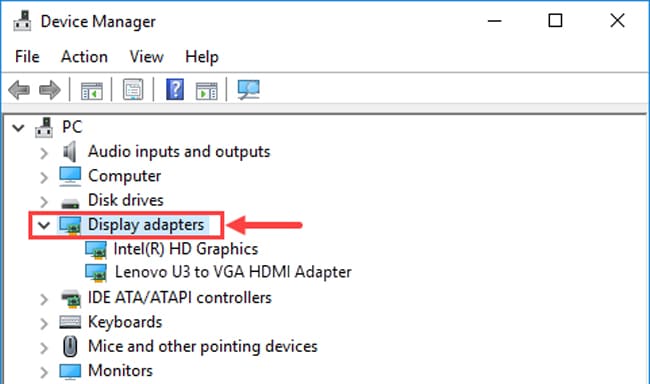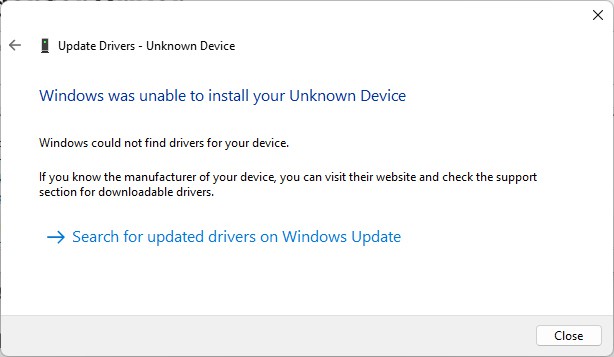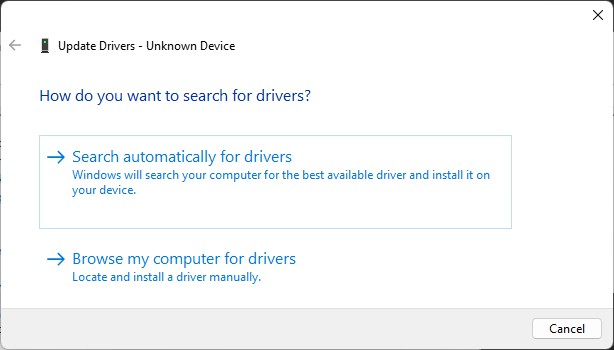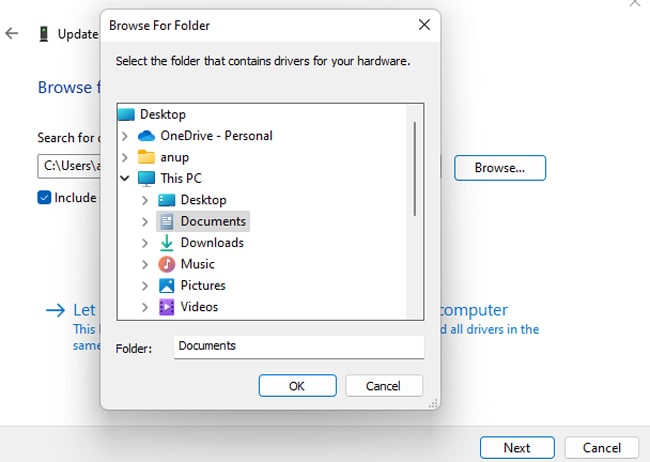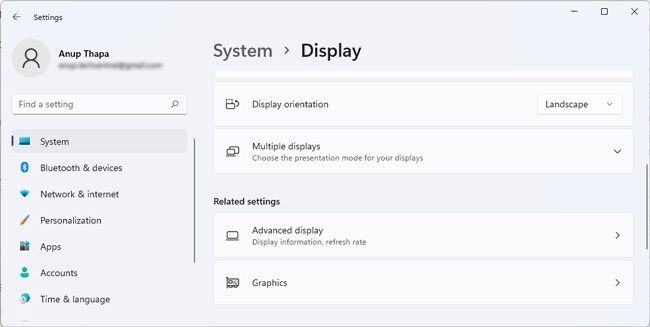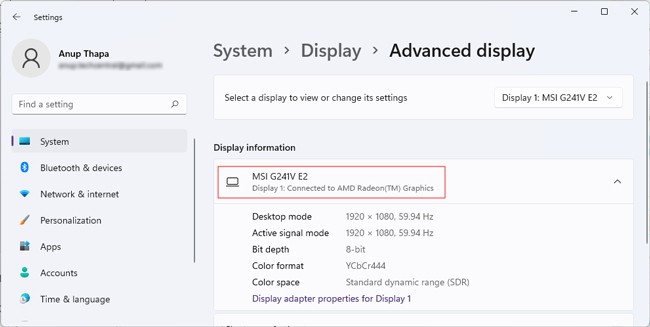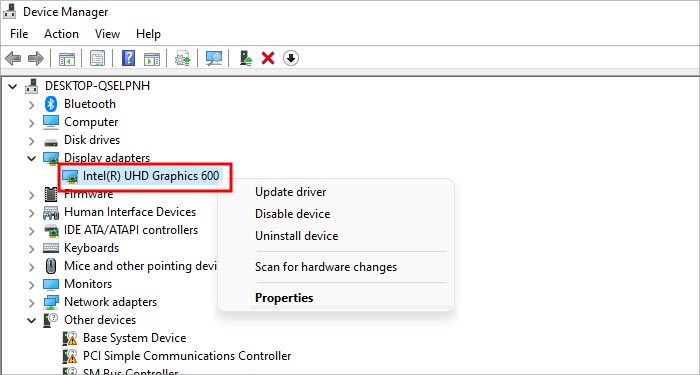One such fix is to update the HDMI driver. However, this isn’t an entirely accurate statement, as HDMI is simply a technology for transmitting audio and video data. The actual solution would be to update HDMI-related drivers such as display drivers, HDMI adapter drivers, etc. We’ve detailed how you can do this in the sections below.
How to Update HDMI Adapter Driver?
HDMI cables and ports don’t show up as independent devices in the Device Manager, but this is not the case with HDMI Adapters. Here’s how you can update the drivers for the HDMI adapters specifically:
Manually Install HDMI Adapter Driver
Chances are, the generic drivers from Windows won’t get the adapter working, as many users have reported. Or Windows may not find the drivers at all. In such cases, you must get the driver from the adapter’s manufacturer and install those manually. Here’s how you can do this:
Update HDMI-Related Drivers
As stated, updating HDMI-related drivers such as graphics drivers, HD device drivers, and monitor drivers is an effective way to resolve HDMI issues. If you want to update such drivers automatically, you can follow the steps listed above and Search Automatically for Drivers.However, Windows-provided drivers are rarely the latest ones. If the HDMI issues persist despite auto-updating the drivers, it’s worth manually updating the drivers to the latest versions. Here’s how you can do so:
Update Intel Drivers: If your system has Intel Graphics, you can simply download the latest ones from the Intel Support site and install them by running the downloaded executable.Update NVIDIA Drivers : In the case of NVIDIA GPUs, you can visit NVIDIA’s driver page, search for your GPU model, and download the latest stable driver. An easier alternative is to download NVIDIA GeForce Experience instead. The tool will automatically identify the latest drivers and prompt you to download and install them.Update AMD Drivers : Just as with NVIDIA, you can specify your GPU model on the AMD support page and download the latest available drivers. Alternatively, you can download AMD Adrenalin and easily update your display drivers through it.