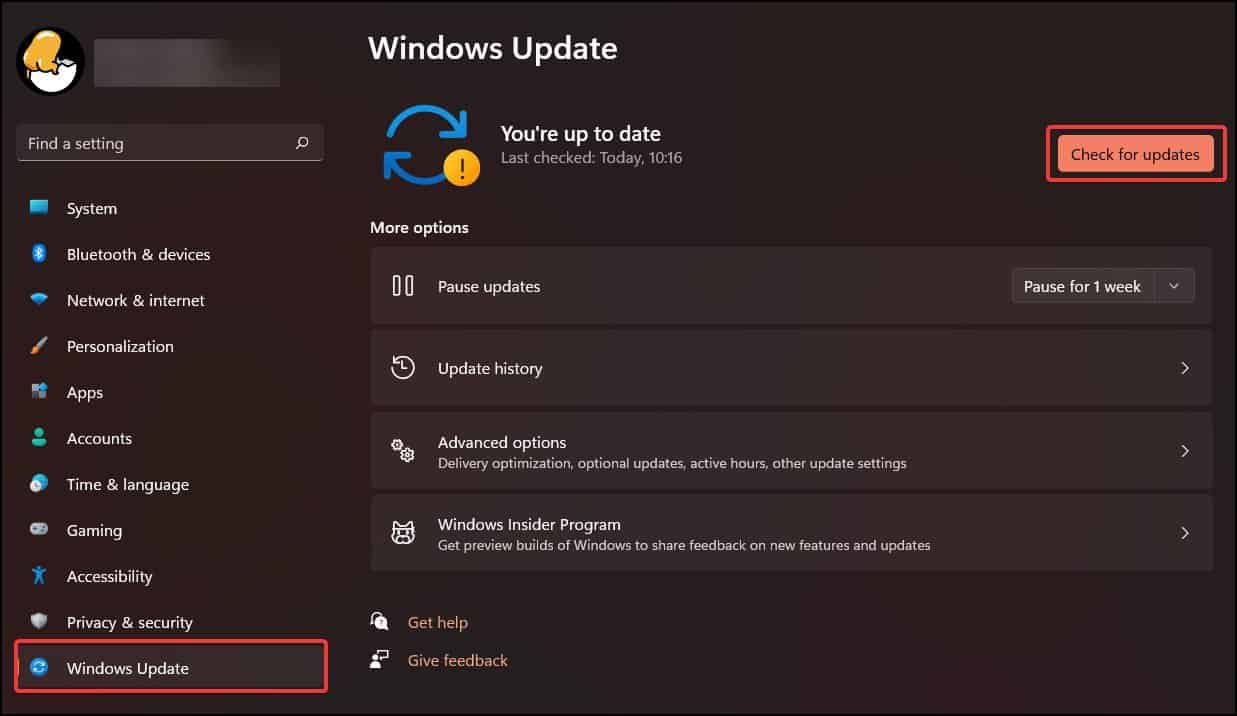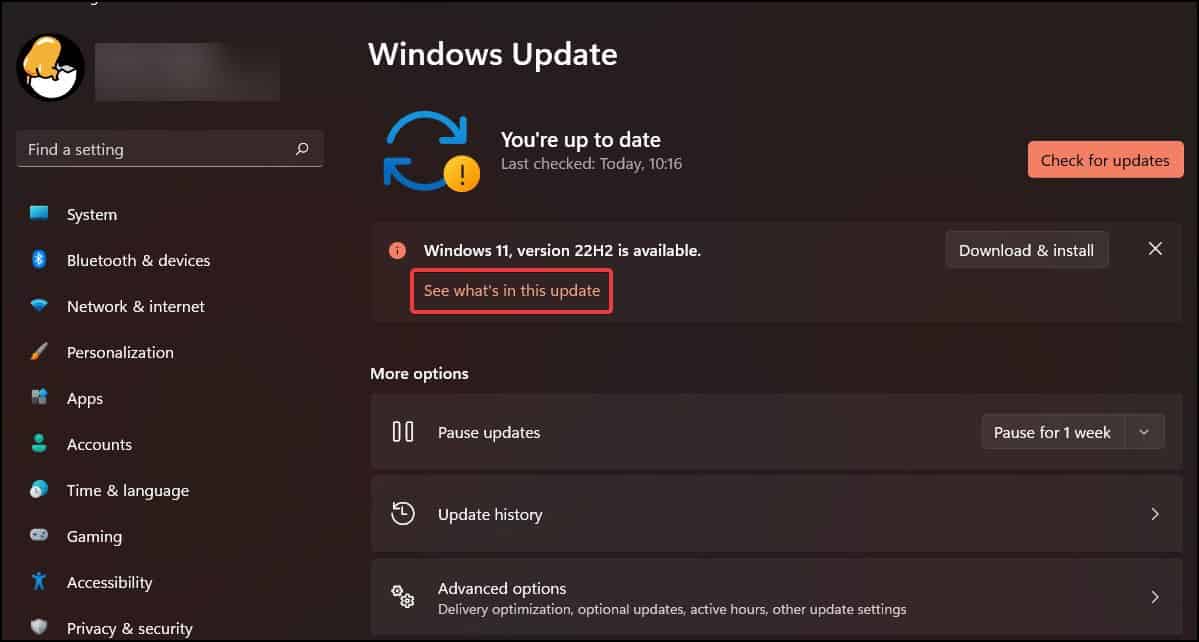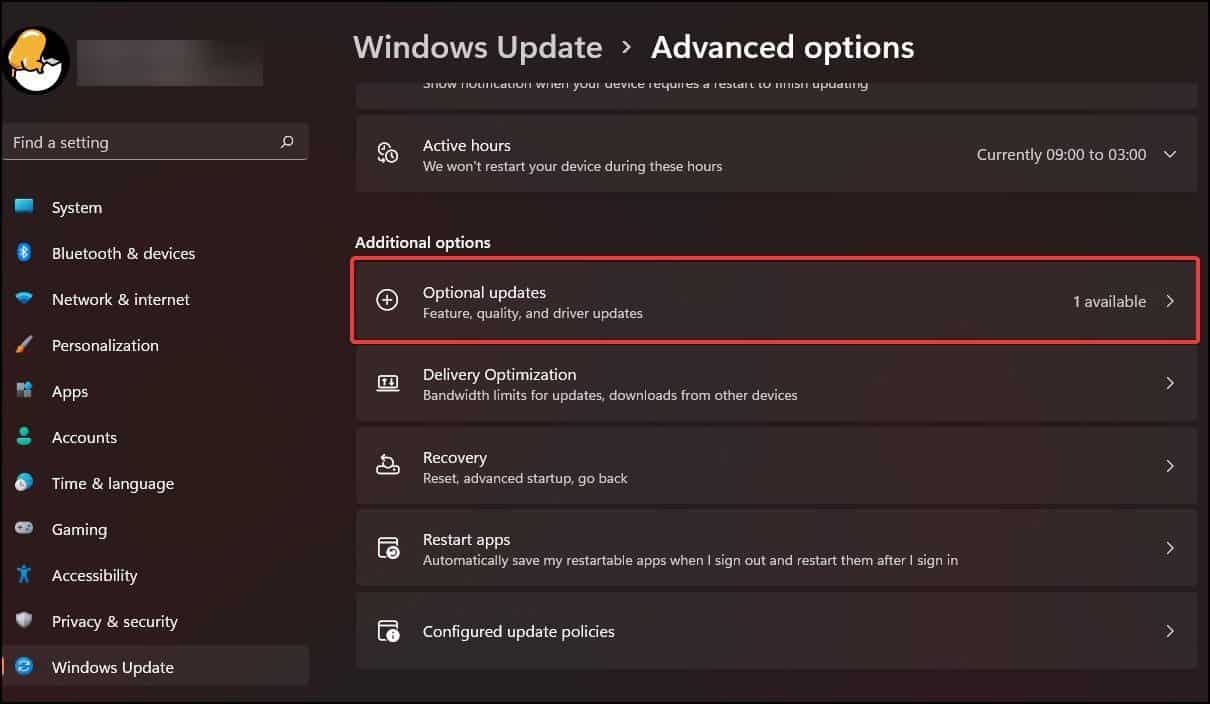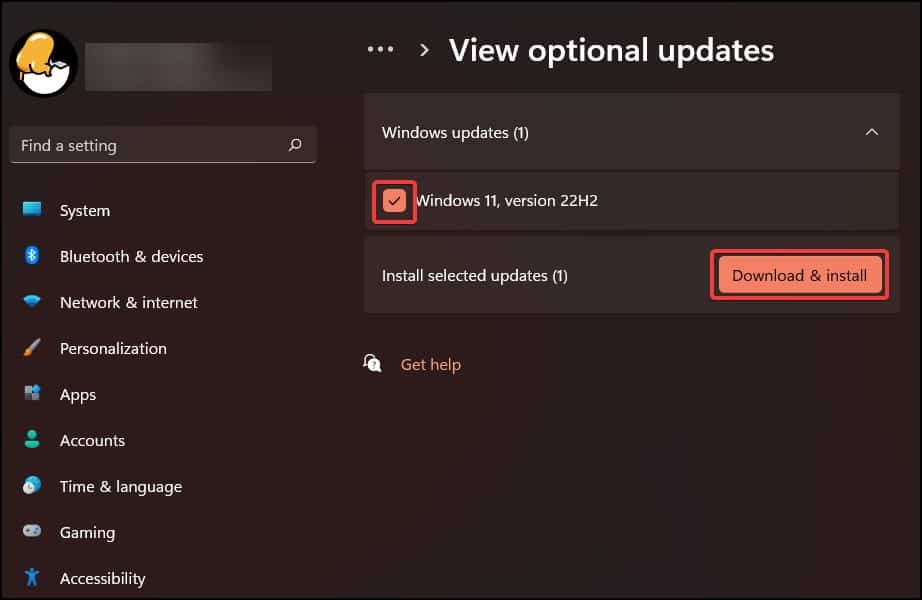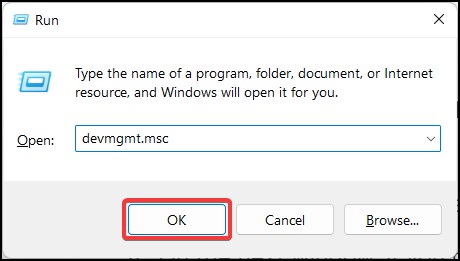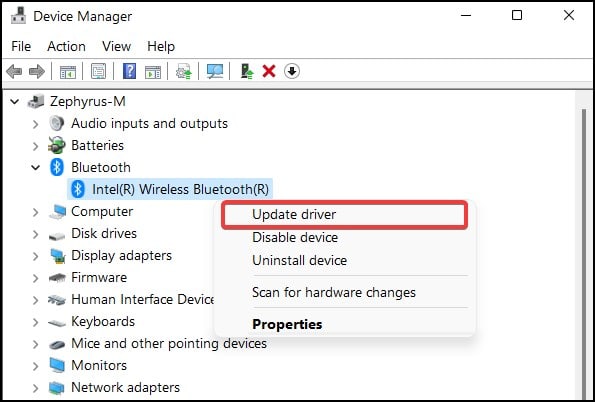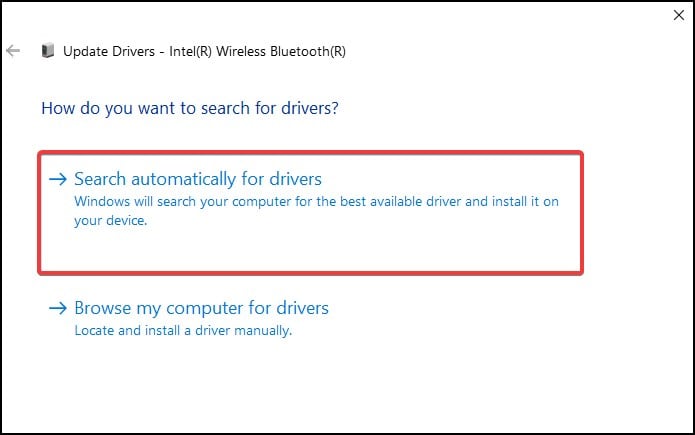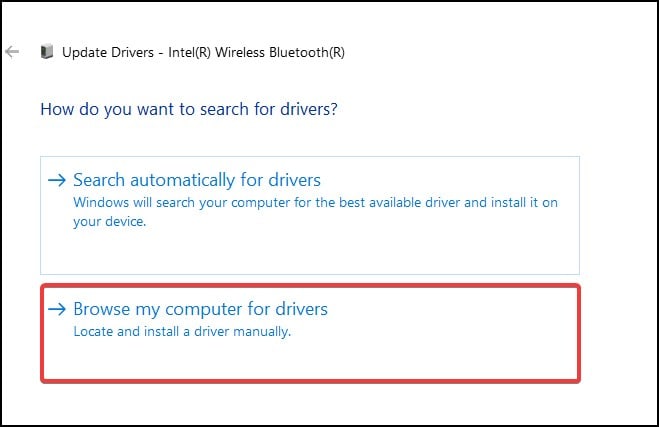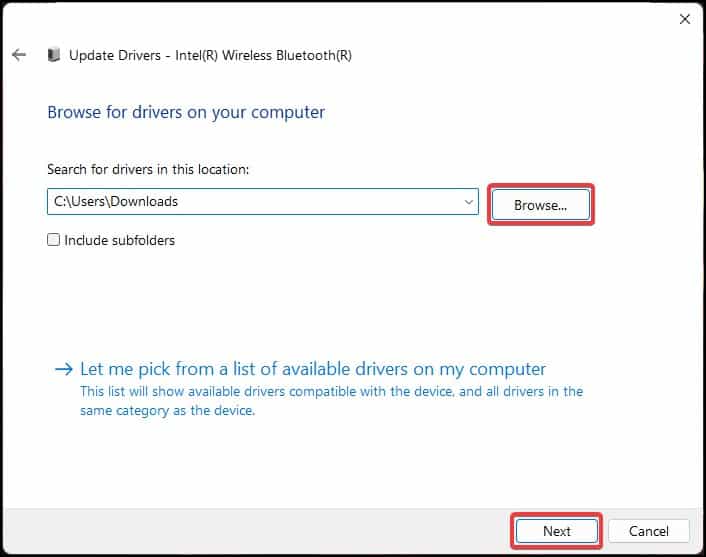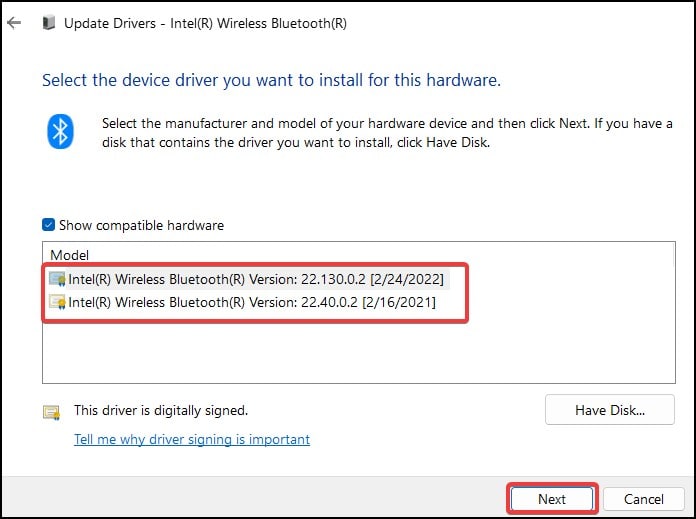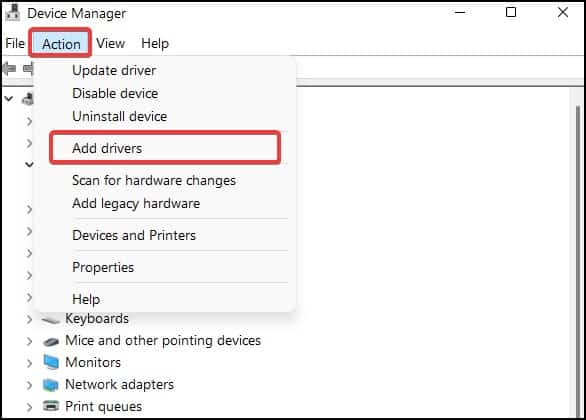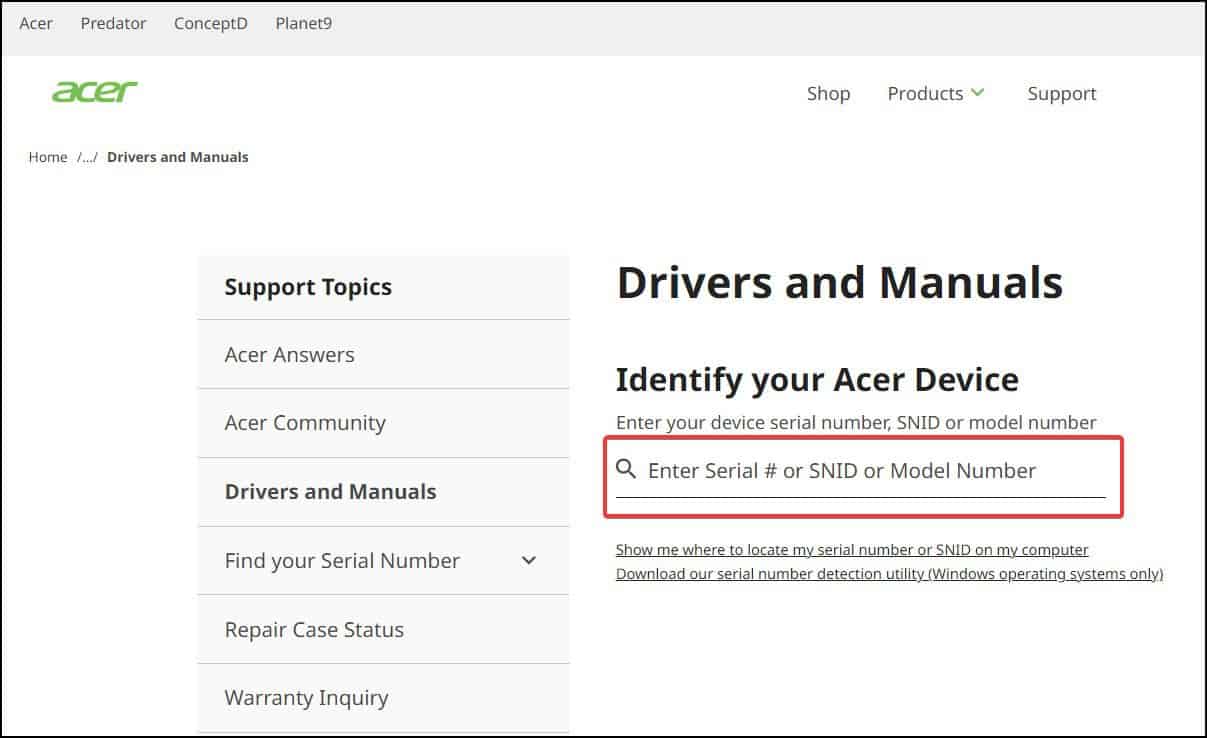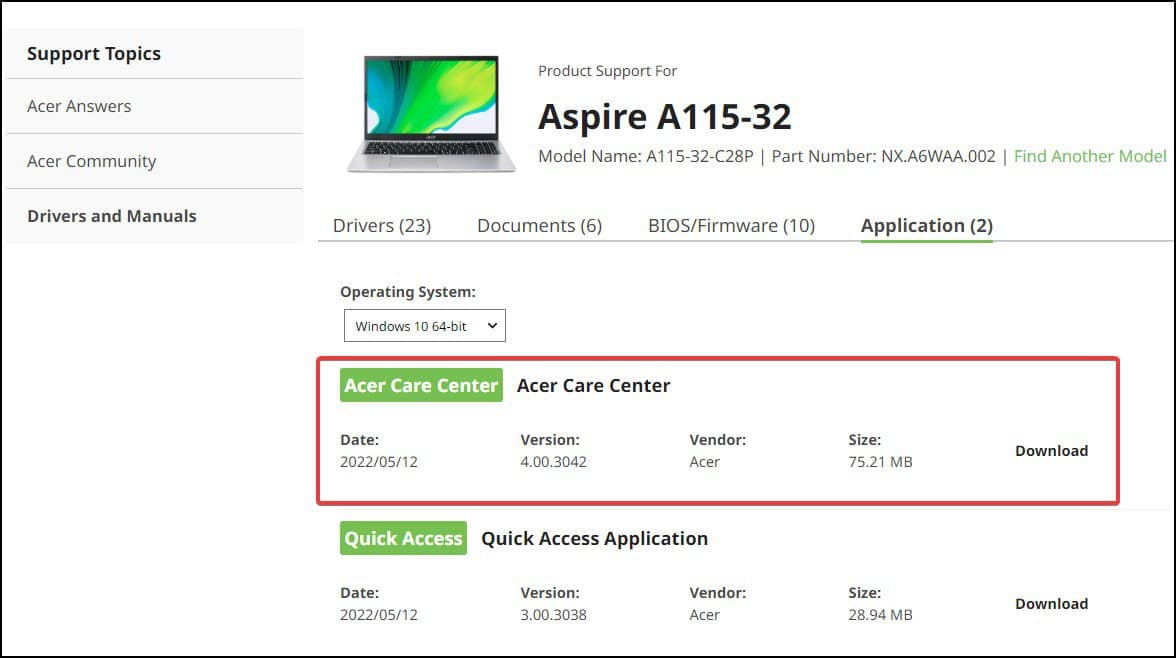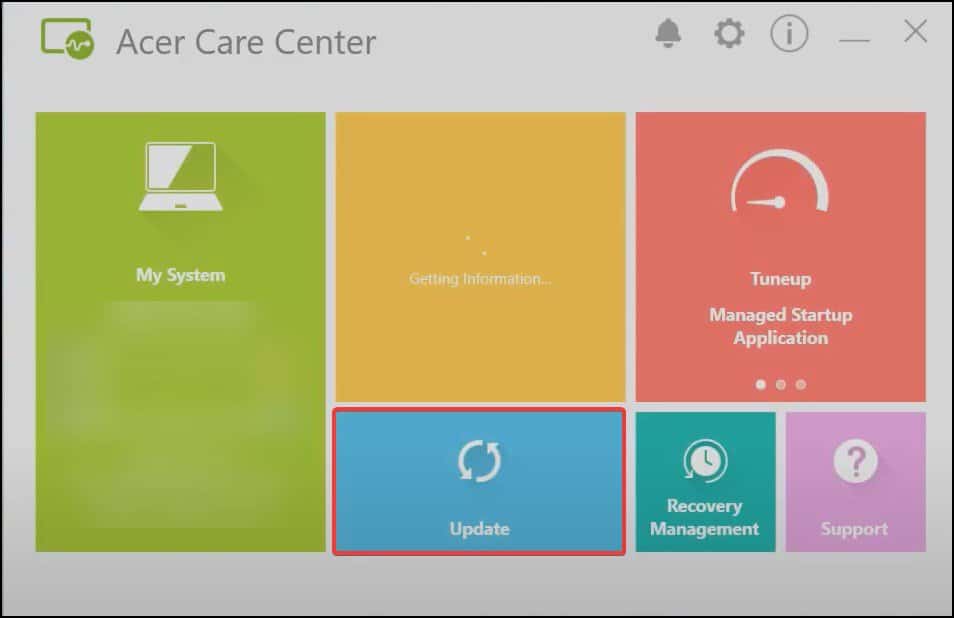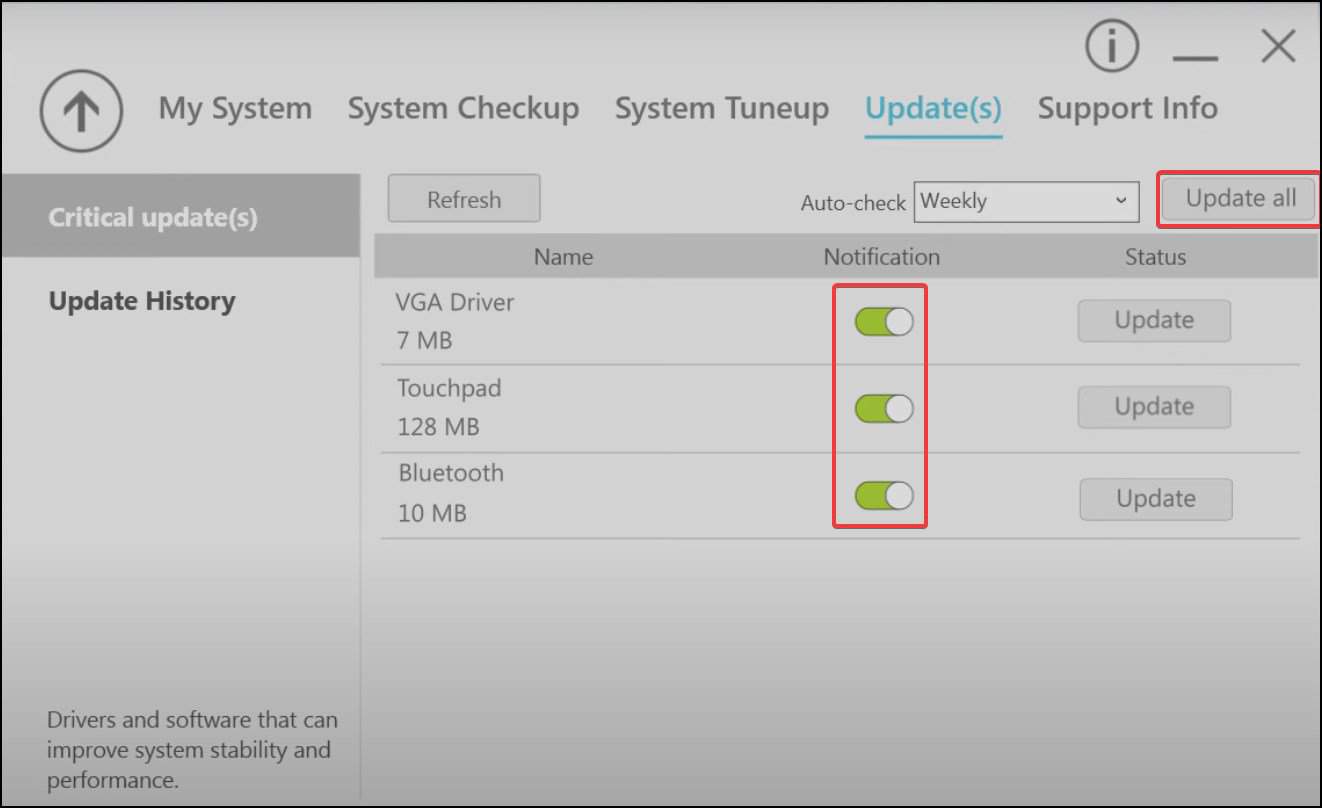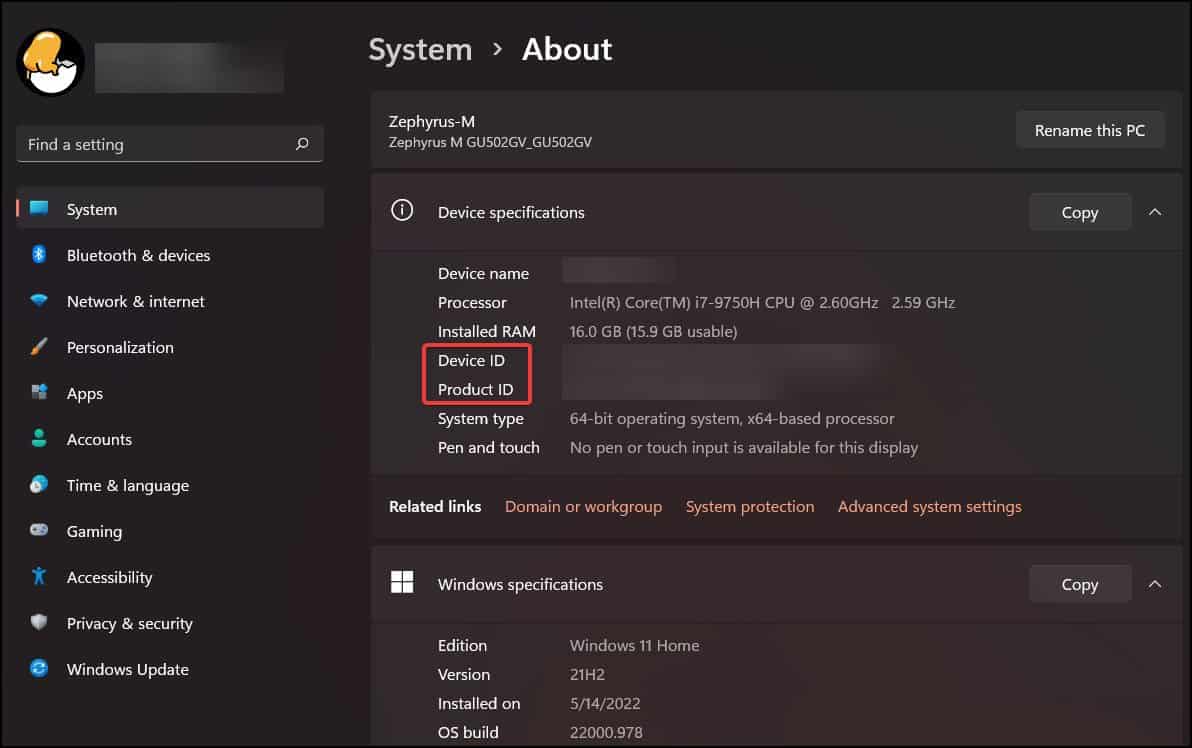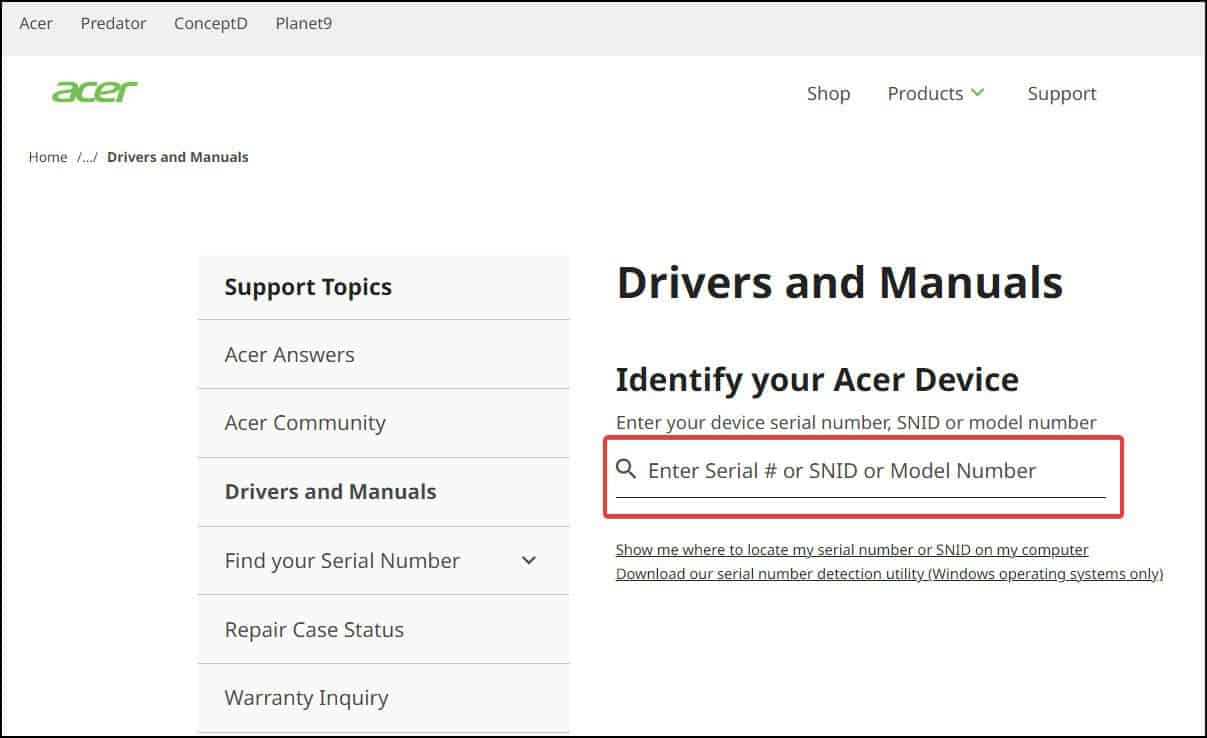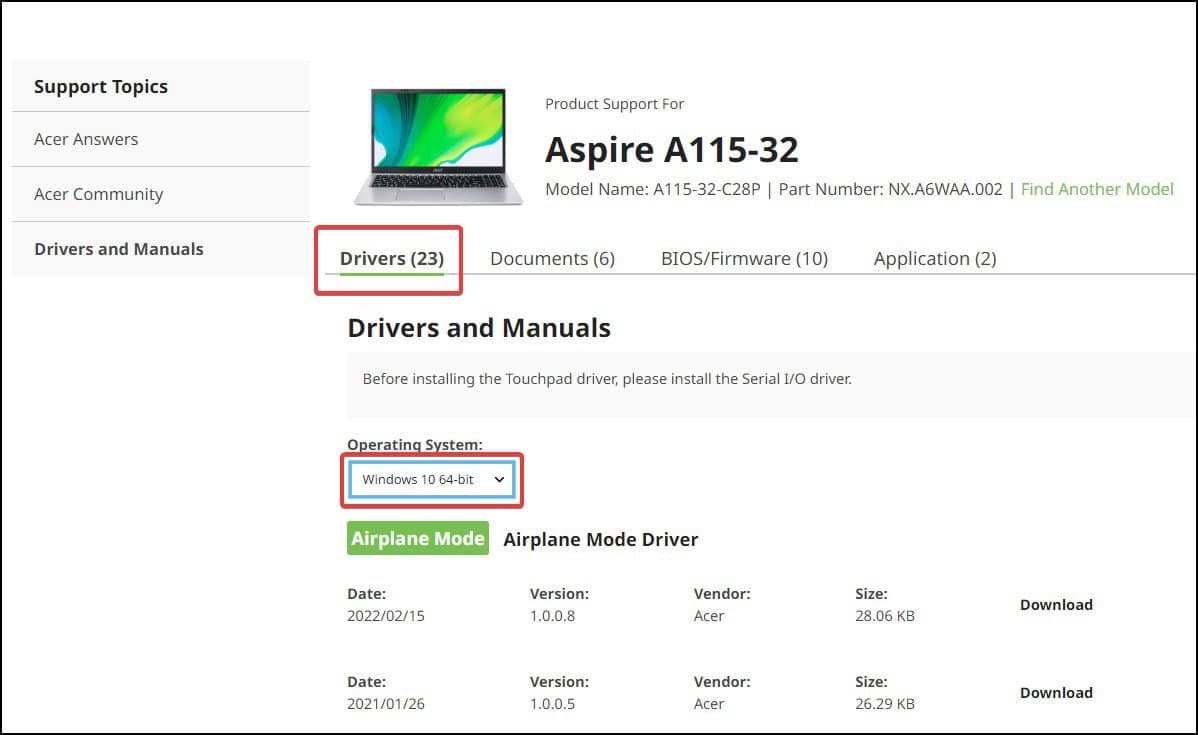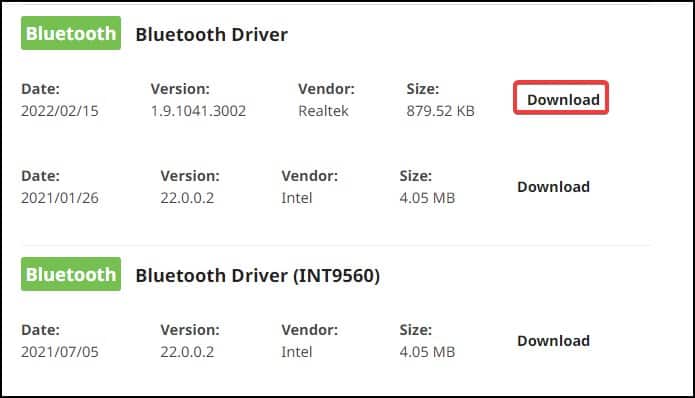Not only do the driver update provide stability, it also enables integration of new hardware. Ranging from performance issues to even complete hardware failure, not updating the device driver may also cause new hardware or add-ons to not work.Fortunately, Acer provides you with multiple methods to update the drivers in your laptop. Here we’ll discuss the various methods by which you can update them.
How to Update Drivers in Acer Laptop
You can choose to automatically update the drivers on your Acer laptop or do it manually. If you want to have the drivers updated automatically, only necessary drivers are updated. If your device has any specialised peripherals or extra add-ons, you will need to manually update the drivers, which we’ll show here.
Windows Update
The easiest and most straightforward method to update the device drivers of your laptop is through Windows update. The manufacturer will bundle the most important driver updates with Windows that may include stability, performance, and support for new hardware. To update Windows
From Device Manager
If the drivers you are trying to update are not bundled with Windows, you may need to manually update the drivers from the Device Manager. Device manager is used to manage any driver related settings that include updating, removing, enabling and disabling the device drivers of your laptop. To update the driversIf you want to install and update a new driver in your laptop
From Acer Care Centre
Another method of updating the device drivers in your laptop is from the Acer Care Centre. It is an OEM software that monitors the health of your device and provides maintenance and support. The application needs to be downloaded from Acer’s support page if it is not pre-installed in your device. To do thisNow, to update the drivers from Acer Care Centre,
From Acer Support Website
You can download the necessary drivers from Acer’s support website. The website may also suggest some additional or important drivers for your device. To download the device drivers from Acer’s support website, you’ll need to have the serial number, SNID (Serial Number Identification) or model number of your device. To check thisAfter obtaining the serial number, SNID, or the product ID,If the above methods prove unsuccessful, you can download the files manually and update the drivers in your Acer laptop.