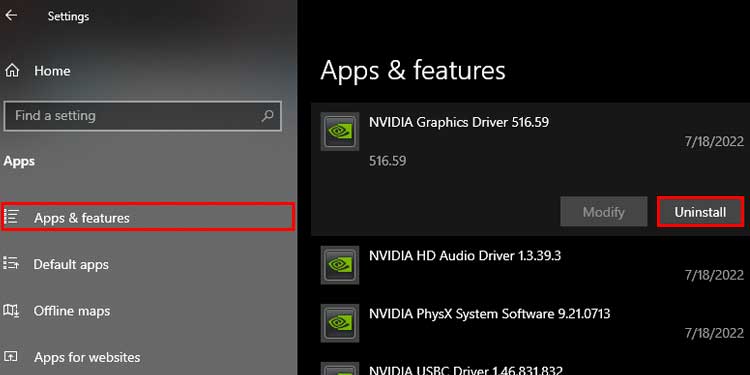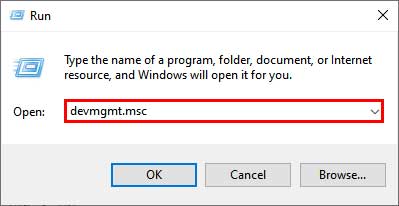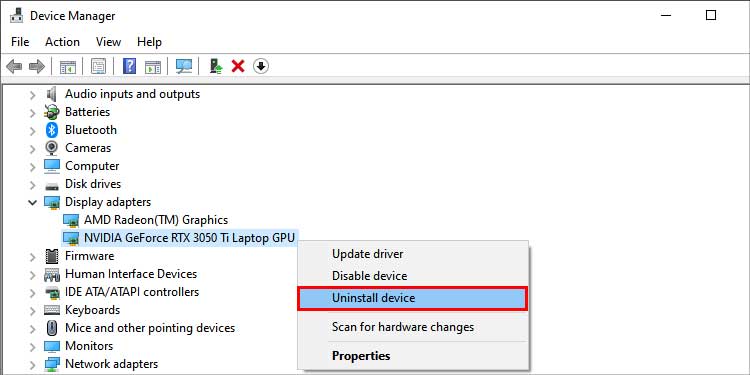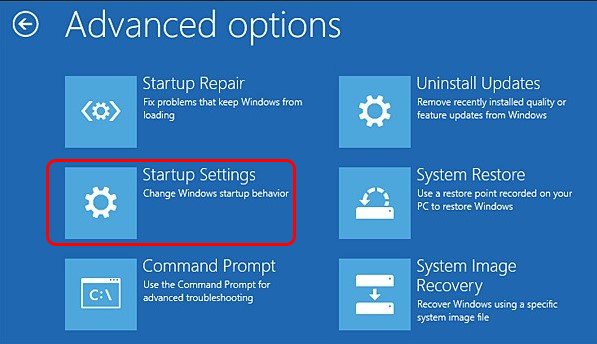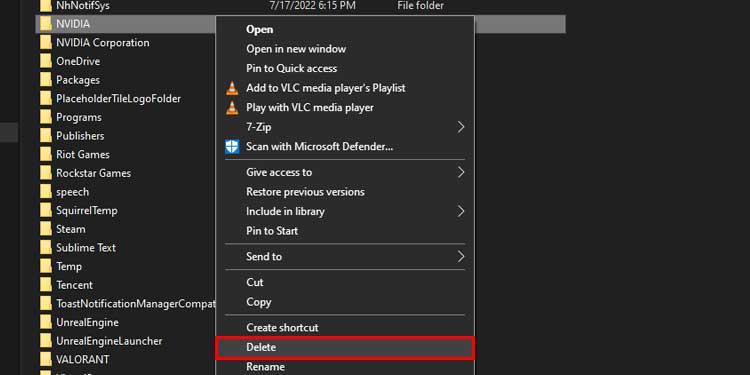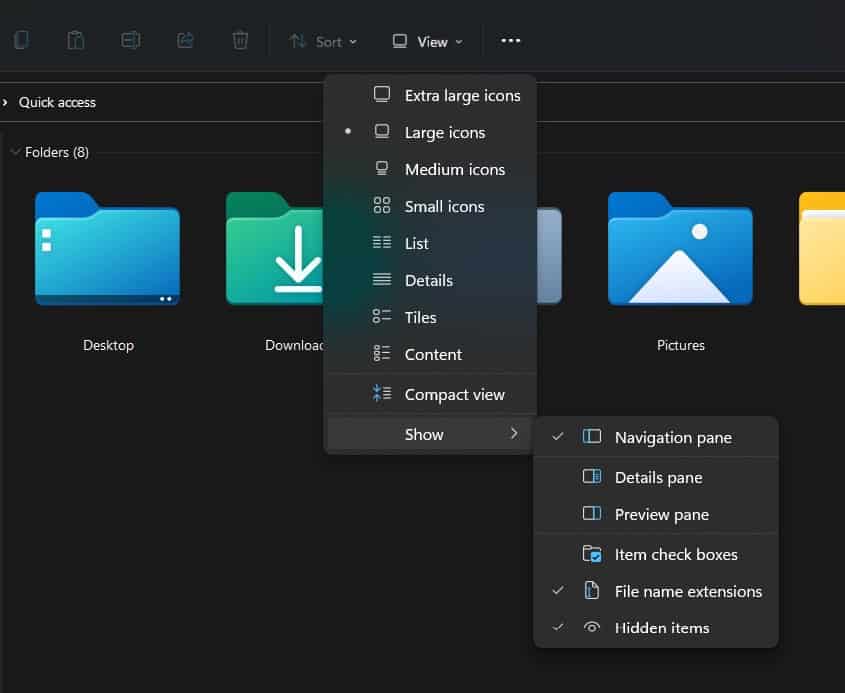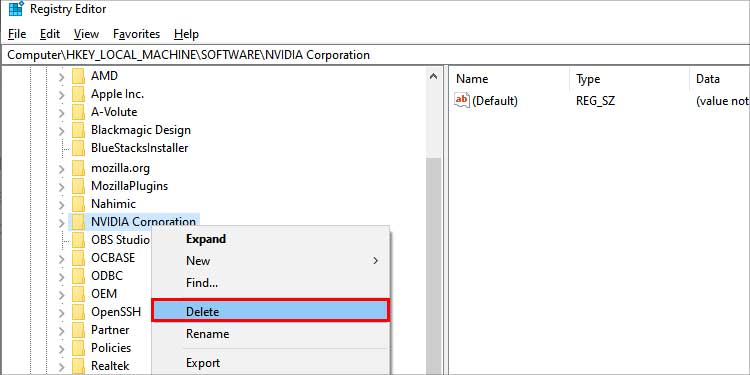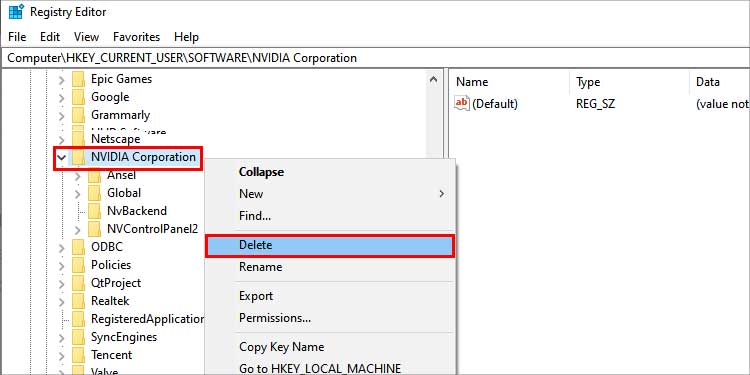Having old or residual drivers may cause stability issues and applications like games to stutter or hardware to malfunction. It is also a good idea to completely remove the drivers for old hardware that you are not using to improve Windows boot time.In this article below, we will show you how to completely uninstall the drivers for your NVIDIA GPU and clean up residual files and registry entries.
Why Uninstall NVIDIA Drivers?
How to Uninstall NVIDIA Drivers?
Before proceeding, make a backup of your system files and all the drivers. Search the NVIDIA driver page and download the latest drivers supported by your device before uninstalling or making changes. This process may potentially render your NVIDIA device unusable or brick your system in case of an unsuccessful installation.
Compatibility issues with software, hardware or bothPerformance issues with hardware or softwareAvailability of new driver versionsInstallation of other driver softwaresTo disable the hardware associated with the deviceInstallation of different brand of GPUsThe device drivers are causing issues like crashes after installing
To uninstall NVIDIA drivers from your device and remove any residual files from the following methods, try the following fixes:
Using Add or Remove Programs
You can remove the drivers from this method from the Settings menu. To do this, firstly:Follow the onscreen instructions and prompts to uninstall the drivers from your device.
Using Device Manager
If you want to remove the drivers from Device manager:The device drivers should be uninstalled from your device completely.
From Safe Mode
If you have problems uninstalling NVIDIA drivers from your device, booting Windows in safe mode and uninstalling may solve the issue. Safe mode allows for troubleshooting your device and makes it easier to remove programs. To uninstall NVIDIA drivers from your device in safe mode, firstly we need to enable safe mode. To do this:After restarting, you will be able to select the startup settings in Windows and enable them. To enter safe mode there, you can either use the function keys or the number pad keys to enter your desired safe mode option. After entering the safe mode, to uninstall the graphics drivers, follow these steps:You should be able to successfully uninstall your device’s NVIDIA drivers.
With a Utility Program
When installing a different branded GPU or if your NVIDIA drivers are causing issues, removing it completely may be the only solution.Some programs can remove all the residual files and settings from the previously installed drivers in your system. Software like GhostBuster and DDU can be installed and used in order to remove files that may cause conflict with the installation of new drivers in your device.Follow the instructions listed carefully before installing and running the software.
How to Remove Residual Files and Folders?
Before installing a new NVIDIA GPU or swapping for an AMD one, uninstalling the drivers may not be sufficient for a clean removal. You may need to delete the installation files and clean up registry entries from your device if you are planning to completely remove any NVIDIA drivers and files from your device. You can remove the residual files from your device by using the following methods:
Remove Installed Files and Folders
To remove the Nvidia files from your device, firstly:To remove hidden NVIDIA folders, firstly enable view hidden files and folders. To do this,There should be a check mark beside the icon.To remove the Nvidia files from ProgramData folder:Repeat the same process as above for folder labelled Program Files (x86) as well.To remove from the Users folder:
Remove from Windows Registry
The residual files on the Registry may create issues when installing a new graphics driver on your device. To prevent your system from crashing in case you deleted a wrong file, we’ll first be creating a backup of the Registry.To clean the registry entries of your old NVIDIA GPU, follow these steps:Restart your device and install your new graphics drivers.
Related Questions
Is it Safe to Uninstall NVIDIA Drivers?
It is generally safe to uninstall the NVIDIA drivers from your device. Sometimes it is recommended by the manufacturer if the drivers are malfunctioning or not working as intended to fix the issue.
Can I Uninstall My Device’s Graphics Drivers from Geforce Experience?
No, as of Version 3.25.1.27 Geforce Experience only allows reinstallation of NVIDIA drivers. There is no such feature to uninstall the Graphics driver using it.