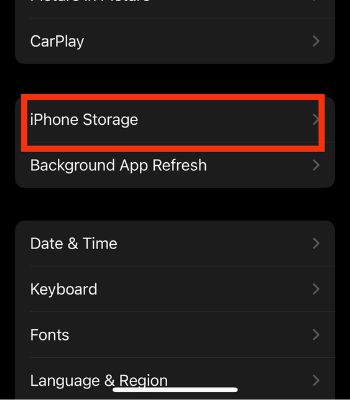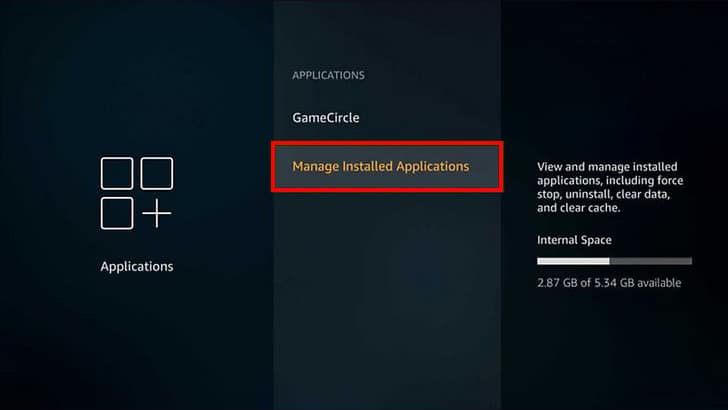Since the steps for uninstalling the Hulu app vary according to your streaming devices, it can be quite confusing. So, in this article, we have compiled the steps to uninstall Hulu for mobile, PC, streaming devices, and smart TV.
How to Uninstall Hulu?
Uninstalling Hulu is quite easy when it is not pre-installed on your devices. However, you cannot delete the built-in Hulu app on your device. Instead, you can clear the cache data if you need to clear storage. Moreover, you must note that uninstalling or deleting the app will not cancel your Hulu subscription.
On Mobile
If you use Hulu on mobile, you can uninstall it from the home screen. For both android and iOS, you can tap on Hulu app and hold it until it wiggles. Then, choose Uninstall/Delete App option depending on your device. Once you confirm, the app will delete from your mobile. There is also another way to uninstall Hulu on mobile. You can do it from the device settings. But, the steps might vary on different Android Devices. Check out the steps for it below.
On iOS
On Android
On Windows
On Windows, you can uninstall the Hulu app from the Start menu. You can right-click on Hulu and choose Uninstall. Upon confirming, the app will delete permanently from your device. Moreover, you can also uninstall it from Settings. Besides start menu and settings, there are several other ways to uninstall app on Windows. You could do it using control panel or an uninstaller.Check out the steps given below.
On Streaming Devices
To uninstall Hulu on several streaming devices, you can check out the steps given below.
On Fire TV
On Apple TV
On Roku
On LG TV
If you are using Hulu on your LG TV, you can follow the given steps to uninstall it. If you possess Samsung TV, refer to our article to uninstall apps on Samsung TV.