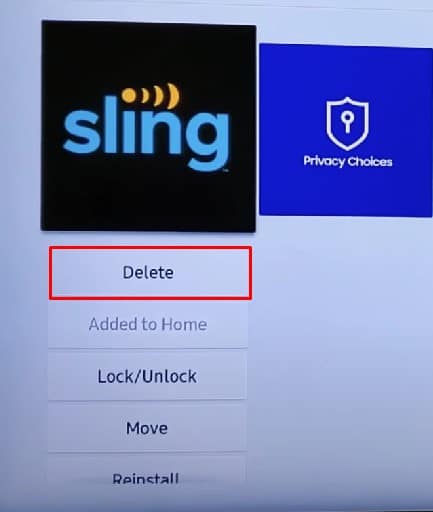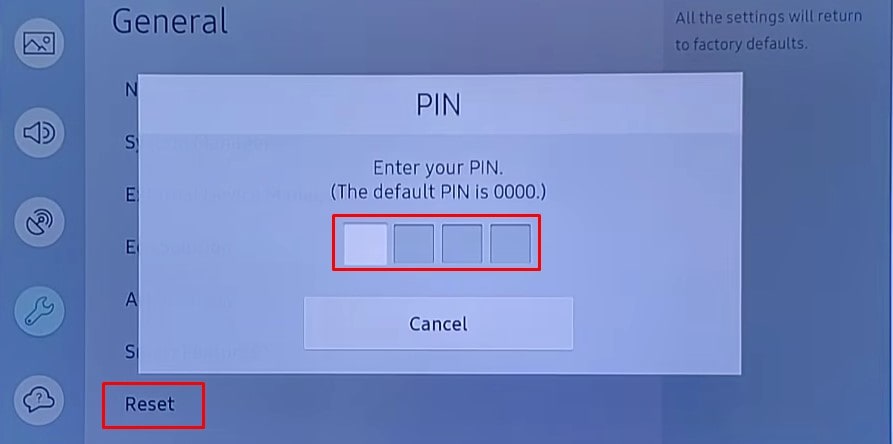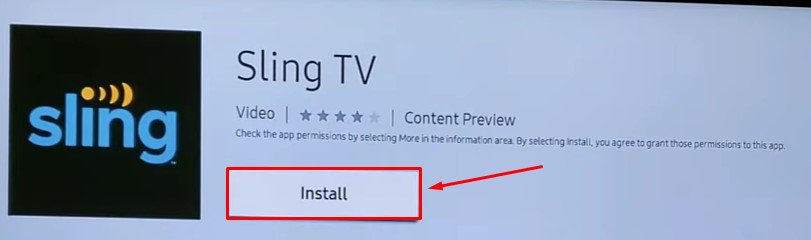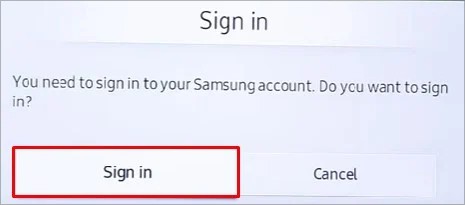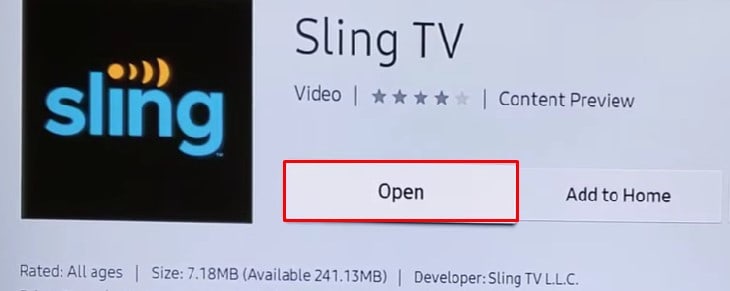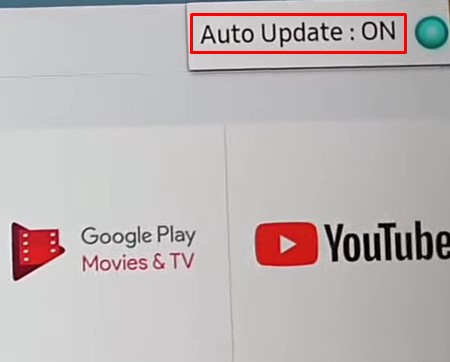There are several reasons to uninstall apps from your Samsung TV. For instance, the app you installed may keep crashing, and you want to remove it. Or, you may find the app useless after installing it. However, if you have an external storage device, you don’t need to uninstall the apps just to free up some space on your TV.In this article, We will guide you through the steps to install or uninstall an application on your Samsung TV.
How to Uninstall Apps on Samsung TV?
If you no longer want to use the apps on your TV, you can uninstall them easily from the app’s settings. Follow these steps to uninstall apps on Samsung TV:
Delete All Apps on Samsung TV
You can either follow the above method to uninstall apps individually. Or, you can factory reset your TV to delete all the customized settings and apps that you post installed on your TV. However, it won’t delete the pre-installed apps on your TV.You must set up everything from scratch after factory resetting your TV. Here’s how to perform a factory reset on your Samsung TV:
How to Install Apps on Samsung TV?
If you want to install apps on your TV other than the pre-installed one, you can easily install them. You can install them from your Samsung TV app store without much hassle. Here’s how to install the apps on Samsung TV:
How to Update Apps on Samsung TV?
Sometimes, if the app is outdated, it may stop responding. You might think of uninstalling the app but it is not necessary. In such a case, updating the app to the latest version can help solve the issue.Updating apps on your Samsung TV is quite easy. You don’t need to update the apps individually. An auto-update feature is available to the apps, which updates the apps automatically once the update is available. However, you can also manually update the apps if the auto-update does not work. Here’s how:
Related Questions
Can I Delete Pre-installed Apps on My Samsung TV?
You can not delete the pre-installed apps on your Samsung TV. The Delete option is grayed out for the applications like Youtube that comes built-in with your TV.However, you can clear the cache data of those apps and free up some space. To clear the cache data, go to Settings > Support > Device Care > Manage Storage > Clear Cache.
How to Manage Storage on My Samsung TV?
If you are running out of storage on your Samsung TV, you can delete the unnecessary apps you have installed on your TV. Moreover, if you want to expand the storage, you can also use an external storage device.
Why Can’t I Download Apps on My Samsung TV?
If you cannot download the apps or face some error while downloading the apps, there is probably a problem with the Internet connection of your TV. Or, you may have insufficient storage to install the new application. Please make sure you have adequate storage before installing the app. You can also factory reset your TV if you can not figure out what actually is causing the problem.
How to Fix App Not Responding on Samsung TV?
If you have a problem opening an app on your Samsung TV, you can do a few things to get it back to a working state. You can try restarting your TV, reinstalling the app, or doing firmware updates on your TV. If any of them did not work, you could also try resetting the Smart Hub. To reset the Smart Hub on your Samsung TV, navigate to Settings > Support > Self Diagnosis > Reset Smart Hub.