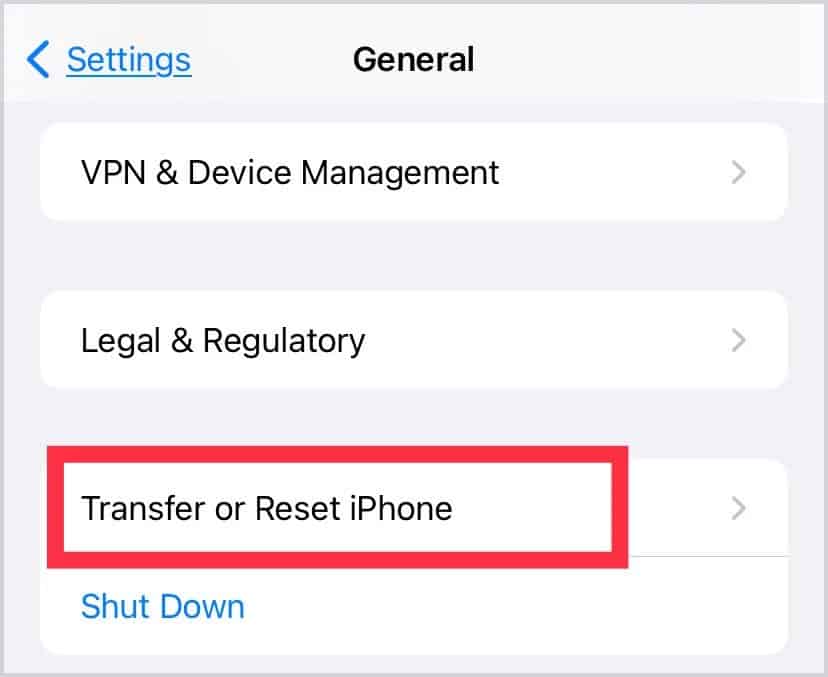So, let’s quickly jump to learn how you can turn the off-screen time on your iPhone without using a password.
How to Turn Off Screen Time Without Password?
Some ways to turn off screen time on an iPhone are as easy as logging out of iCloud or changing the passcode. Along with that, there are other ways to turn off screen time as well. Let’s look at them in detail.
Sign Out of iCloud
A quick way to turn off screen time without a password is by signing out of your iCloud account. Doing so will automatically turn off Screen Time and all of its associated data. Simply go to your settings and open your Apple profile. Scroll down and tap on Sign Out. Now, go to Screen Time and select the option that says Turn Off Screen Time.
Reset Passcode Using Screen Time Passcode Recovery
Another simple way to turn off the screen time passcode is by resetting it. You can simply do it by using the Forgot Password method. However, this step only works if you have the credentials of the respective Apple ID. It’s also worth noting that your iPhone or iPad needs to be at least iOS 13.4 for this solution to work.The Screen Time feature will now not require a passcode to turn it off again.
Using iTunes
With the help of the handy iTunes app, you can turn off screen time in easy steps. How this method works is by restoring older data, we’ll set all our settings to that time. As a result, our screen time will also be turned off. Prior to following these steps, you’ll need to disable Find My on your iPhone. Go to your Apple profile from the settings and tap on Find My. Tap on it again and slide the toggle to turn it off.
Factory Reset iPhone
Besides iTunes, another way you can factory reset your phone to turn off Screen Time is through the settings. Resetting your phone will remove all your content and also reset all your settings, like the Screen Time back to default. In this way, Screen Time will be turned off without using a passcode.
Using Third-party apps
If the above-mentioned solutions are not working or you don’t want to risk losing data, you can check some third-party apps. Although such apps charge fees, you can find many functions, like turning off screen time, backup data, restoring files, viewing passwords, and such. However, some suspicious third-party apps can come with a security risk. So, we recommend being cautious while using them. You can try out some apps/software like AnyUnlock, UnlockGo, or Mobitrix LockAway.
How to Remove Screen Time Passcode?
If you’re someone who keeps forgetting the Screen Time passcode, the first step is to save the passcode in your iCloud Keychain. However, if you don’t want to bother entering the passcode, here are easy ways to remove it and continue using Screen Time. Note: Removing Passcode will allow anyone on your device to view your Screen Time History and turn it on/off without a passcode.
How to Turn Off Screen Time on Other Apple Devices?
If you use the same Apple ID on all of your Apple devices, you can turn on the Share Across Devices option. Doing so will automatically update the new Screen Time passcode on all your devices. You can find the option to turn on the Share Across Devices option on the Screen Time settings page.
What Happens After 10 Failed Screen Time Passcode Attempts?
After ten failed Screen Time passcode attempts, your iPhone can lock you out temporarily or erase your current data. In such cases, wait until you can use your device again and follow the above methods to change your Screen Time passcode. If you can’t unlock your iPhone or are having other issues with it, it’s best to contact Apple Support.